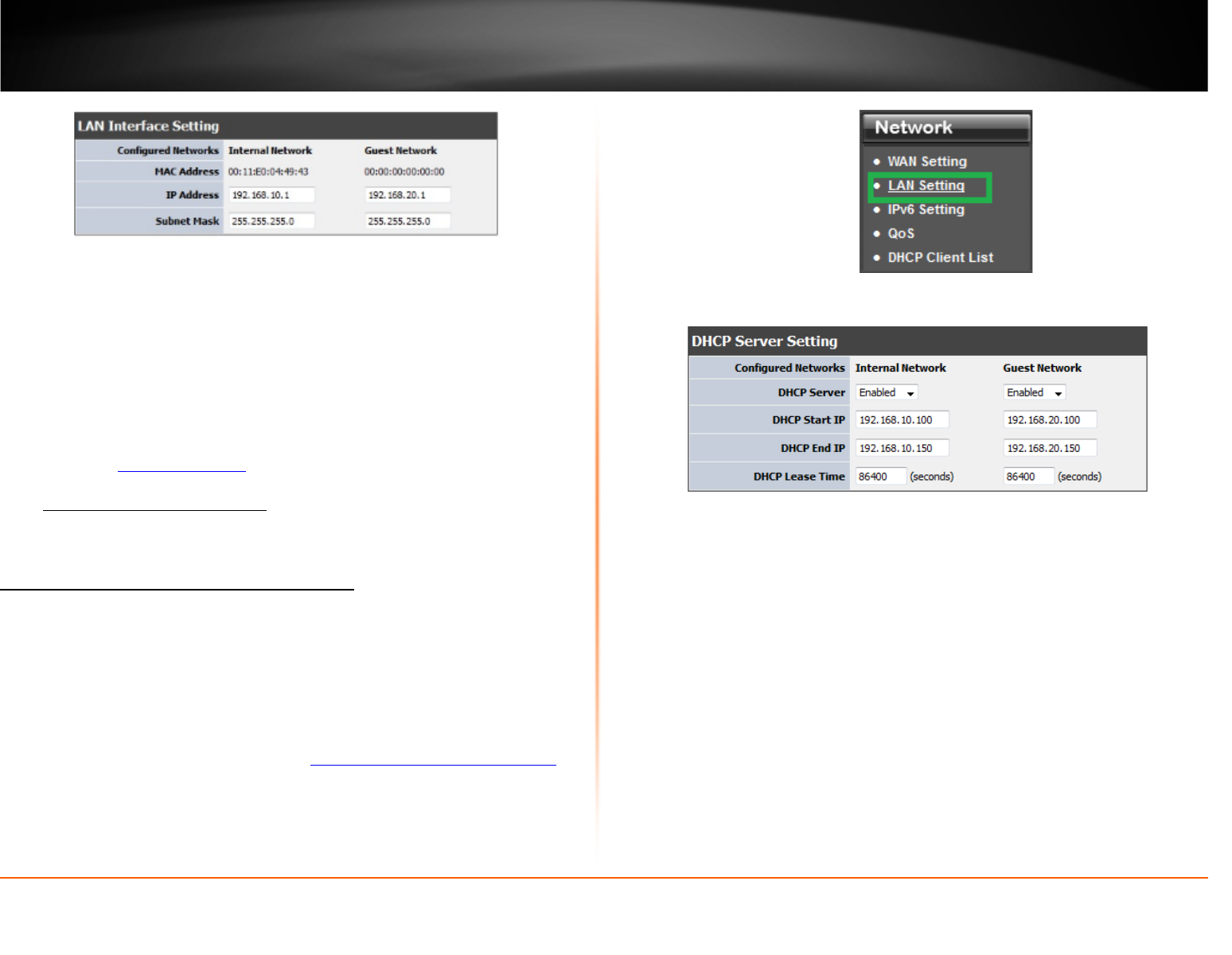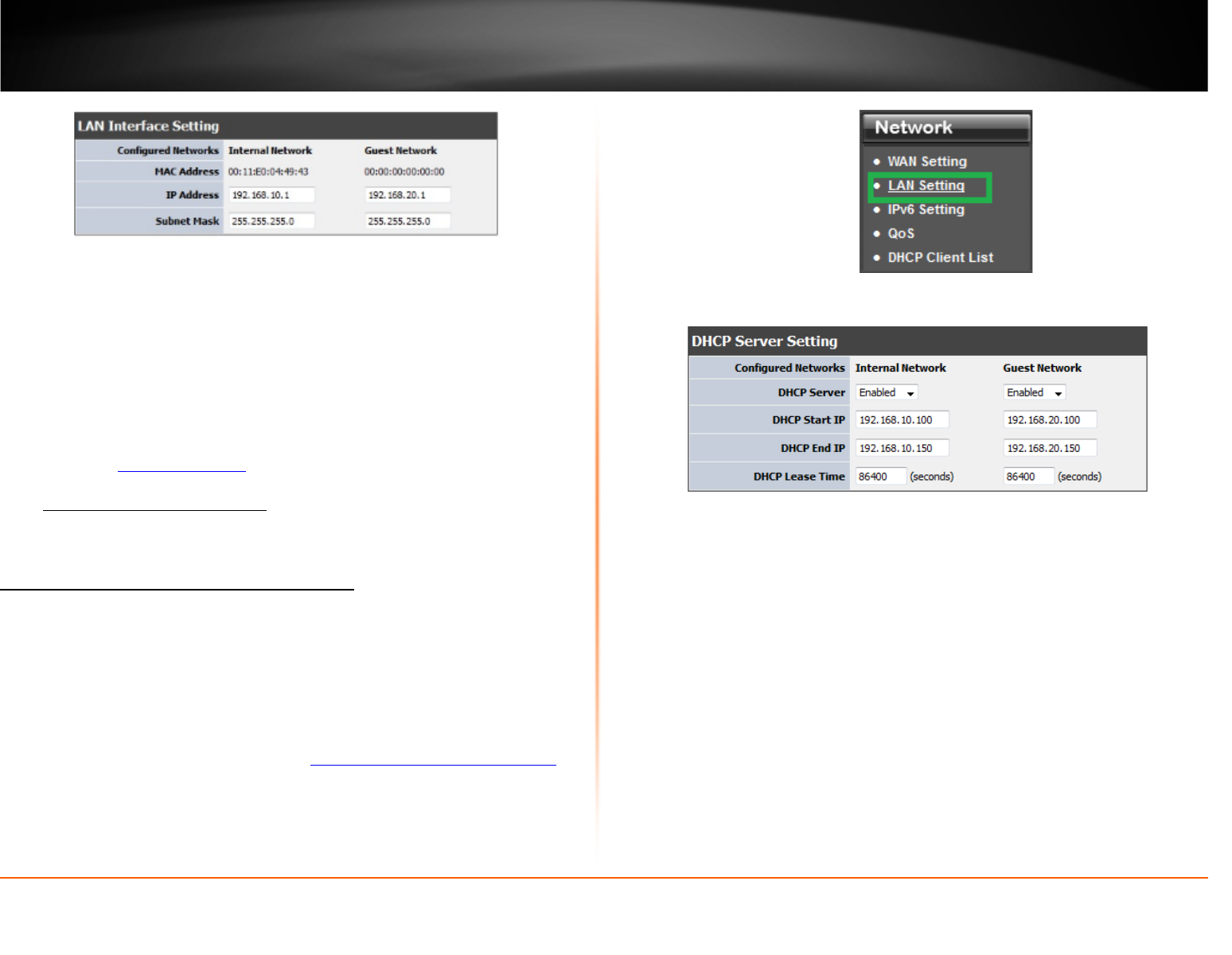
© Copyright 2013 TRENDnet. All Rights Reserved.
TRENDnet User’s Guide
TEW-812DRU
30
3. In LAN Interface Setting section enter the Internal Network section review the below
settings to apply.
• IP Address: Enter the new router IP address. (e.g. 192.168.200.1)
• Subnet Mask: Enter the new router subnet mask. (e.g. 255.255.255.0)
Note: The DHCP address range will change automatically to your new router IP
address settings so you do not have to change the DHCP address range manually
to match your new router IP address settings.
4. To save changes, click Apply.
Note: You will need to access your router management page using your new
router IP address to access the router management page. (e.g. Instead of using
the default
http://192.168.10.1 using your new router IP address will use the
following format using your new router IP address
http://(new.router.ipaddress.here)
to access your router management page.
Set up the DHCP server on your router
Network > LAN Setting
Your router can be used as a DHCP (Dynamic Host Configuration Protocol) server to
automatically assign an IP address to each computer or device on your network. The
DHCP server is enabled by default on your router. If you already have a DHCP server on
your network, or if you do not want to use your router as a DHCP server, you can disable
this setting. It is recommended to leave this setting enabled.
1. Log into your router management page (see “
Access your router management page”
on page 26).
2. Click on Network, and click on LAN Setting.
3. In Internal Network section review the below settings. Click Apply to save settings.
• DHCP Server: Enable or Disable the DHCP server.
• Start IP: Changes the starting address for the DHCP server range.
(e.g.192.168.10.20)
• End IP: Changes the last address for the DHCP server range. (e.g. 192.168.10.30)
Note: The Start IP and End IP specify the range of IP addresses to automatically
assign to computers or devices on your network.
• DHCP Lease Time – Click the drop-down list to select the lease time.
Note: The DHCP lease time is the amount of time a computer or device can keep
an IP address assigned by the DHCP server. When the lease time expires, the
computer or device will renew the IP address lease with the DHCP server,
otherwise, if there is no attempt to renew the lease, the DHCP server will
reallocate the IP address to be assigned to another computer or device.