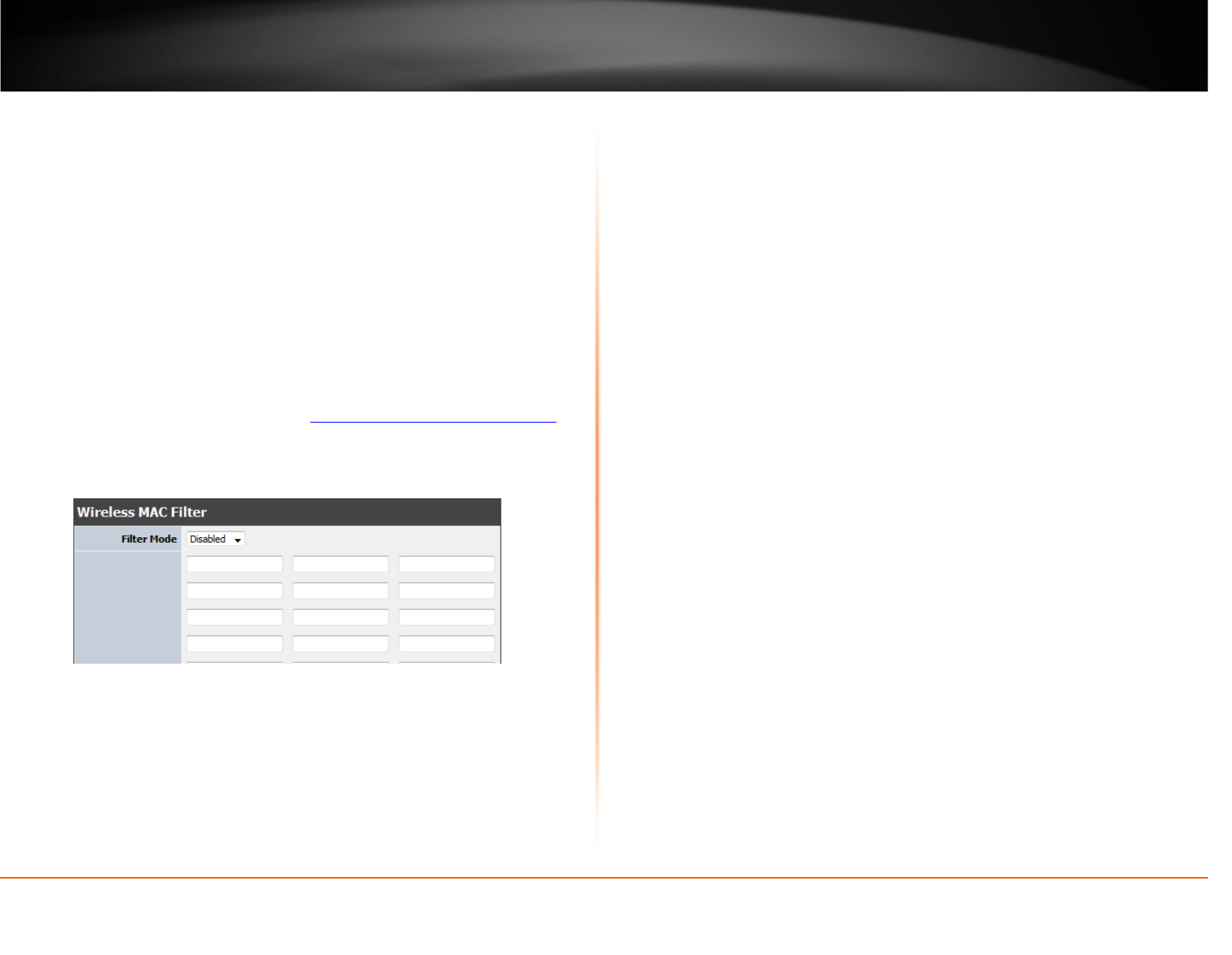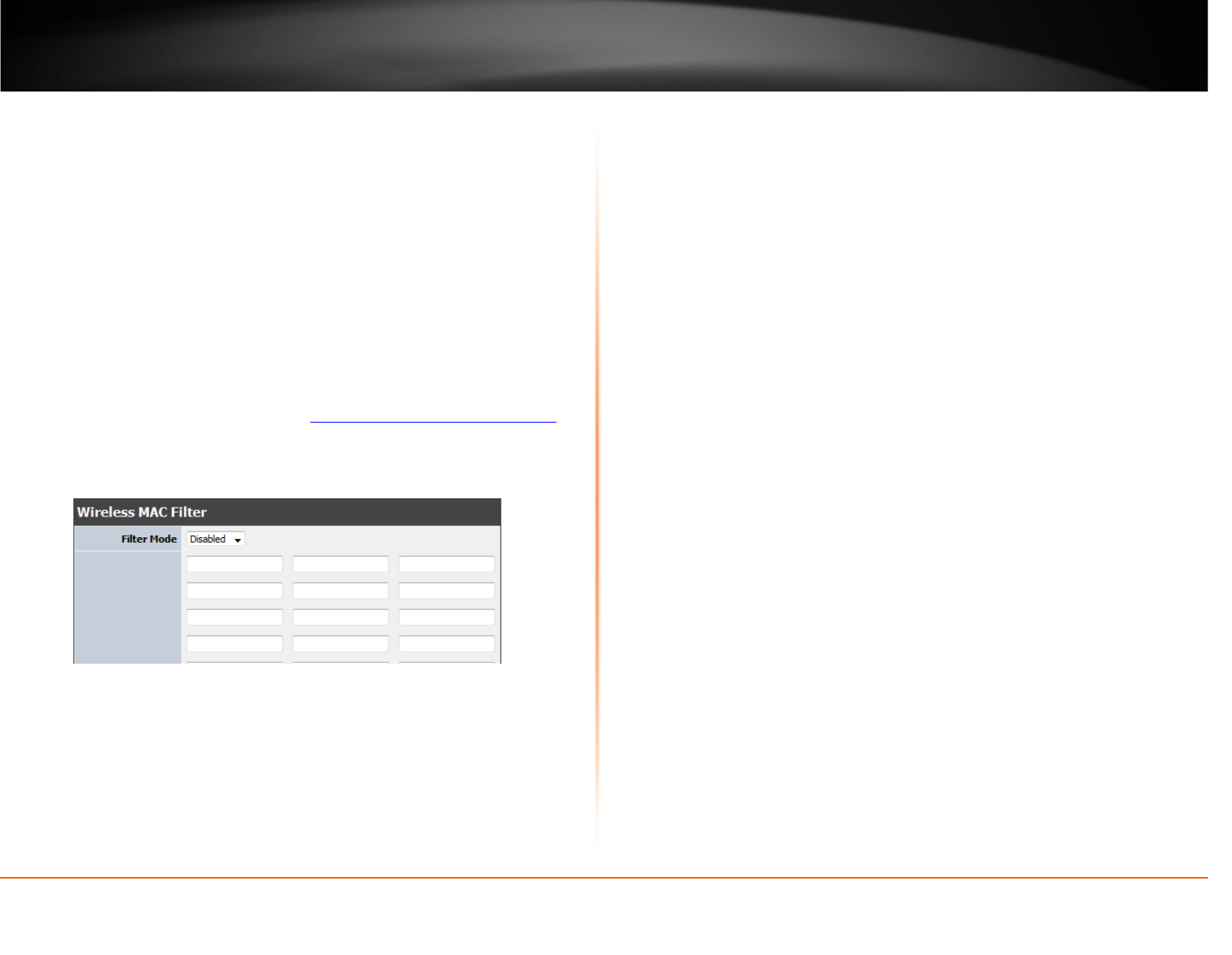
© Copyright 2013 TRENDnet. All Rights Reserved.
TRENDnet User’s Guide
TEW-812DRU
26
is easier to determine the MAC addresses of devices in your network then to
determine which MAC addresses you do not want to allow access.
• Mac Address: Enter the Mac address you would like to apply on the filter mode.
Note: You can check the DHCP Client List for the MAC addresses of the devices on
your network, see page 56 or refer to your computer or device documentation to
find the MAC address.
Wireless MAC Filters
Wireless > Security
Every network device has a unique, 12-digit MAC (Media Access Control) address. Using
MAC filters, you can allow or deny specific computers and other devices from using this
router’s wireless network.
1. Log into your router management page (see “
Access your router management page”
on page 26).
2. Click on Wireless, click on Security.
3. Review the MAC Filter options. Click Apply to save settings.
• Filter Mode: Select the mode applied to t listed MAC addresses.
o Allow computers/devices with MAC addresses listed below to access the local
network, web management, and the Internet.
o Deny computers/devices with MAC addresses listed below to access the local
network, web management, and the Internet
Note: MAC filter can be configured to allow access to the listed MAC address and
deny all others unlisted or vice versa. The recommended function is to choose to
only allow access to the MAC addresses listed and deny all others unlisted because it
is easier to determine the MAC addresses of devices in your network then to
determine which MAC addresses you do not want to allow access.
• Mac Address: Enter the Mac address you would like to apply on the filter mode.