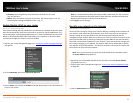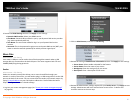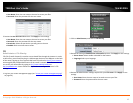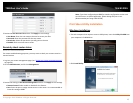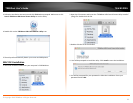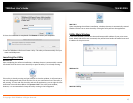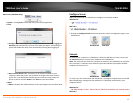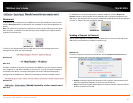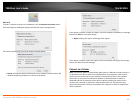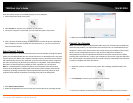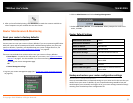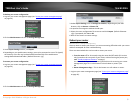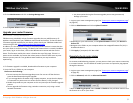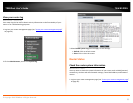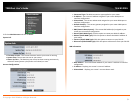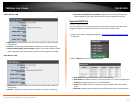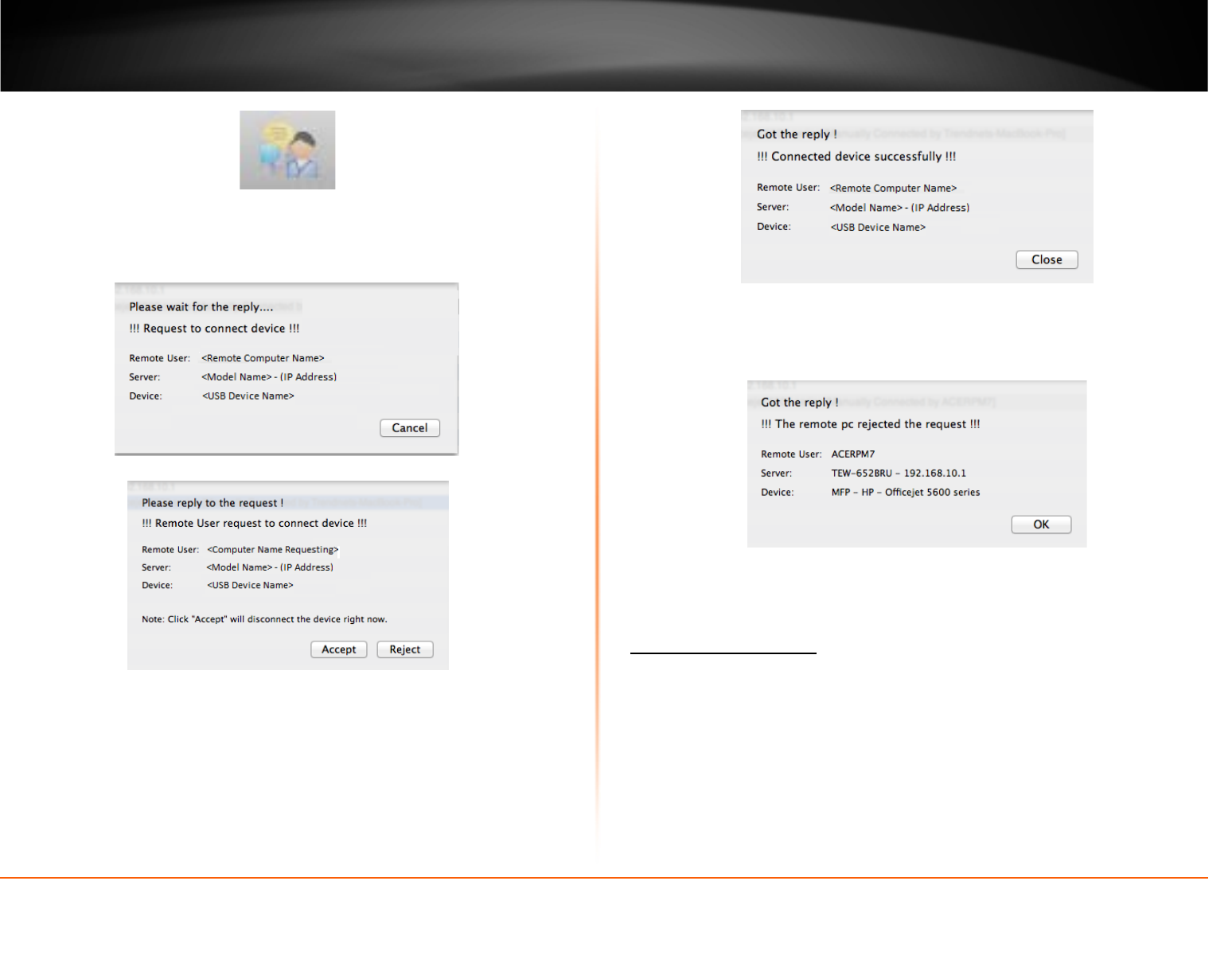
© Copyright 2013 TRENDnet. All Rights Reserved.
TRENDnet User’s Guide
TEW-812DRU
48
MAC OS X
To send t a request to connect to a USB device, click the Request to Connect button.
The local computer sending the request will show the status message below.
The remote computer will receive the request message below.
• Accept: Clicking this option will disconnect your computer from the device and
allow the requesting computer to connect to the device.
If the remote computer accepts the request, the local computer will display the message
below. Click Close to close the message.
• Reject: Clicking this option will disregard the request.
If the remote computer rejects the request, the local computer will display the message
below. Click OK to close the message.
Connect to a Printer
Note: This function applies to stand-alone USB printers or USB multi-function printers. It
is required that the printer drivers are installed before your computer is able to print.
Please ensure the printer drivers are installed. If the printer drivers are not installed,
please refer to your printer manufacturer website or documentation on where to
download and how to install the printer drivers. Before installing the printer drivers,
connect your computer to the printer using the USB utility first. Some printers may
require that the printer is directly connected to the computer in order to complete the
driver installation.