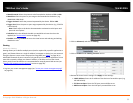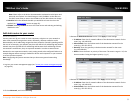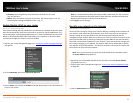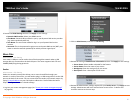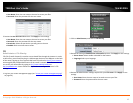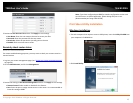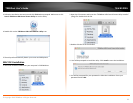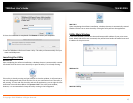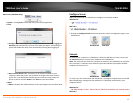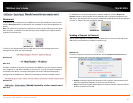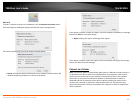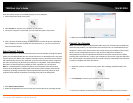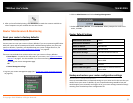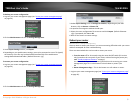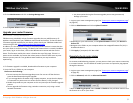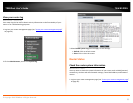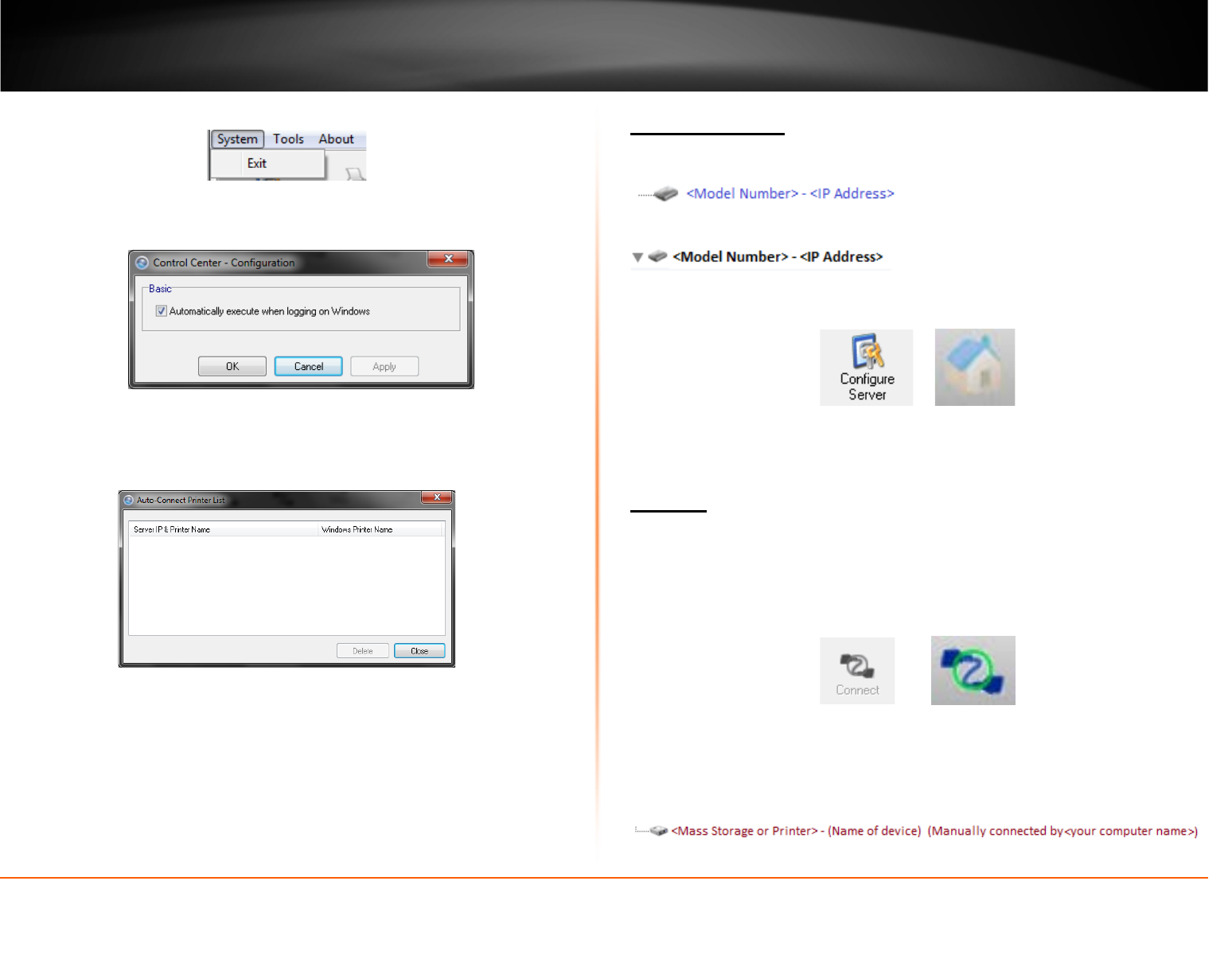
© Copyright 2013 TRENDnet. All Rights Reserved.
TRENDnet User’s Guide
TEW-812DRU
46
Menu Items (Windows Only)
• System - Clicking Exit will close the utility and exit the application.
• Tools
o Configuration – Checking the option Automatically execute when logging on
Windows will automatically start the utility when you log on. Unchecking the
option will disable the utility from automatically starting when logging on.
o Auto-Connect Printer List – Provides a list of printers installed on your
computer. Select the printer you would like to assign to the Auto-Connect
printer list. If you would like to delete printers from this listing, select the
printer in the list and click Delete. Click Close to close the window.
• About
o About – Displays the software/driver version and support contact information.
Configure Server
Select the print server you would like to configure in the utility window.
Windows OS
MAC OS X
1. Clicking the Configure Server button will open the router’s management page in your
web browser.
Windows OS MAC OS X
Connect
To connect your computer to a USB device, select the USB device in the list, then click
the Connect button to connect your computer to the USB device.
Note: The utility will only allow one computer to connect to one USB device at any given
time, therefore, a computer must disconnect from the USB device first before another
computer can connect to it.
Windows OS MAC OS X
To verify if you are connected to the USB device, a message will appear next to the USB
device displaying a message that the USB device is “Manually connected by <your
computer name>”.
Windows OS
MAC OS X