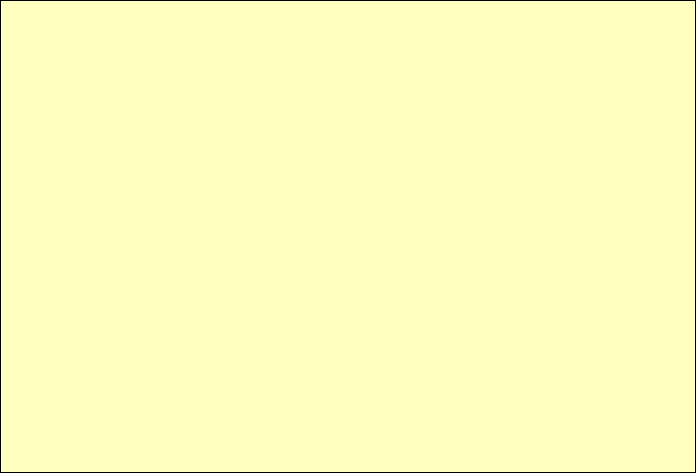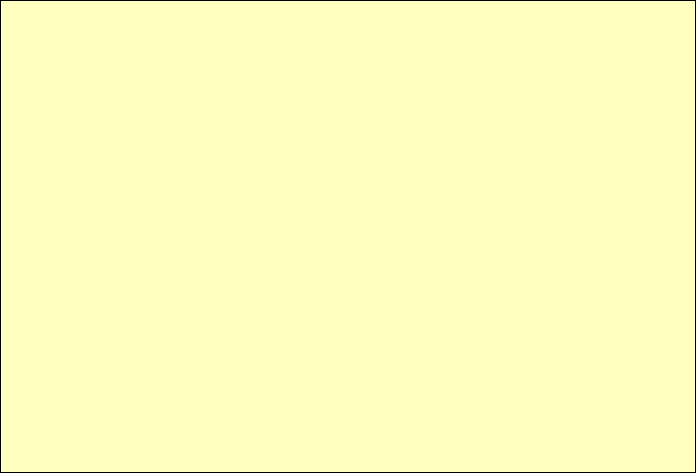
TW100-BRF114 User’s Guide
Using your Web Browser
To establish a connection from your PC to the TW100-BRF114:
1. After installing the TW100-BRF114 in your LAN, start your PC. If your PC is already
running, restart it.
2. Start your WEB browser.
3. In the Address box, enter "HTTP://" and the IP Address of the TW100-BRF114, as in this
example, which uses the TW100-BRF114 's default IP Address:
HTTP://192.168.0.1
If you can't connect
If the TW100-BRF114 does not respond, check the following:
• The TW100-BRF114 is properly installed, LAN connection is OK, and it is
powered ON. You can test the connection by using the "Ping" command:
• Open the MS-DOS window or command prompt window.
• Enter the command:
ping 192.168.0.1
If no response is received, either the connection is not working, or your
PC's IP address is not compatible with the TW100-BRF114 's IP Address.
(See next item.)
• If your PC is using a fixed IP Address, its IP Address must be within the range
192.168.0.2 to 192.168.0.254 to be compatible with the TW100-BRF114 's de-
fault IP Address of 192.168.0.1. Also, the Network Mask must be set to
255.255.255.0. See Chapter 4 - PC Configuration for details on checking your
PC's TCP/IP settings.
• Ensure that your PC and the TW100-BRF114 are on the same network seg-
ment. (If you don't have a router, this must be the case.)
10