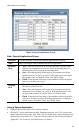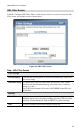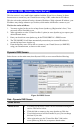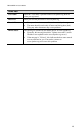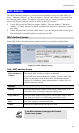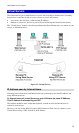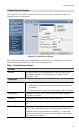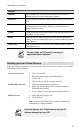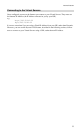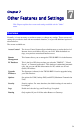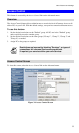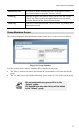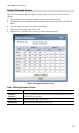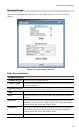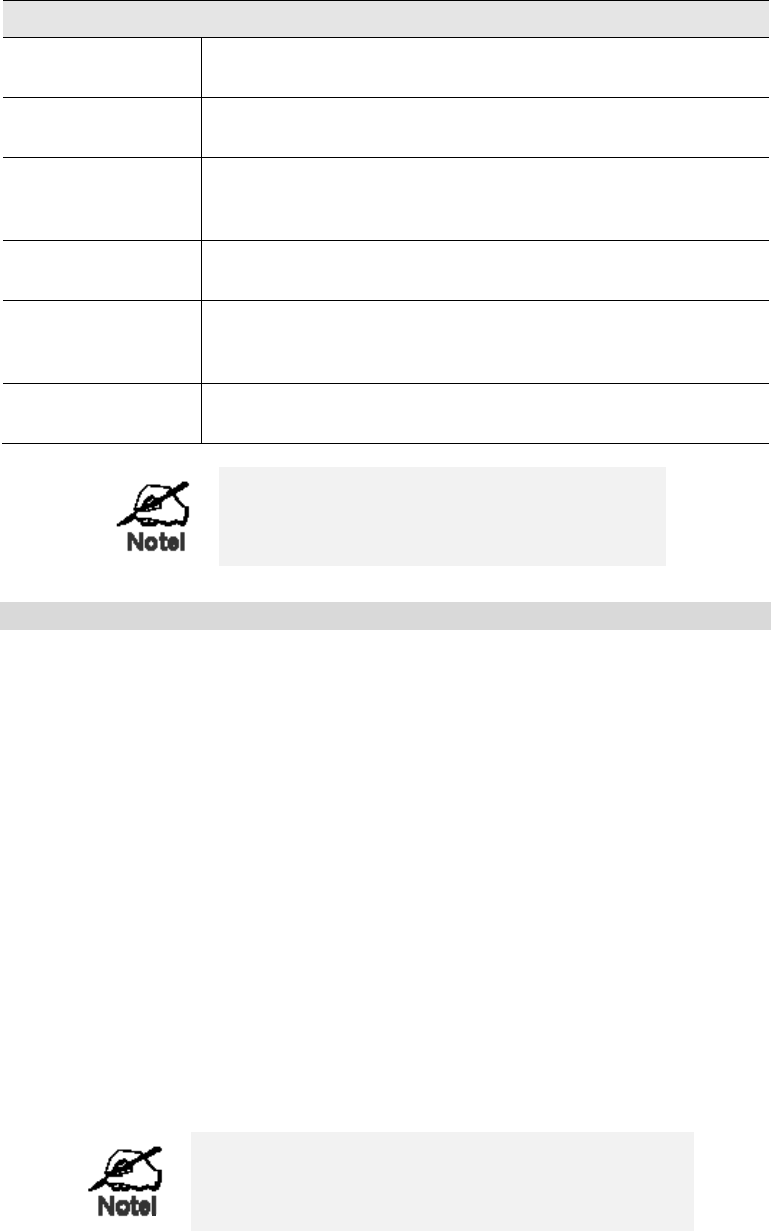
TW100-BRF114 User’s Guide
Buttons
Defaults
This will delete any Servers you have defined, and set the pre-
defined Servers to use their default port numbers.
Disable All
This will cause the "Enable" setting of all Virtual Servers to be set
OFF.
Add
Add a new entry to the Virtual Server list, using the data shown in
the "Properties" area on screen. The entry selected in the list is
ignored, and has no effect.
Update
Update the current Virtual Server entry, using the data shown in the
"Properties" area on screen.
Delete
Delete the current Virtual Server entry. Note that the pre-defined
Servers can not be deleted. Only Servers you have defined yourself
can be deleted.
Clear Form
Clear all data from the "Properties" area, ready for input of a new
Virtual Server entry.
For each entry, the PC must be running the
appropriate Server software.
Defining your own Virtual Servers
If the type of Server you wish to use is not listed on the Virtual Servers screen, you can define
and manage your own Servers:
Create a new Server:
1. Click "Clear Form"
2. Enter the required data, as described above.
3. Click "Add".
4. The new Server will now appear in the list.
Modify (Edit) a Server:
1. Select the desired Server from the list
2. Make any desired changes (for example, change the
Enable/Disable setting).
3. Click "Update" to save changes to the selected Server.
Delete a Server:
1. Select the entry from the list.
2. Click "Delete".
Note: You can only delete Servers you have defined. Pre-
defined Server cannot be deleted.
From the Internet, ALL Virtual Servers have the IP
Address allocated by your ISP.
52