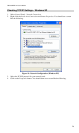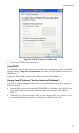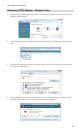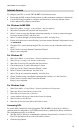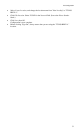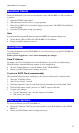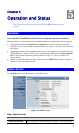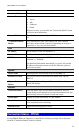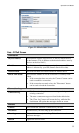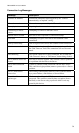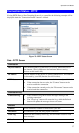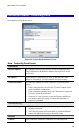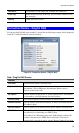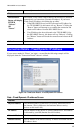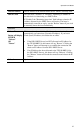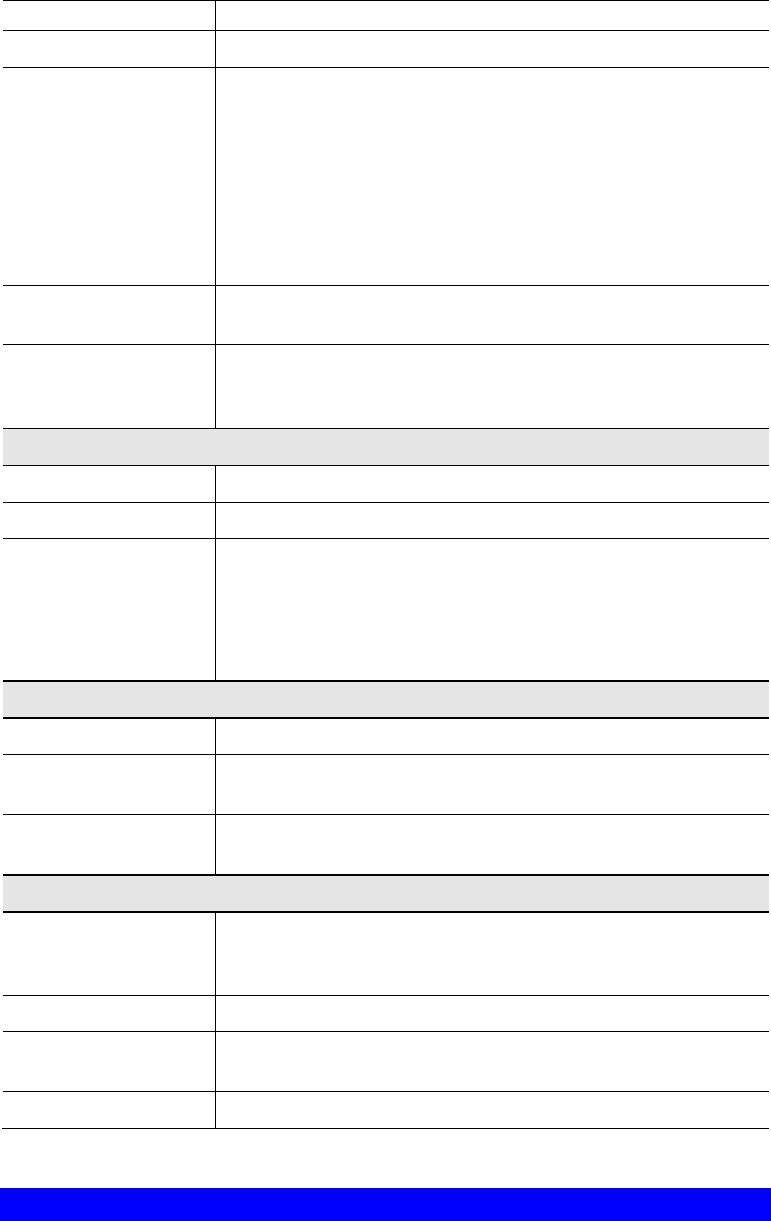
TW100-BRF114 User’s Guide
Wizard.
Broadband Modem
This shows the connection status of the modem.
Internet Connection
Current connection status:
• Active
• Idle
• Unknown
• Failed
If there is an error, you can click the "Connection Details" button
to find out more information.
Internet IP Address
This IP Address is allocated by the ISP (Internet Service Provid-
er).
"Connection Details"
Button
Click this button to open a sub-window and view a detailed
description of the current connection. Depending on the type of
connection, a "log" may also be available.
LAN
IP Address
The IP Address of the TW100-BRF114.
Network Mask
The Network Mask (Subnet Mask) for the IP Address above.
DHCP Server
This shows the status of the DHCP Server function - either
"Enabled" or "Disabled".
For additional information about the PCs on your LAN, and the
IP addresses allocated to them, use the PC Database option on
the Advanced menu.
System
Device Name
This displays the current name of the TW100-BRF114.
Firmware Version
The current version of the firmware installed in the TW100-
BRF114.
"System Data"
Button
Clicking this button will open a Window which lists all system
details and settings.
Buttons
Connection Details
View the details of the current Internet connection. The sub-
screen displayed will depend on the connection method used. See
the following sections for details of each sub-screen.
System Data
Display all system information in a sub-window.
Restart Router
Restart (reboot) the Router. You will have to wait for the restart
to be completed before continuing.
Refresh Screen
Update the data displayed on screen.
Connection Status - PPPoE
If using PPPoE (PPP over Ethernet), a screen like the following example will be displayed
when the "Connection Details" button is clicked.
34