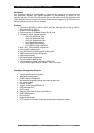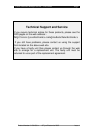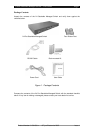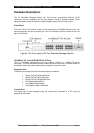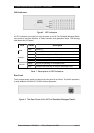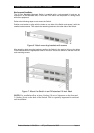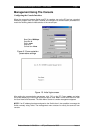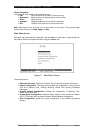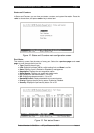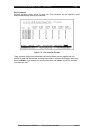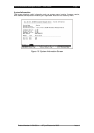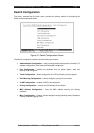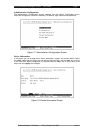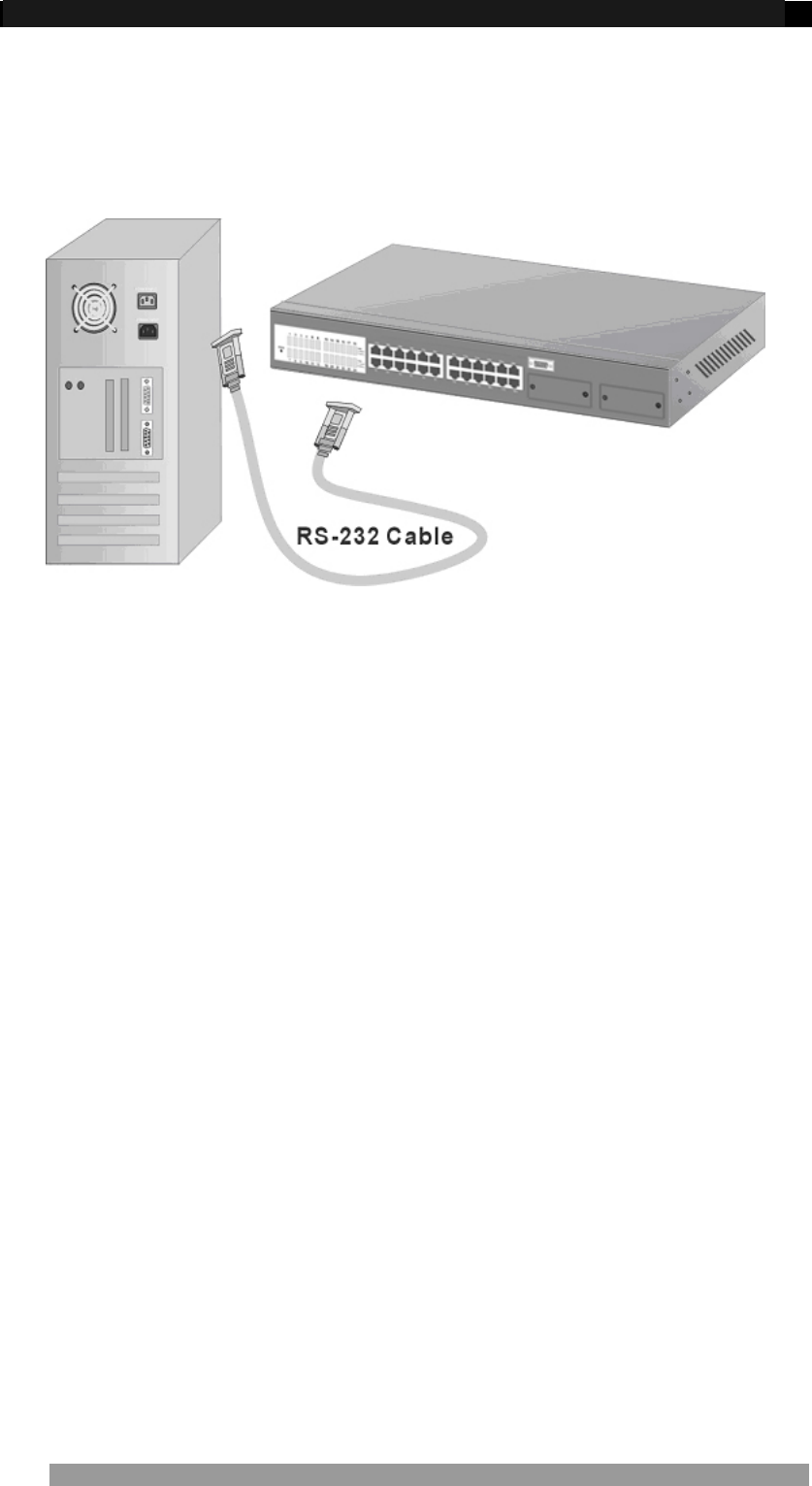
24 Port Stackable Managed Switch – User Guide Page 10
Connecting to the Switch
The Console port is a male DB-9 connector located on the front panel of the Switch that
enables a connection to a PC or terminal for monitoring and configuration. Use the supplied
RS-232 cable with a female DB-9 connector to connect a terminal or PC to the Console port.
Figure 8. Connecting the 24 Port Stackable Managed Switch to a terminal via
RS-232 cable
Quick Start Guide
If you do not need to apply VLANS, Quality of Service, Stacking functionality, adjust any
settings or manage the Switch via the network, then the Switch can be used “straight-from-
the-box” to carry network traffic. In that case, no further action is needed. If you want to use
the management settings or controls, then a little work is needed to configure the Switch.
1. After the installation is complete and AC power is applied, the Switch loads its
operating code from memory and performs a full power-on self test that takes about
30 seconds to complete.
2. Configure the PC terminal emulation program, such as HyperTerminal, to allow it to
communicate with the Switch via the supplied serial cable connected to the front
panel Console port. See page11 for details
3. After configuring the emulation program press <enter> and input root in lower case
letters for both the User Name and Password. The main menu screen will be
displayed. Use either <tab> or cursor keys to navigate up and down the menu. Select
the item using the <enter> key. The <esc> key will return to the previous menu level.
4. If the Switch is to be managed over the network using Telnet, SNMP or the web
browser, then an IP address needs to be assigned to the Switch. See page 18 for
details.
5. Once an IP address has been assigned to the Switch, it should be possible to PING
the Switch over the network. This will prove that the Switch is present and responding
correctly to network requests.
6. Now that the Switch can be accessed over the network, use a web browser
application to open up the configuration screens. Enter the Switch’s IP address into
the web browser URL field and use the same user name and password set as in 3
above.
7. Using the preferred method (console, Telnet or web browser), configure the Switch to
meet the requirements. Always save the configuration at the end of each action.
8. If you need to revert the Switch back to the factory default configuration, then see
page 41.
Product Number 0-1591099-x © Tyco Electronics 2005 Issue 1