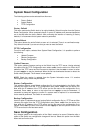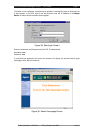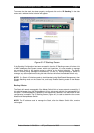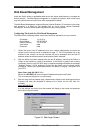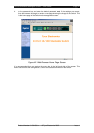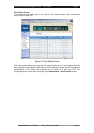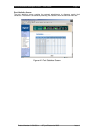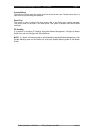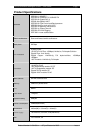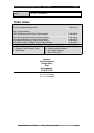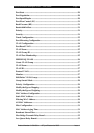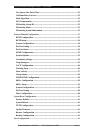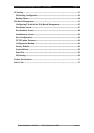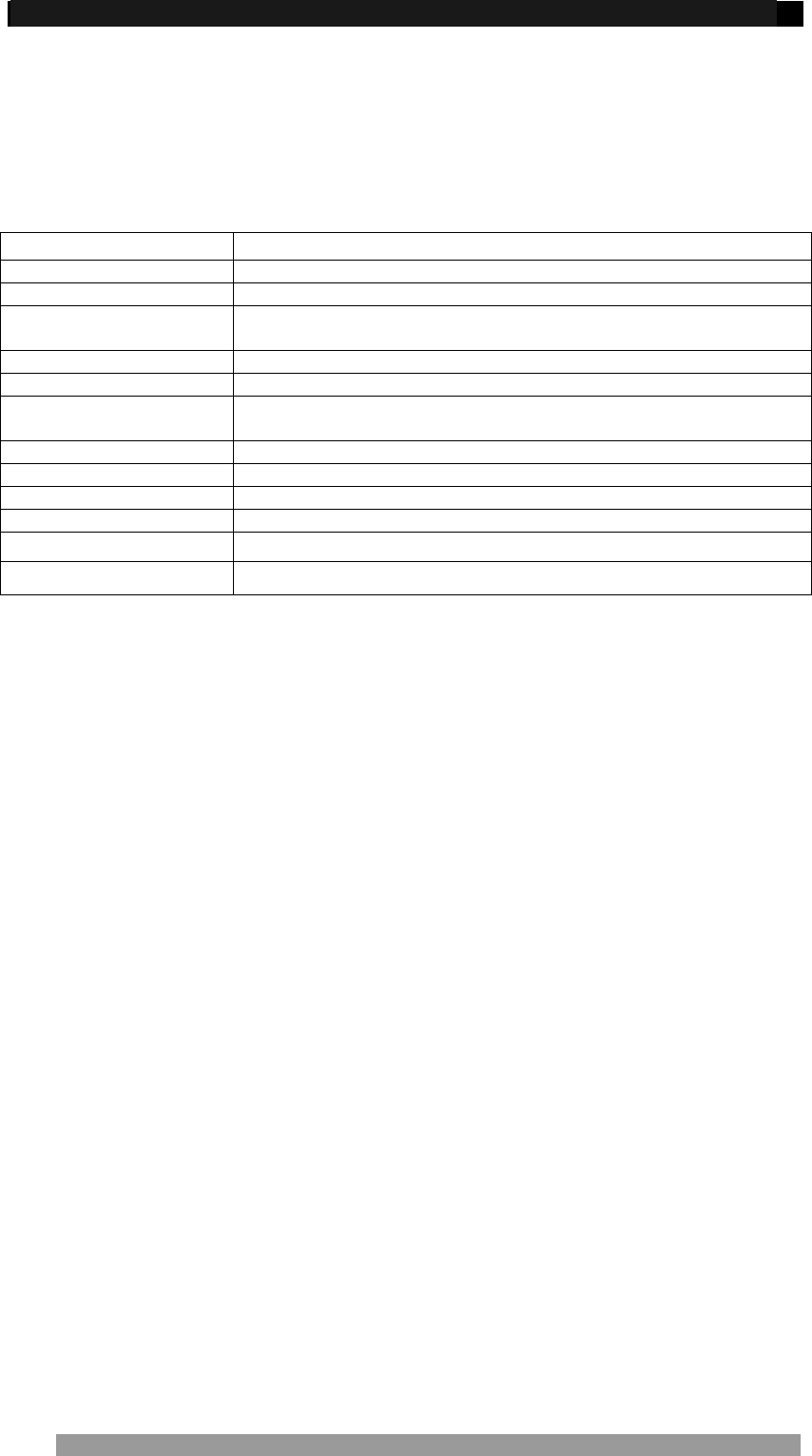
24 Port Stackable Managed Switch – User Guide Page 49
Administrator Screen
This set of screens is used to deliver the advanced configuration and control functions of the
Switch. These settings are potentially network affecting so it is important that the
consequences of these changes are clearly understood. Select the Administrator option in the
left hand menu bar and an extended drop down menu is displayed offering the following
functions:
Option Function
IP Configuration Displays the current IP addresses.
Switch Configuration Controls the Broadcast Storm, QoS, enable 802.1x etc
Console Port Information Displays the console port setup (read-only – configuration cannot
be changed)
Port Controls Allows detailed port configuration
Trunking LACP/Static Trunk configuration
Forwarding and Filtering IGMP Multicast group, Static MAC, MAC Filtering and Display
MAC addresses learnt on a port
VLAN Configuration Configure Port based, 802.1Q VLANS
Spanning Tree Configure STP (802.1d and 802.1w)
Port Mirroring Set up Analysis port and Monitor port
SNMP Management Set up the trap addresses, strings and access information
Security Manager Set the password and user names.
802.1x Configuration Configure 802.1x parameters
Table 2. Web Administrator Options
All the above items are identical in structure to the console controls described in the first part
of the manual. Refer to these sections for guidance.
To close the administrator menu, click on the red arrow in the lower part of the expanded
administrator menu. The menu will roll-up.
Future manuals will describe the web-based interface in more detail.
Save Configuration
After configuring the Switch it is important to save the configuration, otherwise the changes
made will be lost after the Switch is rebooted. This option can be selected from the left hand
menu bar.
TFTP Update Firmware
This menu allows the download of new firmware images to the Switch, so that bugs can be
fixed and enhancements added in the future. This option can be selected from the left hand
menu bar. This option can be selected from the left hand menu bar
Configuration Backup
The screen is used to backup and restore a configuration. This is useful when Switches need
to be replaced or the configuration has been accidentally lost.
Factory Default
It maybe necessary on occasions to reset all Switch attributes back to default. Having
selected this option from the left hand menu bar a new screen will appear. If it is preferred to
keep the current IP address and Username/Password after the factory reset then ‘check’ the
appropriate boxes.
Product Number 0-1591099-x © Tyco Electronics 2005 Issue 1