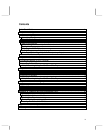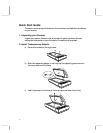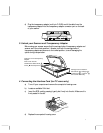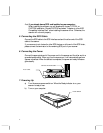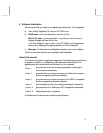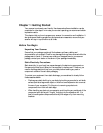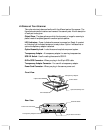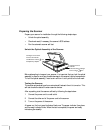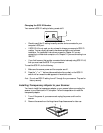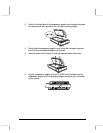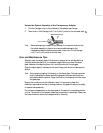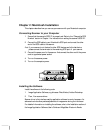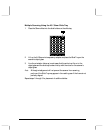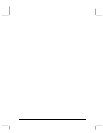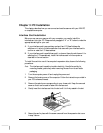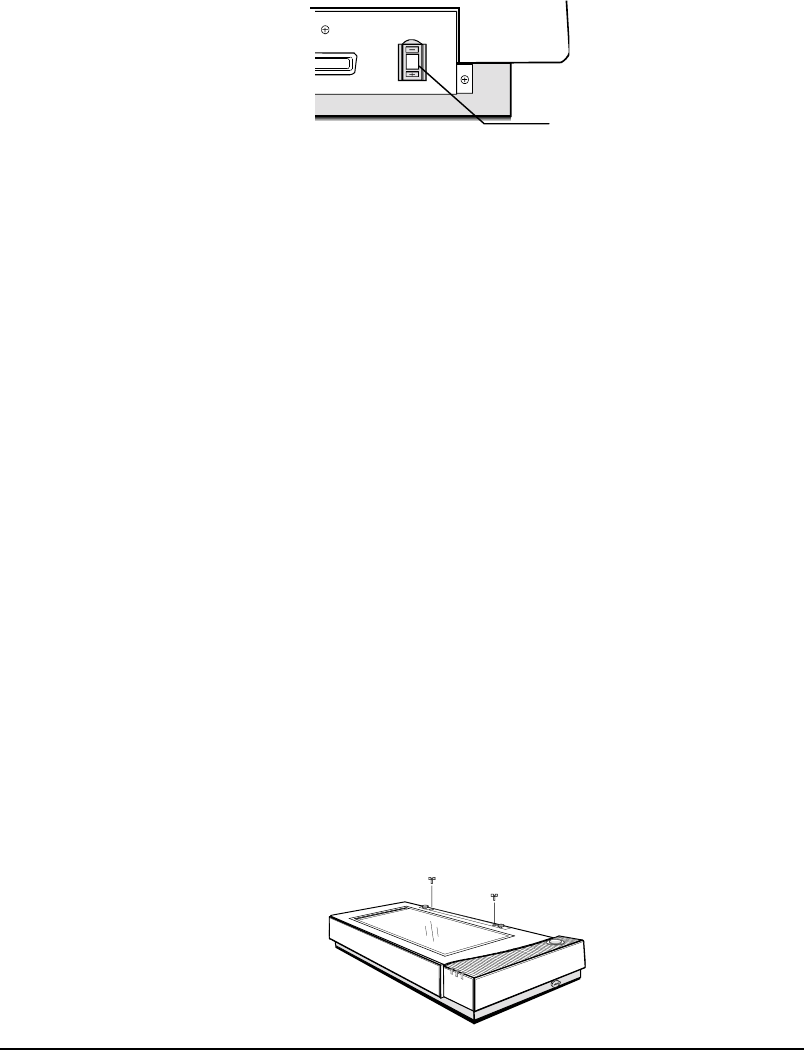
4
Changing the SCSI ID Number
Your scanner's SCSI ID setting is factory preset at #5.
5
!
Check to see if this ID setting is used by another device connected to your
computer’s SCSI port.
!
If SCSI ID #5 is not used, you do not need to change your scanner’s SCSI ID
number. You can directly proceed to hardware connection and software
installation. For installation instructions, proceed to Chapter 2 if you are
connecting to a Macintosh computer or to Chapter 3 if you are connecting to an
IBM PC.
!
If you find however, that another connected device is already using SCSI ID #5,
then you must reset the SCSI ID on your scanner.
To reset the SCSI ID, do the following:
1.
Make sure the scanner power and the computer are off.
2.
Press the "+" or "-" buttons (above and below the number) on the SCSI ID
switch until an unused number appears in the switch's notch.
Note
: Do not use SCSI ID setting from #7 through 9 on your scanner. They are for
factory use only.
Installing Transparency Adpater to your Scanner
You have to install the transparency adapter on your scanner before connecting the
scanner to your Macintosh or PC computer. Follow the steps below to install the
transparency adapter.
1.
Turn off the power of your scanner and unplug the power cord from the
scanner.
2.
Remove the screws from the hinge frame. Keep these screws for later use.
SCSI ID