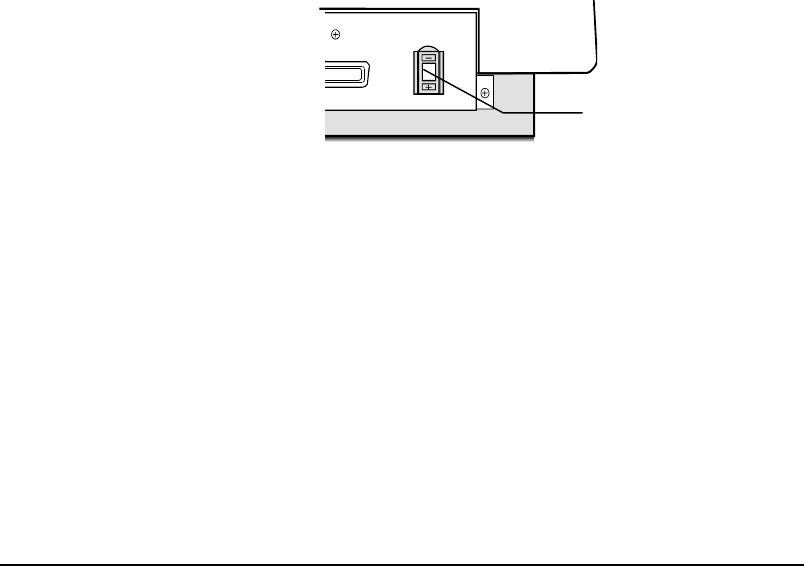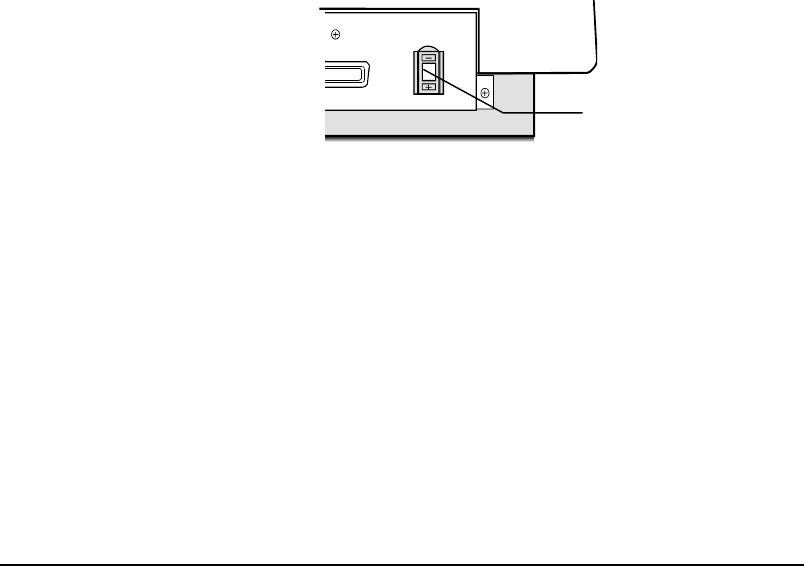
21
Appendix A: Installing An ASPI-Compatible Card
If you are using an ASPI-compatible SCSI interface card with your computer and
scanner, refer to the installation instructions provided with the interface card.
After installing the card, do the following steps before connecting your scanner to
your computer.
!
Confirm or reset the SCSI address of the scanner.
!
Check the terminators in the SCSI Chain
!
Make the SCSI cable connections.
Checking the SCSI Addresses
The illustration below shows the location of the SCSI address selector at the rear
panel of the scanner. The selector shows the SCSI address setting of the scanner. In
this case, it is #5 - the factory preset address.
After installing an ASPI-compatible SCSI interface card in your computer, proceed
with the following:
1.
Check the SCSI addresses of all devices on the SCSI chain. Is SCSI address #5
on the list of SCSI addresses in use?
5
2.
If not, then you can connect your computer to the scanner with a factory preset
SCSI ID of 5. You may jump to the section
Check the Terminators
in this
appendix.
Resetting the Address of the Scanner
If SCSI address #5 is in the list of SCSI addresses in use, then you must reset the
SCSI address selector to another number:
1.
Ensure the scanner power is off.
2.
Choose any unused number in the range 0-6.
Note
: Do not use settings 7 to 9 on your scanner. They are for factory use only.
3.
Reset the scanner’s SCSI address to the number you have chosen.
SCSI ID