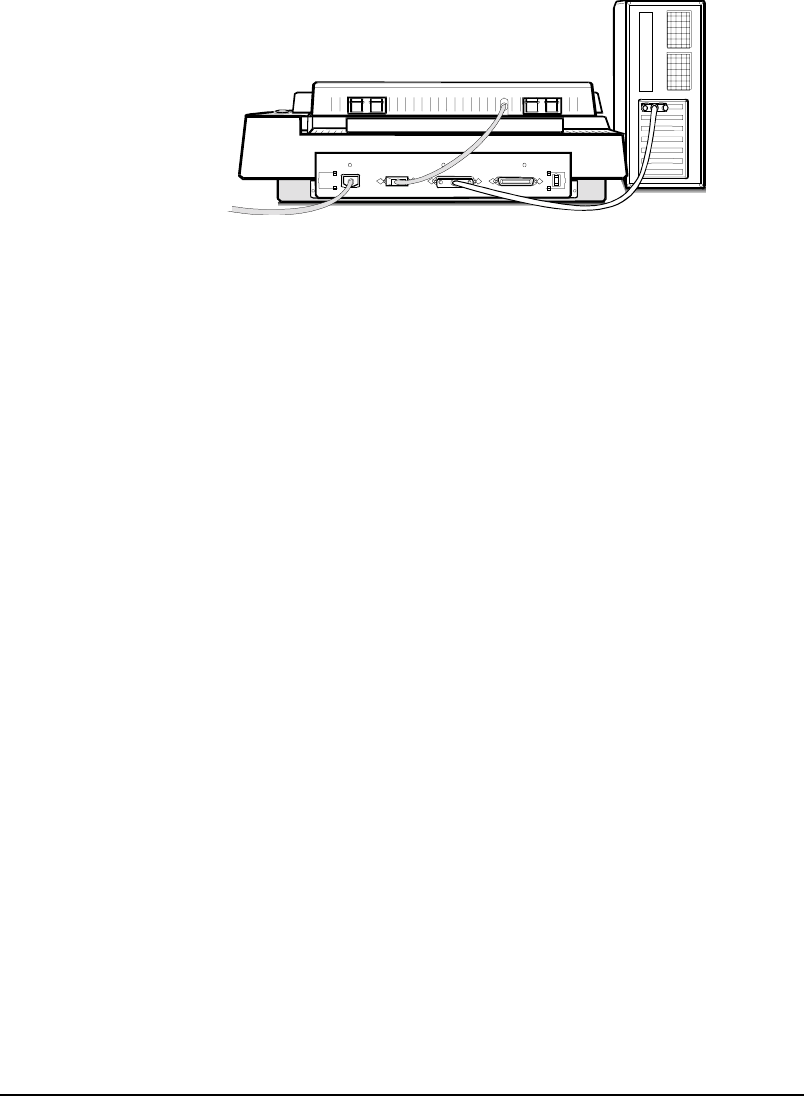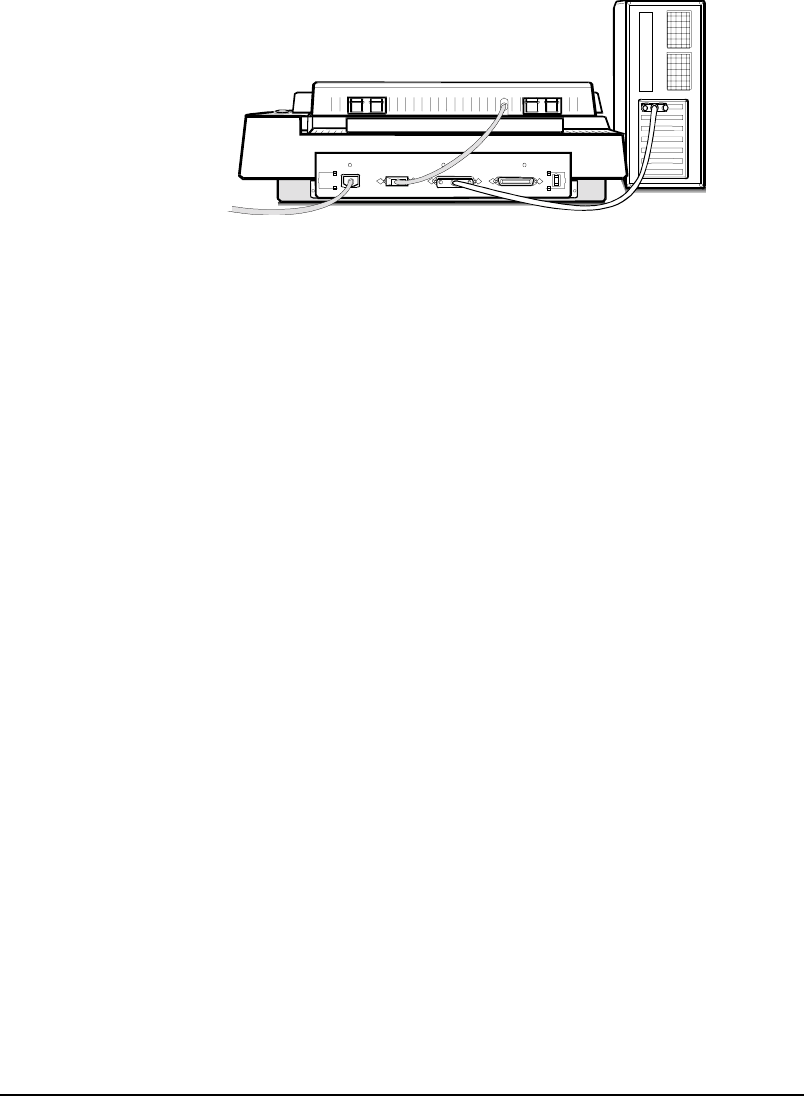
23
6.
Turn on your computer power.
Installing the Software for PC Users
Install software in two easy steps, in the following order:
1.
Image Application Software.
2.
Your scanner driver
Your scanner driver is the interface used by the application software to control
scanners. Its advanced controls allow precise adjustments in images even during the
initial scan.
For detailed information on installing the image editing application software, refer to
the Installation section of the Image Editing Application Software User's Guide.
1.
Insert UMAX MagicScan CD into your CD-ROM drive.
2.
Win95 users - click on the Start button on the taskbar and select the Run
command.
Win3.1/NT users - choose the Run command from the File menu of
Windows Program Manager.
3.
In the Command Line of the Run dialog box, type d:\setup (if you are using
CD-ROM drive D). If your CD-ROM drive is designated by another drive,
please type the appropriate letter in the Run dialog box.
4.
Follow the on-screen instructions to completely install MagicScan.
Double-click the ReadMe icon in the MagicScan group for important up-to-date
information that may not be included in the manual.
If there are any problems with the icons in MagicScan group, double-click the Help
icon in the MagicScan group.