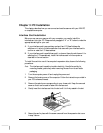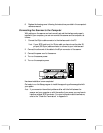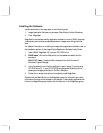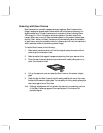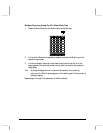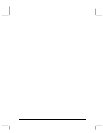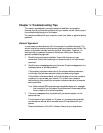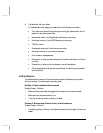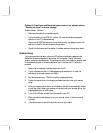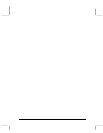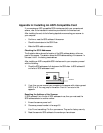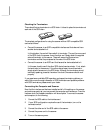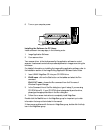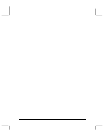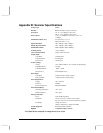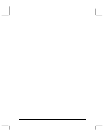19
Problem 3: If the Power and Ready indicators come on, but software returns
"Scanner link failed" or similar message
Possible Cause / Solution:
!
Make sure the cable is connected properly.
!
Verify the setting of the SCSI ID number. PC users should also pay special
attention to the I/O address setting.
!
Disconnect all SCSI devices and connect them one by one, beginning with the
scanner, to identify the device causing the problem.
!
Check the terminators and the cables. If problem persists, contact your dealer.
System Hang
You may encounter a situation where the PC software installation appears to be
stable and the scanner appears to be normal, but the system “hangs” whenever
scanner operations are attempted. This problem is most often caused by another card
in the system being set to the same address of your interface card. To solve the
problem:
1.
Remove all unnecessary interface cards from the PC.
2.
If your interface card has I/O address setting dip switches on it, reset the
switches to an unused number (not 300H).
3.
Run Windows and your TWAIN-compliant imaging software.
4.
Follow the instructions in the imaging software manual to start your scanner
driver.
5.
After your scanner driver starts, an initialization file will be automatically written
to your hard disk. When your scanner driver starts, exit your scanner driver, the
imaging application, and Windows.
6.
Turn off the PC and re-install the other cards in your PC.
7.
When you reboot and attempt to run your scanner driver, it should come up
normally.
8.
If the above does not solve the problem, consult your dealer.