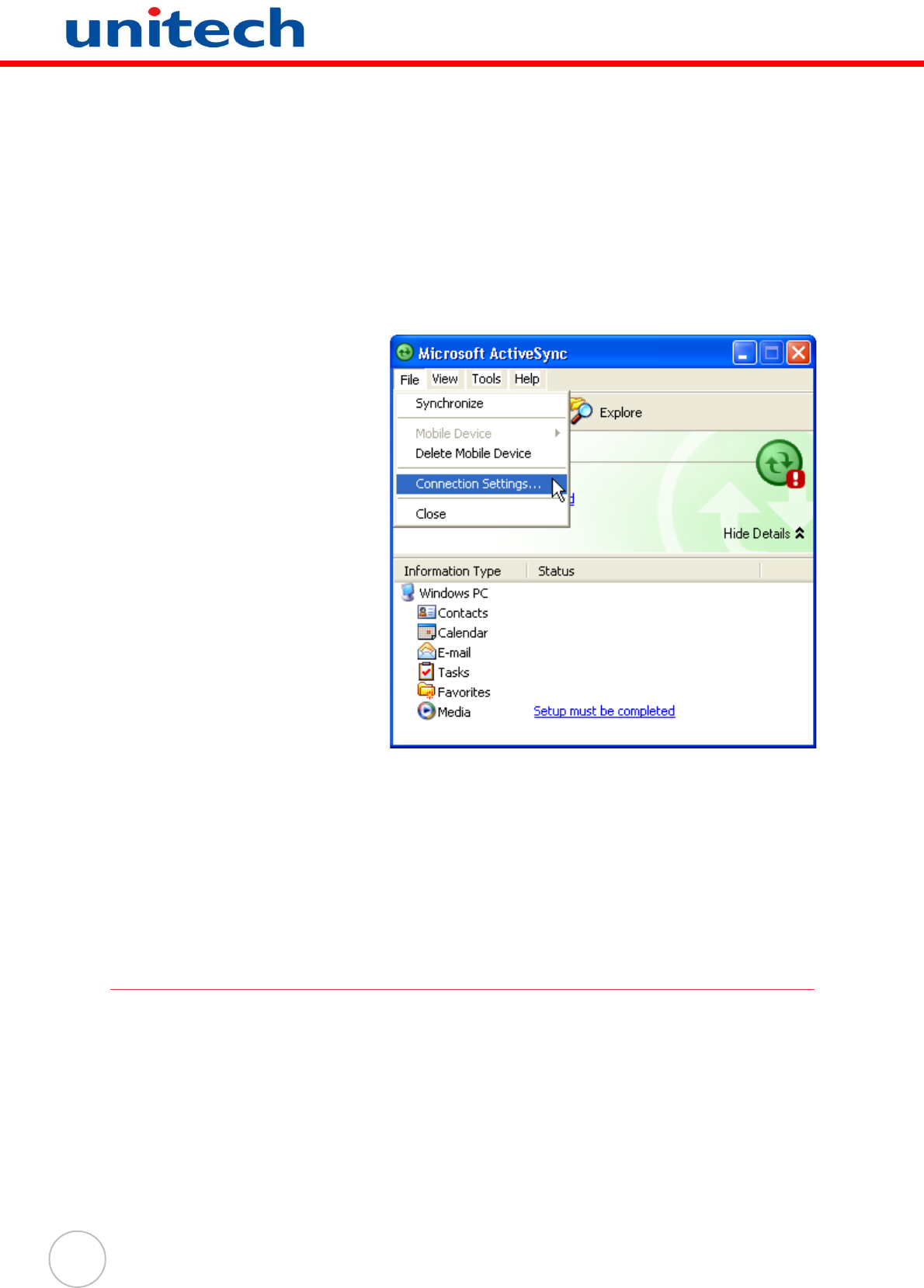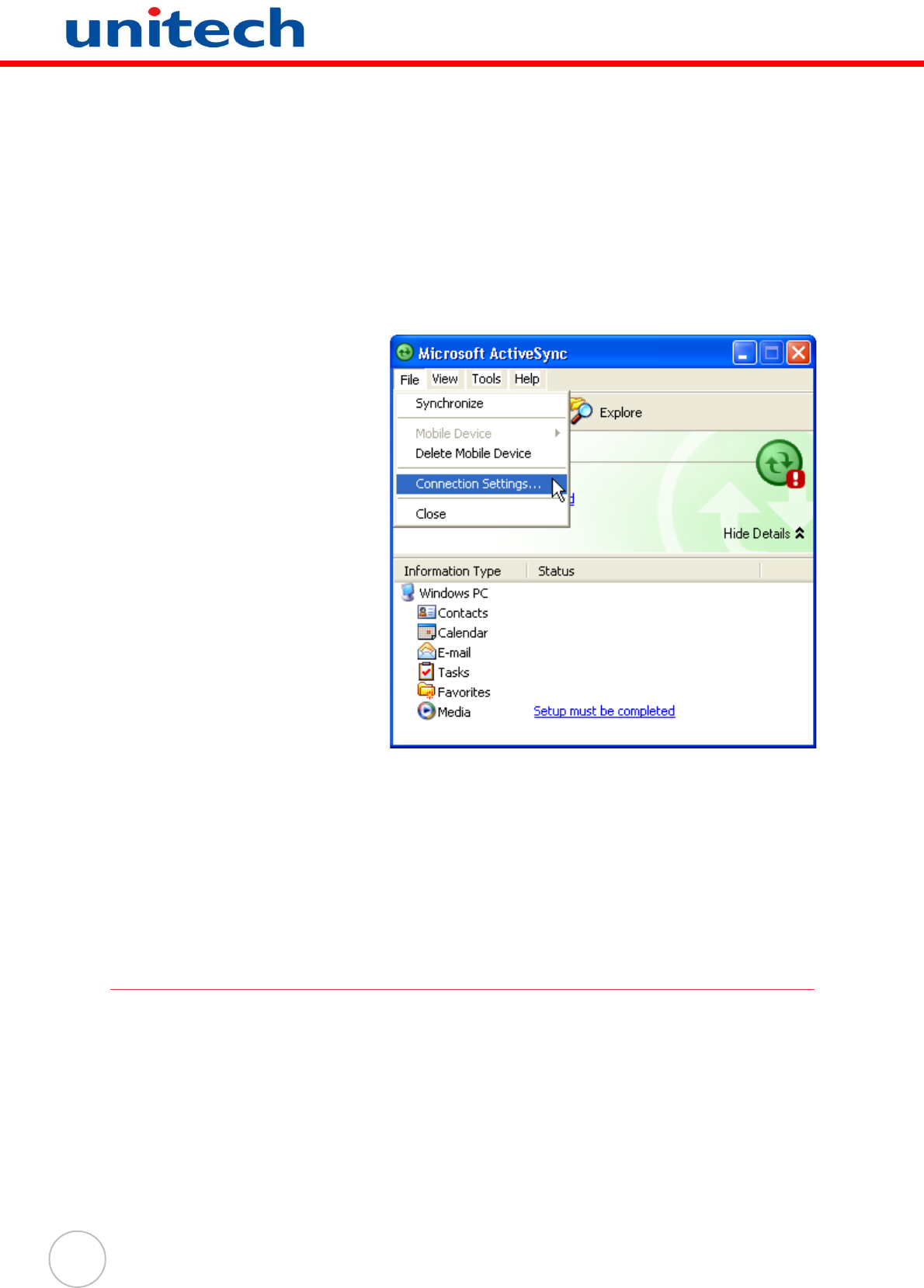
20
4. Follow the instructions on the screen to install Microsoft ActiveSync.
Connecting the Device to Your Computer
1. After ActiveSync has been installed, connect the PA982 to your PC as
described in Connecting the PA982 to a PC on page 11.
2. Turn the PA982 on.
3. ActiveSync starts automatically and configure the USB port to work with the
PA982. The New Partnership setup wizard automatically starts.
NOTE: If ActiveSync
doesn’t start auto-
matically, click
Start → Pro-
grams → Micro-
soft ActiveSync.
If a message
appears indicating
that it is unable to
detect a connec-
tion, click the Can-
cel button and
manually config-
ure the communi-
cation settings.
4. Follow the onscreen
instructions.
5. When the configuration
process is complete, the
ActiveSync window appears.
6. Synchronization will be initialized and will take place if you’ve chosen to syn-
chronize periodically or upon connection.
NOTE: Your computer can create a partnership with multiple PA982s. Also, a
PA982 can create a partnership with up to two computers.
Using ActiveSync to Exchange Files
You can use ActiveSync to exchange information from your device your computer and
vice versa. Changes you make to the information on one location will not affect the
information on the other one. If you want to automatically update information on both
your device and computer, synchronize the information instead.
You can copy two types of information to your device: files and Pocket Access Win-
dows CE Store information.
The following procedure only applies to copying files. Refer to the ActiveSync Help on
your computer for instructions on how to copy Pocket Access Windows CE Store
information.