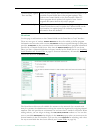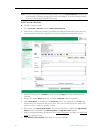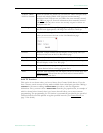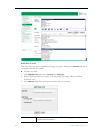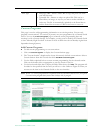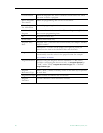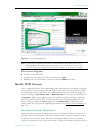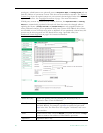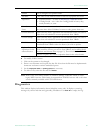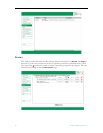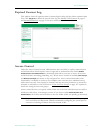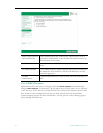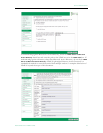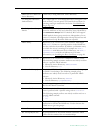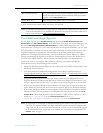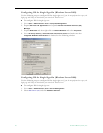Server Administration
ETV Portal Server Admin Guide 89
T To modify VOD Content:
1. Click on the content to be changed.
2. Enter a new filename and/or path for that file. Note that the file must be alphanumeric
characters and cannot contain embedded spaces.
3. Set the
Expiration Date or Viewing Period as necessary.
4. To delete a file, select the file and click
Delete.
Diagnostics
This window displays information about Scheduler events only. It displays system log
messages by source and time and (generally) IP address. Use
Clear All to empty the log.
Folders Use to navigate to a specific folder.
Filename Click once on any named content in the list to populate this field.
Expiration • Expiration Date – set date in
mm/dd/yyyy 12:00 AM format.
• Viewing Period – set a value for viewing period in hours, days,
weeks, months, or years.
Max. Concurrent
Users
Defines the maximum number of users who can view this stream at
the same time. Select Unlimited or enter a value greater than zero.
Content Provider This read-only field is populated with information when you select a
video that was included in content purchased from VBrick.
Content Group This read-only field is populated with information when you select a
video that was included in content purchased from VBrick.
Valid Licenses This dropdown displays a list of all currently valid licenses for content
purchased from VBrick. Select the license you wish to update.
Update all content
expiration for the
selected license
Use this field to update the expiration dates of purchased content.
First install the license you receive from VBrick (see Installing Serial
Numbers and License Files on page 15). Then check this box and click
Submit to update the content expiration data for the select license.
Note NXG1 only. You cannot rename or otherwise manage VOD files stored on some
legacy NXG1 servers. This feature is supported on all NXG2 servers and on all other
servers currently available with ETV Portal Server.