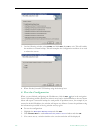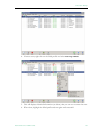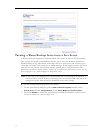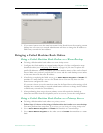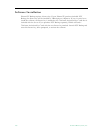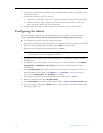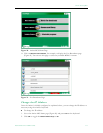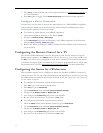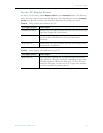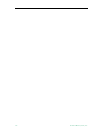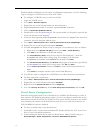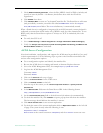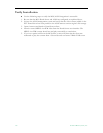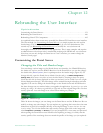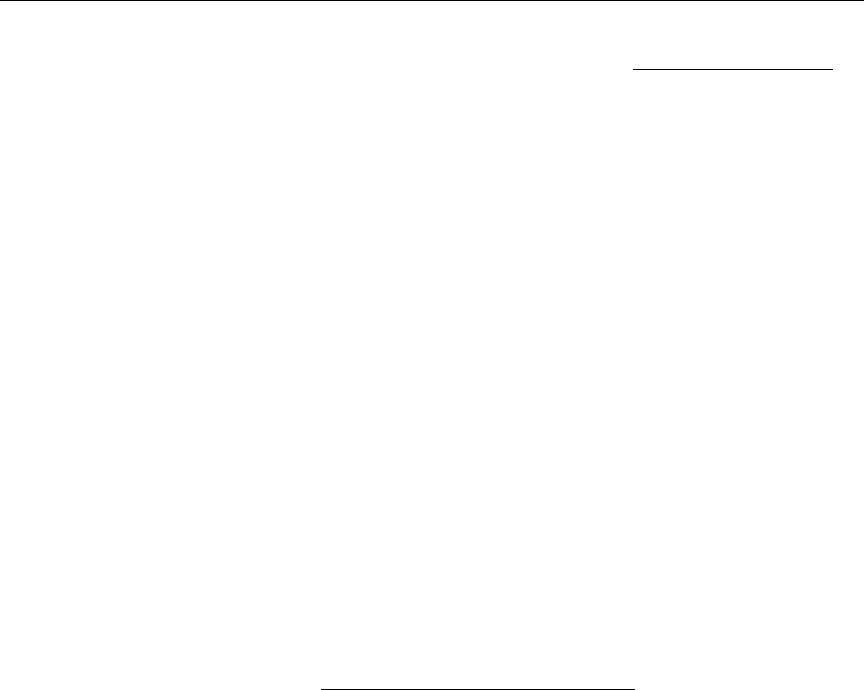
172 © 2009 VBrick Systems, Inc.
3. Press Alt-m on the keyboard and use the steps listed above in Configuring the Amino to
set a new IP address.
4. Press
Ctrl again to toggle off the Default Amino Keys and resume normal operation.
Configure a Direct Connection
In some cases you may wish to connect the Amino directly to a VBrick MPEG-2 appliance
without using the Portal Server. In this case the attached monitor will display the single
stream from the appliance in full screen mode.
T To connect an Amino directly to an MPEG-2 appliance:
1. Open the management interface on the Amino (
Alt-m).
2. Navigate to
Browser Setup > Home Page.
3. In the
Home Page field, enter the IP address of the VBrick appliance in the following
format: igmp://<vbrick_ipaddress>:port
4. Reboot the Amino to display the MPEG-2 stream from the VBrick in full screen mode
on the monitor.
Configuring the Remote Control for a TV
The Amino handheld IR remote control is designed to work with the Amino set top box.
During normal operation, the
STB/TV button (see the Portal Server User Guide) should be set
for STB. It can, however, be configured to work with a standard TV. In order for the remote
to transmit the correct signals to control the TV, it must be programmed with a 3-digit code
that matches the TV. See the Amino Remote Controls User Guide
for more information.
Configuring the Amino for a Widescreen
This procedure explains how to configure an Amino Set Top Box for MPEG-2 output to a
widescreen (16:9) TV. Use one of the following methods depending on whether you are using
the handheld remote control or the wireless keyboard. When done, repeat these steps if necessary
for each Amino set top box.
T To configure for widescreen with the wireless keyboard:
1. Press
Ctrl to get into Amino keyboard mode.
2. Press
Alt-p to get to Preferences.
3. On the
Preferences menu select TV system and Audio Settings.
4. Change the
TV Display Format to Widescreen TV.
5. Save changes, exit
Preferences, and power cycle the STB.
6. Be sure to set the widescreen TV monitor to
Full mode.
T To configure for widescreen using the remote control:
1. Select the
Menu button on the Remote Control to get to Preferences.
2. On the
Preferences menu select TV system and Audio Settings.
3. Change the
TV Display Format to Widescreen TV.
4. Save changes, exit
Preferences, and power cycle the STB.
5. Be sure to set the widescreen TV monitor to
Full mode.