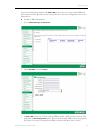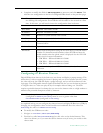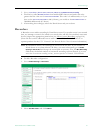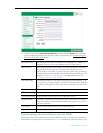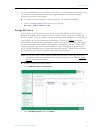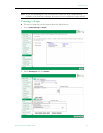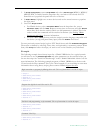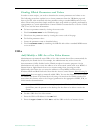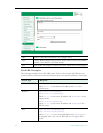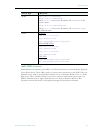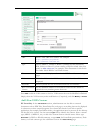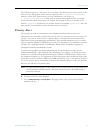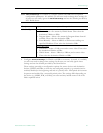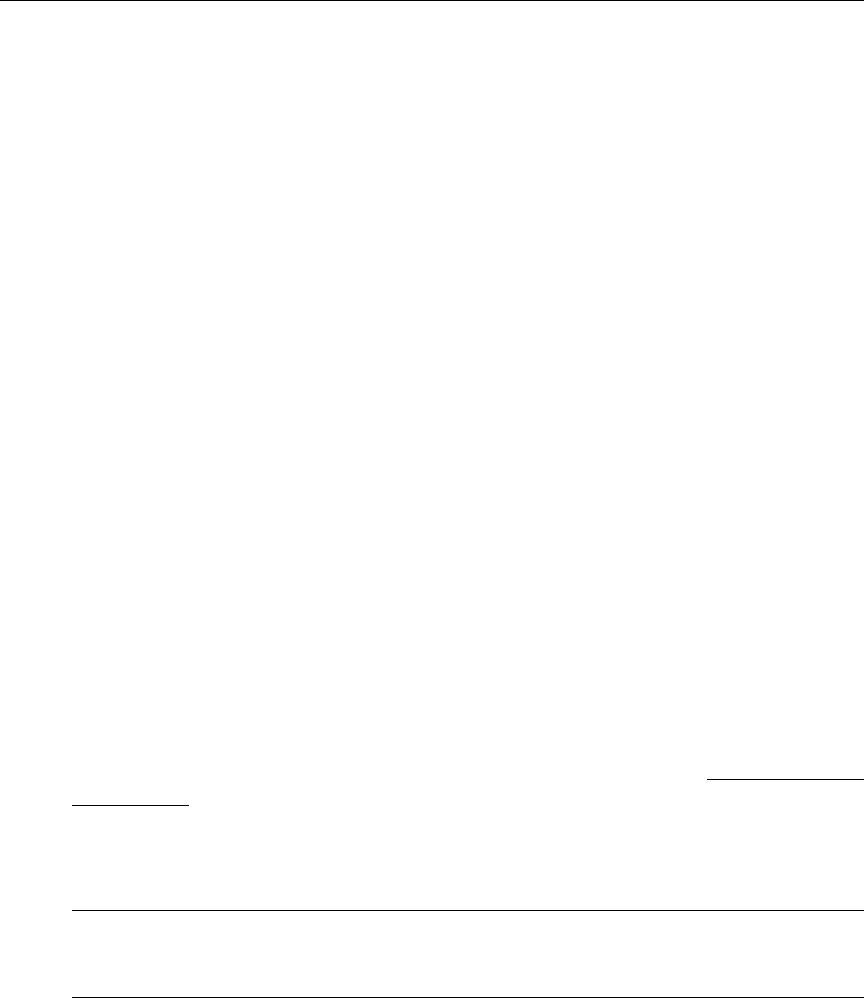
Global Settings
ETV Portal Server Admin Guide 63
Finding VBrick Parameters and Values
In order to create scripts, you need to determine the correct parameters and values to use.
The following procedures explain how to locate parameters from the VBAdmin page and
how to find the value associated with that parameter using a standard MIB browser or text
editor. These brief procedures simply outline the basic steps which are typically performed by
a programmer or a system administrator. Contact VBrick Customer Service or see the VBrick
SDK User Guide for more information.
T To locate a parameter name by viewing the source code:
1. Find the
Parameter Name in the VBAdmin page.
2. Then locate the parameter name by viewing the source code of the page.
T To find the parameter value:
1. Locate the parameter name as described above.
2. Find the
Parameter Value by examining the MIB file with either a standard MIB browser
or a text editor.
URLs
Add/Modify a URL for a Live Video Stream
Administrators can manually enter URLs to live video streams that will not automatically be
displayed by the Portal Server. For example, the administrator may wish to have the
Announcements (SAPs) disabled on the VBrick encoders for security purposes. Or the
Administrator may want to enter the address of an off-network stream such as an MPEG-4
Stream from an Apple Darwin Server or a stream coming from a hosting provider.
Additionally, this feature lets you enter the addresses of non-MPEG streams such as
Windows Media and Real Networks. Note that the Access Control feature Allow Viewing by
Content Type does not apply to manually added URLs. You can also filter and control which
live streams are shown in the Portal Server by using a bit mask on the VBrick encoder. For
more about this feature, refer to the Category parameter in the appropriate MPEG, WM, or
H.264 encoder documentation.
T To add a URL for a live video stream:
1. Enter the URL or IP address in the
URL field.
2. Enter the
Type and Title and click Add to add the URL to the list of streams shown.
Note For any non-MPEG video, the correct player (such as Windows Media Player or
QuickTime) must be present on the desktop for the client to be able to receive the
stream.