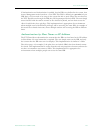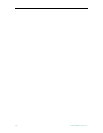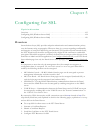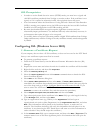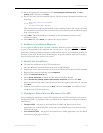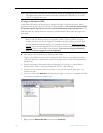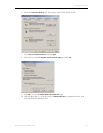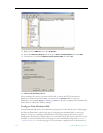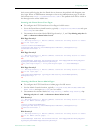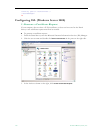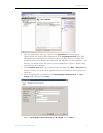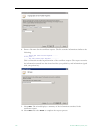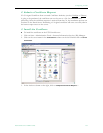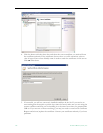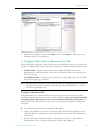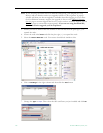Configuring for SSL
ETV Portal Server Admin Guide 129
their screen while logging into the Portal Server, however the padlock will disappear once
they login. When an administrator attempts to access the Administration pages it will also
force them to use https://<ipaddressofserver>/admin. The padlock icon will be visible at
the throughout the entire Admin site.
Securing the Portal Server User Pages
T To configure the ETV Portal Server User Pages for SSL access:
1. Go to the Portal Server install location, typically
C:\Program Files\VBrick\MCS and open
web.config in a text editor.
2. Uncomment the sections labeled Web Page Security 1, 2, and 3 by deleting only the <!--
and --> characters shown below in red.
Web Page Security 1
<!-- Web Page Security 1: Remove comments around the following section to enable
SSL on the login page. -->
<!--
<section name="secureWebPages"
type="Hyper.Web.Security.SecureWebPageSectionHandler, WebPageSecurity"
allowLocation="false" />
-->
Web Page Security 2
<!-- Web Page Security 2: Remove comments around the following section to enable
SSL on the login page. -->
<!--
<secureWebPages mode="On" maintainPath="False" warningBypassMode="AlwaysBypass"
bypassQueryParamName="BypassSecurityWarning">
<file path="login.aspx" /> <file path="login4.aspx" /> </secureWebPages>
-->
Web Page Security 3
<!-- Web Page Security 3: Remove comments around the following section to enable
SSL on the login page. -->
<!--
<add name="SecureWebPage" type="Hyper.Web.Security.SecureWebPageModule,
WebPageSecurity" />
-->
Securing the Portal Server Admin Pages
T To configure the ETV Portal Server Admin pages for SSL access:
1. Go the Admin Console location, typically
C:\Program Files\VBrick\MCS\Common\MCS
Admin Console
and open web.config in a text editor.
2. Uncomment the sections labeled
Web Page Security 1 and Web Page Security 2 by
deleting only the <!-- and --> characters shown below in red.
Web Security 1
<!-- Web Page Security 1: Remove comments around the following section to enable
SSL on all Admin Console pages. -->
<!--
<section name="secureWebPages"
type="Hyper.Web.Security.SecureWebPageSectionHandler, WebPageSecurity"
allowLocation="false" />
-->
Web Security 2
<!-- Web Page Security 2: Remove comments around the following section to enable
SSL on all Admin Console pages. -->
<!--
<secureWebPages mode="On" maintainPath="False" warningBypassMode="AlwaysBypass"
bypassQueryParamName="BypassSecurityWarning">