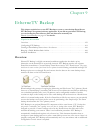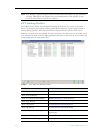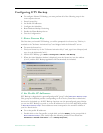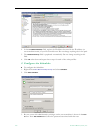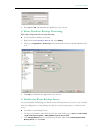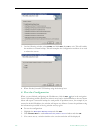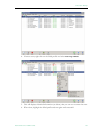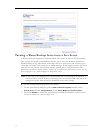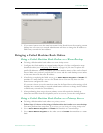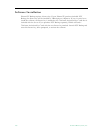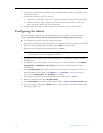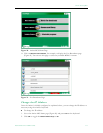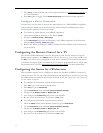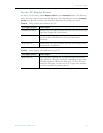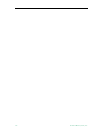EtherneTV Backup
ETV Portal Server Admin Guide 167
3. If you want viewers to use the same host name for the Portal Server after turning a warm
backup into a live server, a network administrator will have to change the IP address or
DNS entry to match the new address.
Bringing a Failed Machine Back Online
Bring a Failed Machine Back Online as a Warm Backup
T To bring a failed machine back online as a warm backup server:
1. Configure the fixed machine as a warm backup. Repeat all of the configuration steps
described earlier (see
Configuring ETV Backup on page 161). Be sure to replace the
profile IP addresses with the IP address (or server machine name) of the new live Portal
Server. Make sure you don't put both the live server and the warm backup server online
at the same time with the same IP address.
2. After fixing or replacing the failed server, go to Add or Remove Programs and Enable this
machine as a warm backup—not as a live Portal Server. You can only have one Live
Portal server configured at a time.
(If you want viewers to use the same host name for the Portal Server after turning a fixed
machine into a warm backup, a network administrator will have to change the IP address
or DNS entry to match the new address.)
3. After performing these steps, the new primary server will acquire the backed up
directories and files from the old primary server as soon as you test the configuration.
Bring a Failed Machine Back Online as a Primary Server
T To bring a failed machine back online as a primary server:
1. Follow Steps 1–3 above to first bring a failed machine back online as a warm backup.
You must perform these steps first. If you do not, you risk losing all existing backup data.
2. Go to
Add or Remove Programs and Disable this machine as a warm backup.
3. Go to
Add or Remove Programs on the other server and Enable that machine as a warm
back.