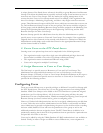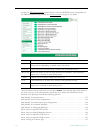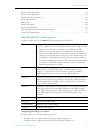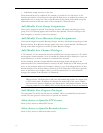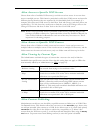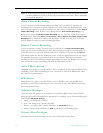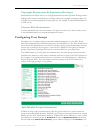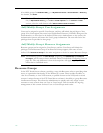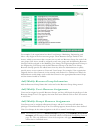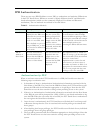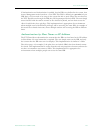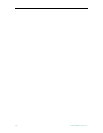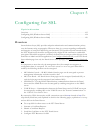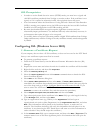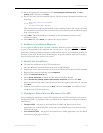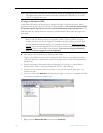Users and User Groups
ETV Portal Server Admin Guide 119
For example, if the organization has three User Groups—Marketing, Engineering, and
Sales—they might create four resource groups. These Resource Groups would be Full
Access, which are resources that everyone can see, and one Resource Group for each of the
user groups. Full Access would be assigned to each user group, and the Marketing Resource
Group would be assigned to the Marketing User Group, the Engineering Resource Group to
the Engineering User Group, and the Sales Resource Group to the Sales User Group.
Resource Groups provide the added bonus that they allow the Administrator to quickly
provide access to new content to Users and User Groups. For example, if the organization
originally had ten Live Channels on the network, and another Live Channel was added, the
Administrator would simply need to add that Channel to the appropriate Resource Groups
and the channel would be available.
Add/Modify Resource Group Information
Add the Resource Group Name that is relevant for the Resource Group being created.
Add/Modify User
'
s Resource Assignments
Users can be assigned to specific Resource Groups, and they will inherit the privileges of that
Resource Group. If no Users appear, then none have been defined. Click on the Users section
to add Users.
Add/Modify Group
'
s Resource Assignments
User Groups can be assigned to Resource Groups, and the User Group will inherit the
privileges of that Resource Group. If no User Groups appear, then none have been defined.
Click User Groups in the main navigation to the left to create User Groups.
Note The remaining options for
Resource Groups (beginning with Add/Modify Live Channel
Privileges
) are the same as those described earlier for individual Configuring Users on
page 111. The only difference is that the descriptions will apply to resource groups
rather than to individual users.