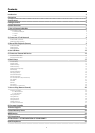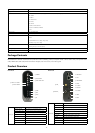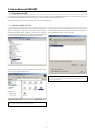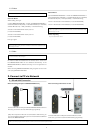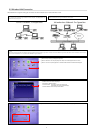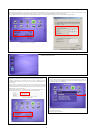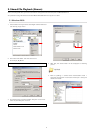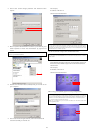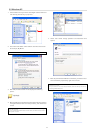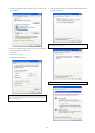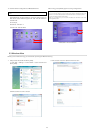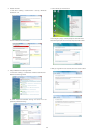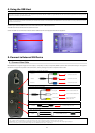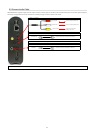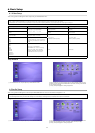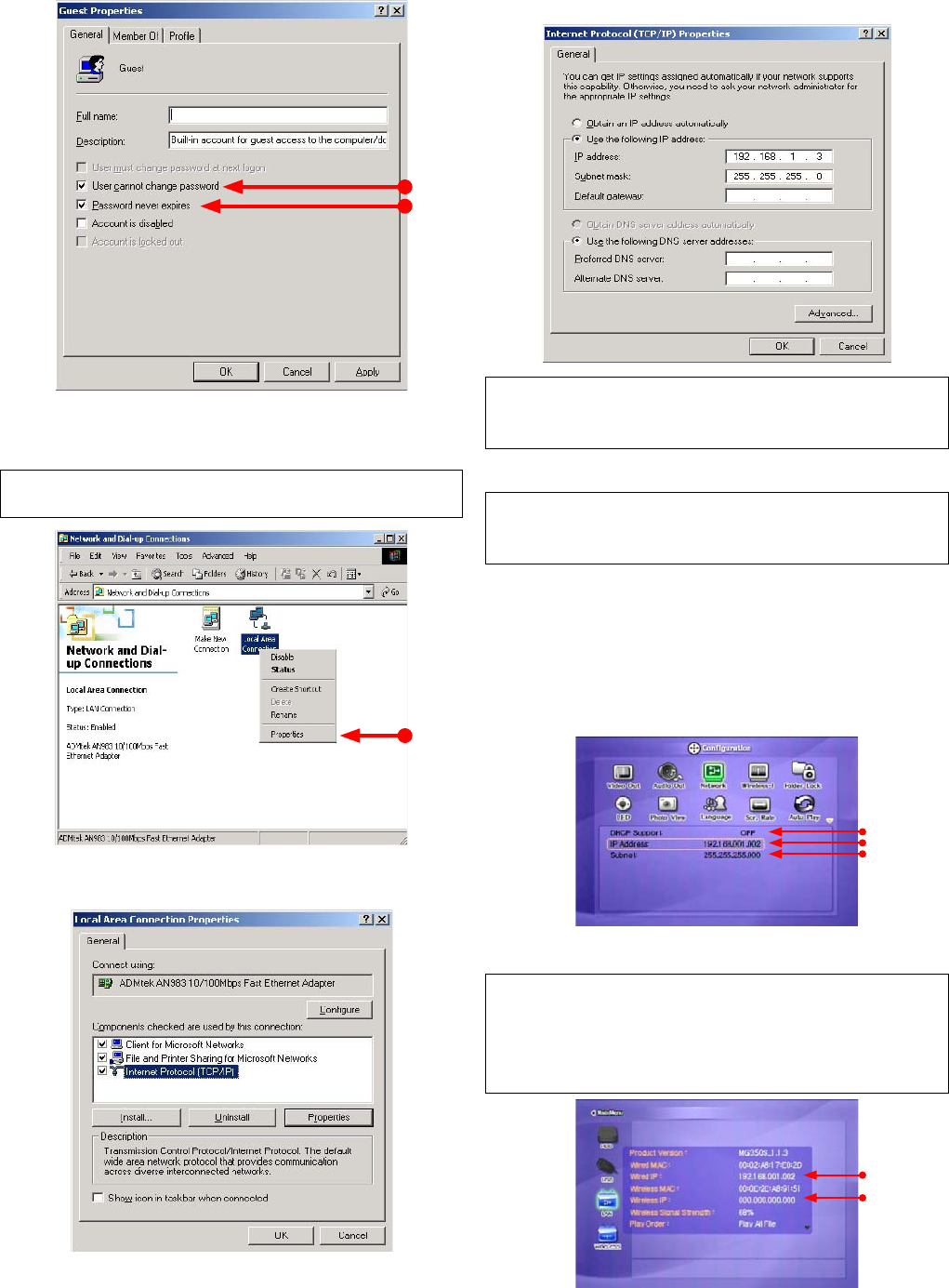
10
6. Check ‘User cannot change password’ and ‘Password never
expires’.
7. Move to [Control Panel>Network and Dial-up Connections], and
select Properties of ‘Local Area Connections’ by right click of
mouse.
✓ If you see two or more ‘Local area connections’, select one that you will use for
connecting to MEDIASTATION PRO.
8. Double click ‘Internet Protocol (TCP/IP)’ that you want to use on
your computer.
9. Check ‘Use the following IP address’, and write ‘IP address’ &
‘Subnet mask’ that you want to use.
For example,
IP address: 192.168.1.3
Subnet mask: 255.255.255.0
✓ If you have already been ‘obtained an IP address automatically’ from DHCP Server
or IP Router on your local area network, you don’t need to write specifi c IP address
absolutely. Use ‘Obtain an IP address automatically’ or write IP address & Subnet mask
that DHCP Server or IP Router provide.
10. Set the network confi gurations of MediaStation Pro.
✓ You have to connect MediaStation Pro to TV set for this setup. See “6.1 Connect
Video Cable”.
Press [SETUP] of remote control for moving to setup screen. On
that screen, select ‘DHCP Support Off’ and write IP address &
Subnet mask.
For example,
IP Address: 192.168.1.2
Subnet mask: 255.255.255.0
After writing, press [SETUP] again for saving confi gurations.
✓ If you have already been provided dynamic IP address from DHCP Server or IP Router
on your local area network, you don’t need to write static IP address absolutely. Use
‘DHCP on’ or write IP address & Subnet mask that DHCP Server or IP Router provide.
✓ Check ‘IP address obtained automatically’
When you use ‘DHCP On’, you can see the IP address on information screen with
pressing [INFO] button.
<MediaStation Pro’s IP Address>