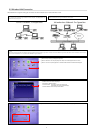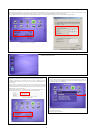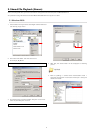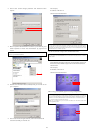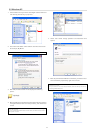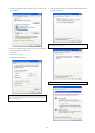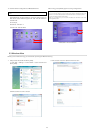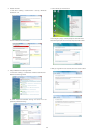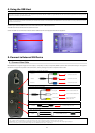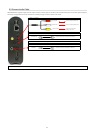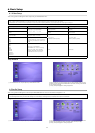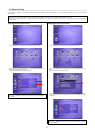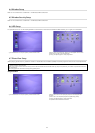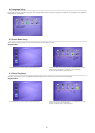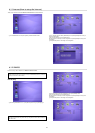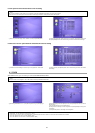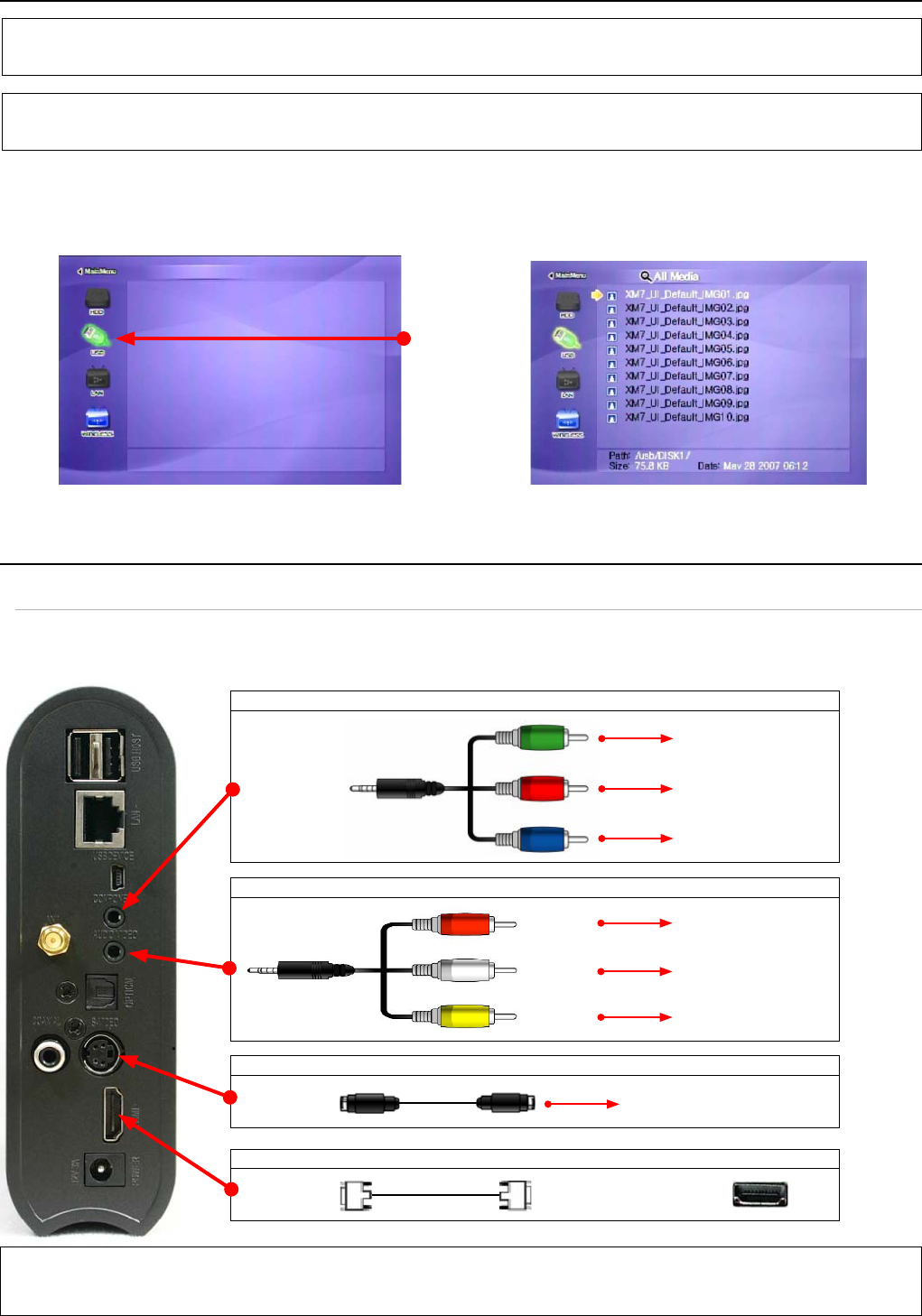
15
② Composite: Yellow RCA cable. (Supplied)
③ S-Video: (cable not supplied)
④ HDMI : HDMI Cable (supplied)
4. Using the USB Host
5. Connect to External AV Device
Connect your external USB device to one of the USB host ports of MediaStation Pro.
The USB icon will be activated on fi le selection screen.
Select the USB icon and the fi les or folders of the USB device will be displayed. Select fi le for playback.
✓ Note: How to eject the tray of external USB ODD (Optical Disk Drive)
Stop playback and press number [3] button in order to eject the tray of external USB ODD. In addition, original DVD title with CSS Lock should not be played when connecting with USB
host, but it is possible to play other format like XviD.
✓ Note: It is not possible to guarantee compatibility with all USB devices available in the marketplace. The MediaStation Pro has been tested on a variety of devices from various
manufacturers without issue.
5.1 Connect Video Cable
MediaStation Pro supports 4 type of video output; “Composite, S-video, Component, HDMI”. Use the video connection that your TV supports.
Standard TV supports composite video connection, and this package includes a composite video cable.
✓ If you can not see a picture after connecting video cable, check the following:
1. “TV “– Switch to Video Input Mode: Turn on TV, and switch to video input mode same as video connection. See TV user manual.
2. “MediaStation Pro” – Switch to Video Output Mode: Press [TV OUT] button repeatedly. Whenever you press [TV OUT], video output signal is changed.
3. Once you see a picture you must save video confi gurations of MediaStation Pro.See “6.1 Video Setup”.
Red (right)
White (Left)
Yellow (CVBS)
Connect to Audio RED of TV
Connect to Audio White of TV
Connect to Composite
(CVBS) Jack of TV
S-VIDEO
HDMI
Connect S-Video Jack of TV
Connect HDMI Jack of TV
① Component: Y, Pb, Pr component cable (supplied)
Red (Pr) Connect Pr Jack of TV
Blue (Pb) Connect Pb Jack of TV
Green (Y)
Connect Y Jack of TV