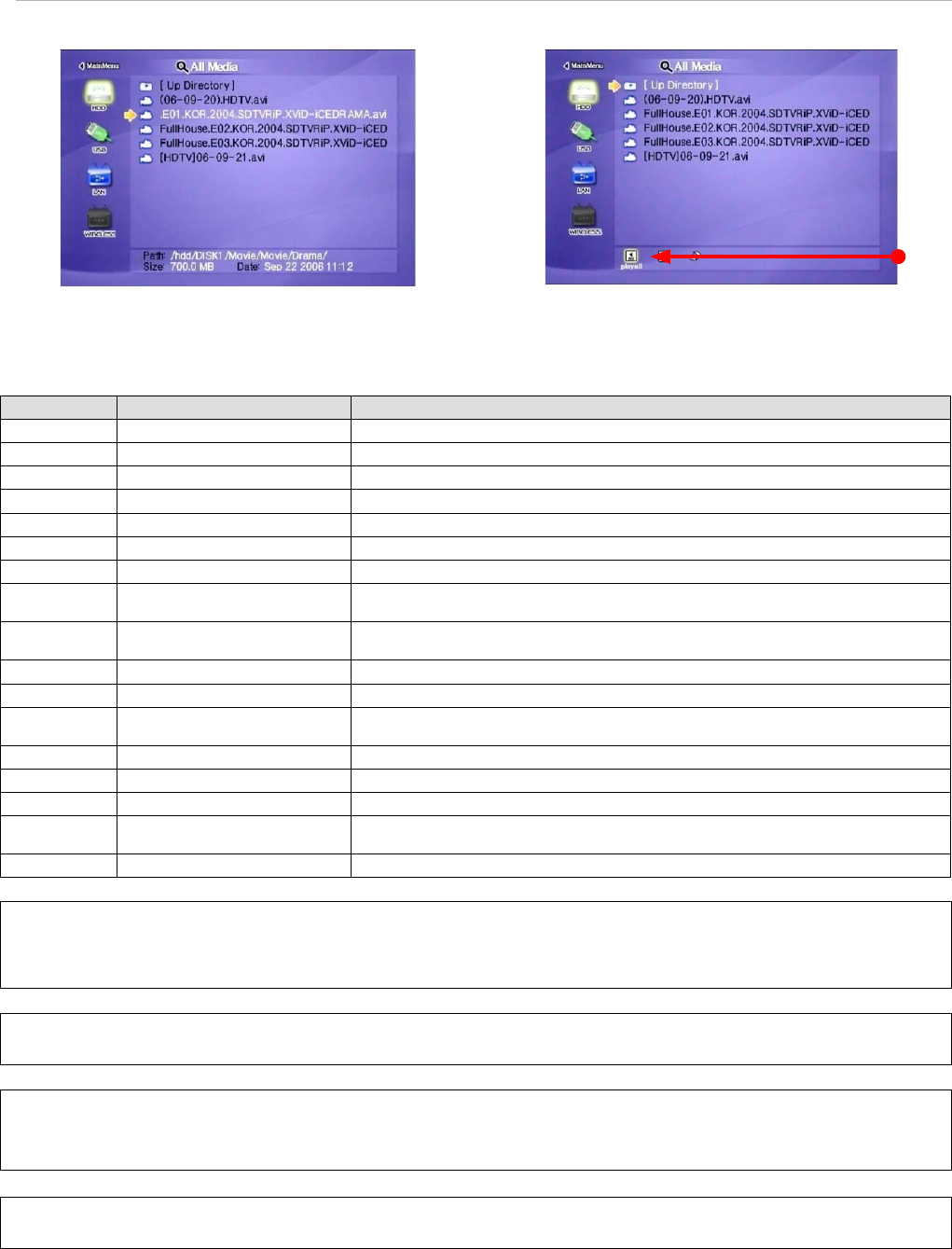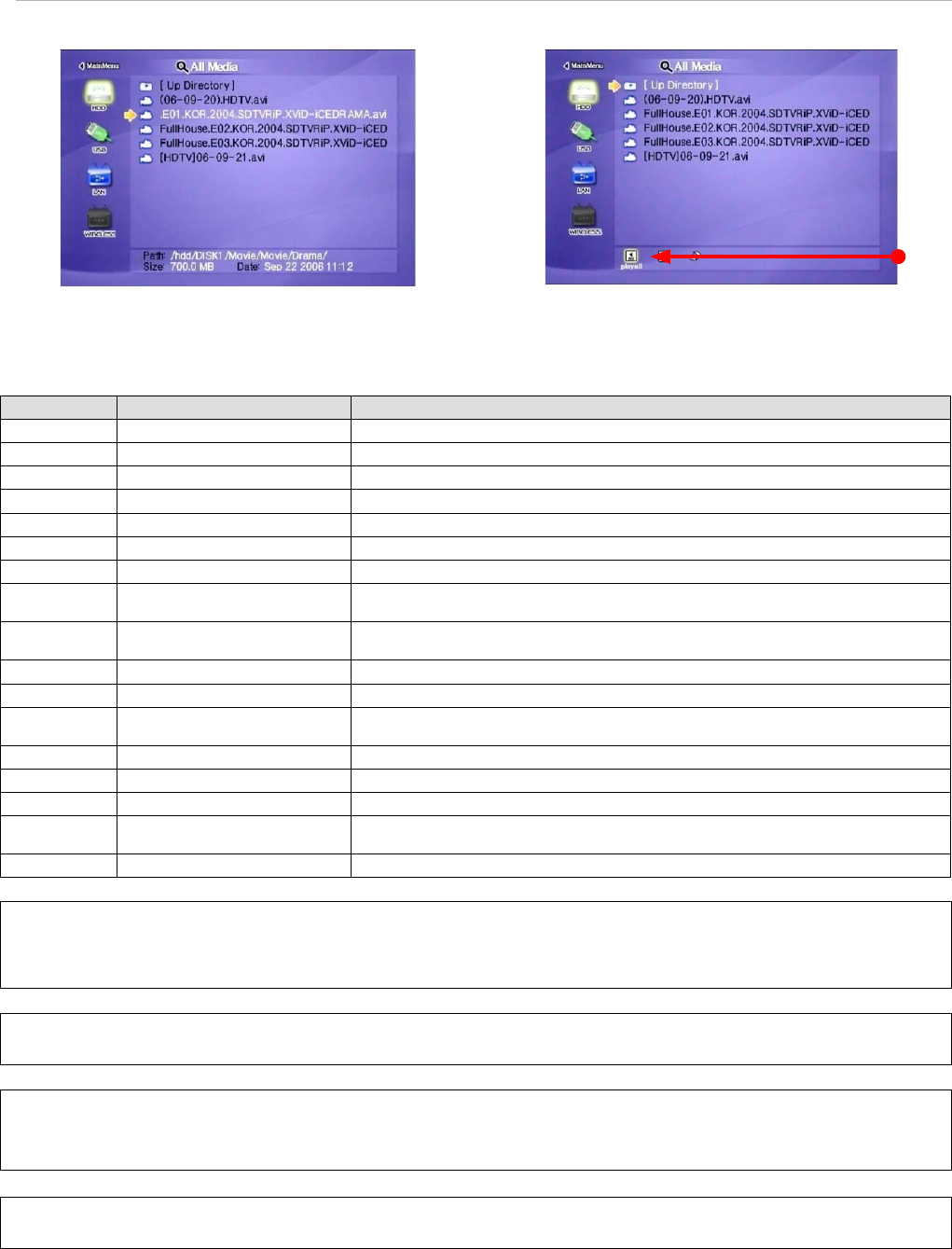
26
7.1.2 File Selection
Select a fi le and press [OK] in order to play.
Function and Button Descriptions
Remote Control Function Descriptions
MENU Menu Icon Menu Icon is displayed including ‘Play one, Play all and Play-list’. Press again for returning fi le selection screen.
STWX
Direction Key Direction key
PREV IWW
Move by page In case of two or more fi le list page, move to previous page.
NEXT XXI
Move by page In case of two or more fi le list page, move to next page.
SLOW ()
Up directory Return to up directory.
DEVICE Mode Selection Return to HDD, USB, LAN, WIRELESS selection screen.
OK XI
Playback Play a fi le.
SELECT
(Number 1)
Register a fi le at Play-List Use when registering a fi le at Play-List. After selecting a fi le, move to “[MENU]>Play-List”
SELECT ALL
(Number2)
Register all fi les at Play-List Use when registering all fi les at Play-List. After selecting fi les, move to “[MENU]>Play-List”
MOVIE Movie Mode Only Movie fi les are displayed.
MUSIC Music Mode Only Music fi les are displayed.
PHOTO Photo Mode
Only Photo fi les are displayed
*After pressing [PHOTO], you can use photo slide show.
ALL MEDIA All Media Mode All media fi les are displayed including movie, music and photo.
INFO - Current information of MEDIASTATION PRO is displayed.
TV OUT Video Out Signal Press button to cycle through video signal types until you see a picture on your display screen.
Brt.CONT
Control luminosity, colour depth,
brightness
When pressing this button, 3 modes switch. After selecting a mode, change settings with TS arrow buttons.
SETUP - Move to setup screen.
✓ Play All File, Play One File
Press [MENU] and move to ‘Play Mode’ icon. Two Play modes are available, when pressing [OK], change the mode “Play one>Play all”. After selecting one, press [MENU] again for saving
configurations.
*Play One: Play the selected file and stop.
*Play All: Played the selected file and continue to play next all files at the directory including sub directory.
✓ Refresh Network
Press [STOP], computers listed on the network or shared folder list are refreshed.
✓ See a long directory path
In case of Directory path information is longer than file information, press [Scr.SIZE].
✓ Jump to first or last page
There might to be two or more list pages in case of many files at directory. At the time, conveniently jump to first or last page.
*Jump to last page from first page: Move to [Up Directory] on the top of first page and press [▲] or [Previous].
*Jump to first page from last page: Move to the last file on last page and press [▼] or [Next]