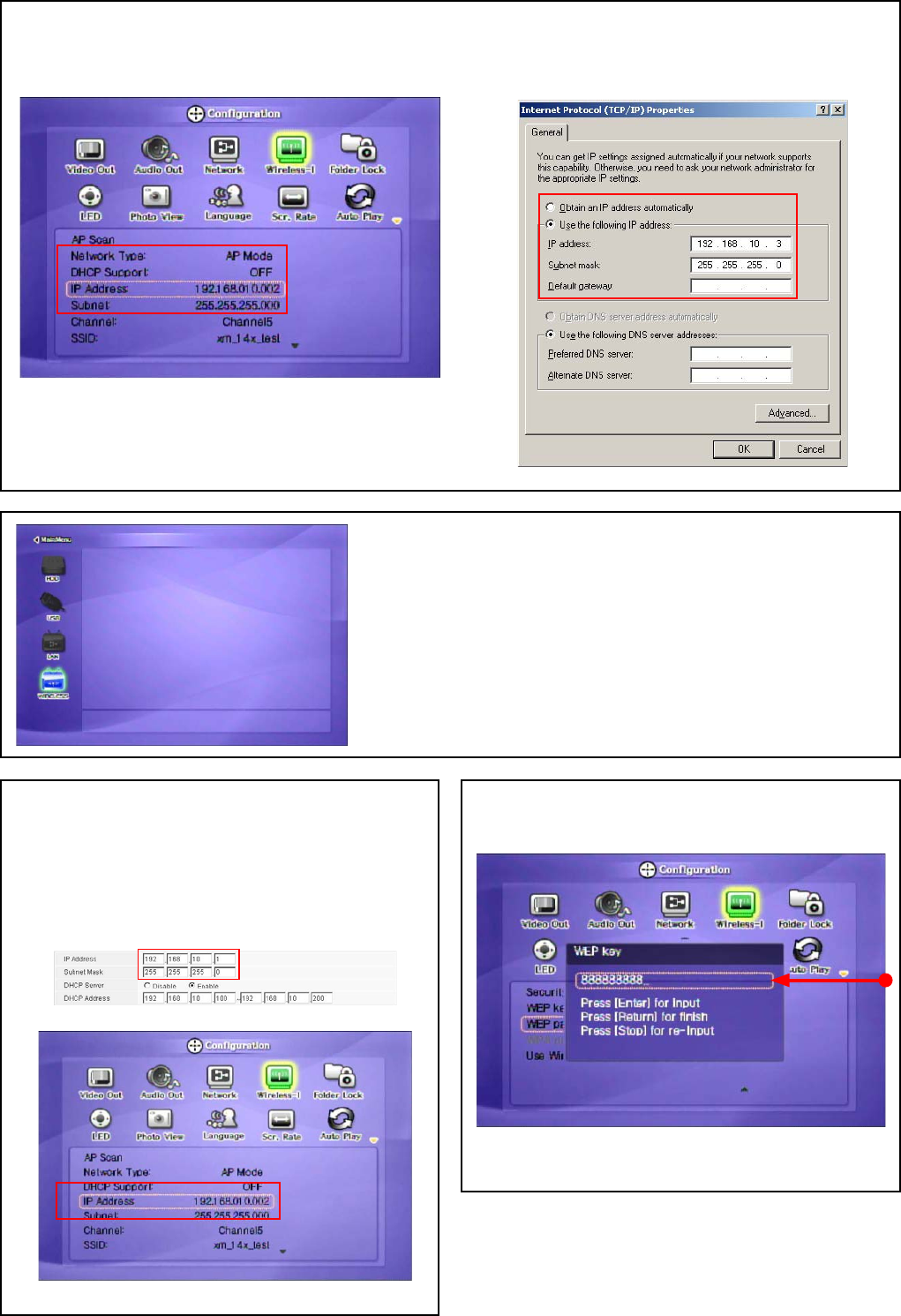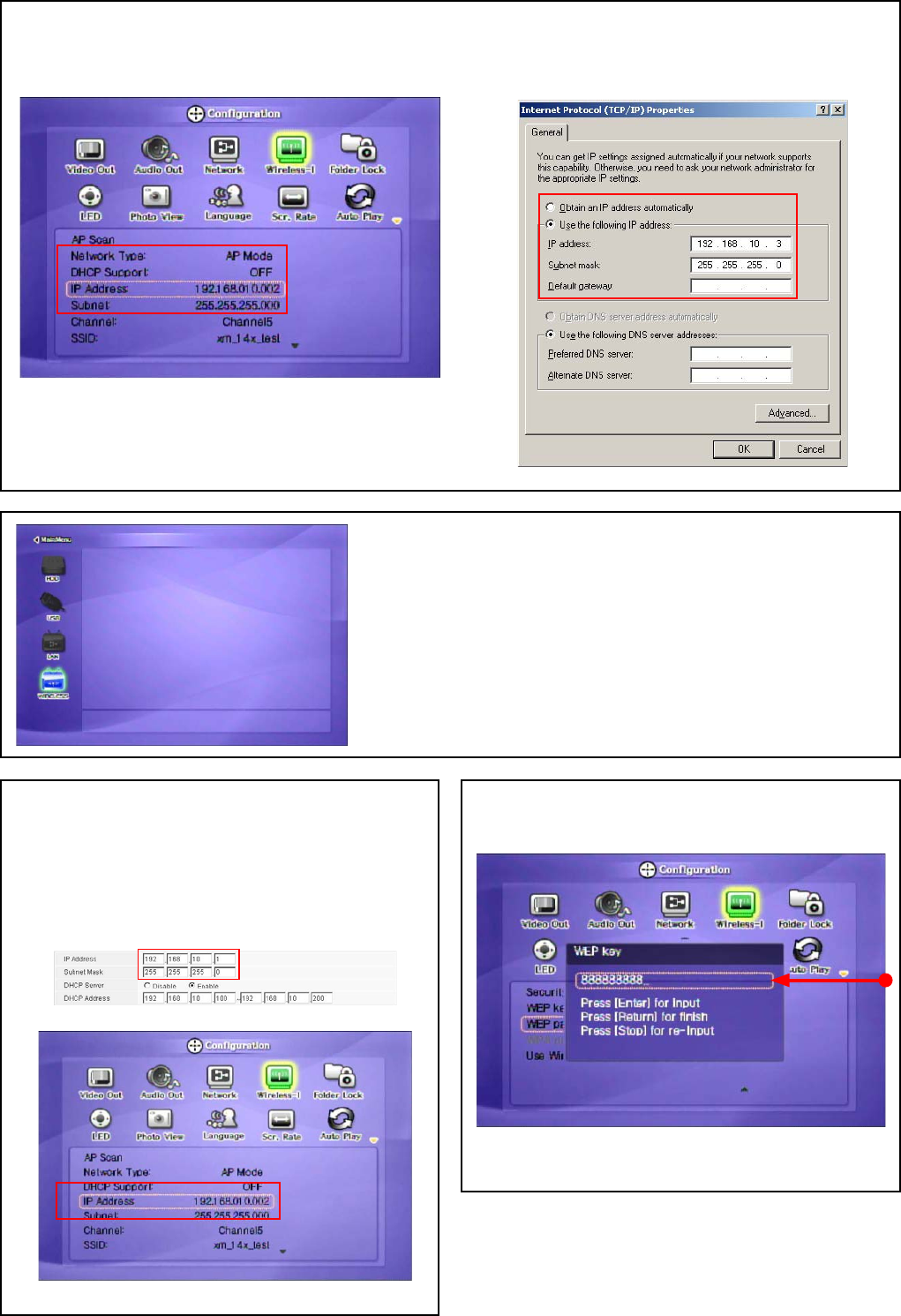
8
<MediaStation Pro IP manual setting>
<Wireless Adapter IP manual setting
✓ Note: When connecting Ad-Hoc Mode, manual setting of IP Address and Subnet mask will be needed.
Manual setting of IP address and Subnet mask of wireless adapter and MediaStation Pro will be required. Disable DHCP and enter “IP Address” and “Subnet mask”. IP address must be
different between MediaStation Pro and wireless adapter, subnet mask must be the same for both MediaStation Pro and wireless adaptor.
Example: MediaStation Pro: IP Address(192.168.10.2) Subnet(255.255.255.0) ==> Wireless adapter: IP Address(192.168.10.3) Subnet mask (255.255.255.0)
✓ Note: When wireless icon is not activated or not connected to wireless station.
1. [Waiting or Rebooting] It might take some time to assign IP address from AP in
case of AP Mode. If it fails to connect reboot Access Point and MediaStation Pro
simultaneously.
2. [Manual Setting of IP address and Subnet mask] In case of AP Mode, disable DHCP
support and set IP Address and subnet mask manually. IP address must be different
between MediaStation Pro and wireless adapter, subnet mask must be the same for both
MediaStation Pro and wireless adaptor.
Example: MediaStation Pro: IP Address(192.168.10.2) Subnet(255.255.255.0) ==>
Wireless adapter: IP Address(192.168.10.3) Subnet mask (255.255.255.0)
⑥ [WIRELESS] icon is activated. Select the icon, and the PC list on the network is displayed. Access your
preferred PC and fi les stored on it.
✓ Note: When connecting to AP with wireless security
If wireless network has security applied you will be required to enter appropriate key
to enable communication. MediaStation Pro supports the following wireless security
protocols: WEP, WPA – TKIP or WPA-AES
Select appropriate security protocol for your wireless network and then enter the
corresponding security key.
Press [OK] to save confi guration.
Check IP address of AP
Manual Setting of IP address and subnet mask MediaStation Pro