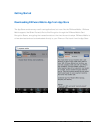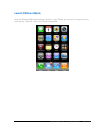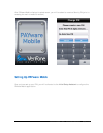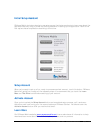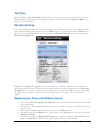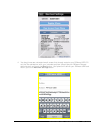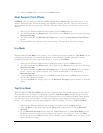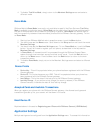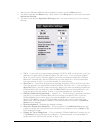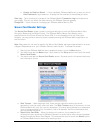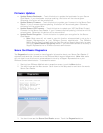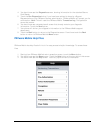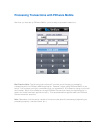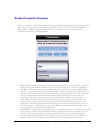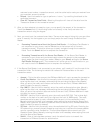PAYware Mobile 1.0004 – User Guide 06/22/2010 Page 12 of 34
4. To disable Test Drive Mode, simply return to the Merchant Settings screen and select a
different mode.
Demo Mode
PAYware Mobile's Demo Mode is currently only available to specific VeriFone Partners (Test Drive
Mode is available to individual users). Demo Mode can be used to familiarize those merchants with
the use of PAYware Mobile and transaction processing in general. Demo Mode can also be used to
test the connectivity between those merchants' phones and the PAYware Connect gateway. To turn
on Demo Mode:
1. Starting from PAYware Mobile's main transaction screen, touch the Menu button.
2. You should now see the Menu screen. Scroll down to the Setup section and touch the words
Merchant Settings.
3. You should now see the Merchant Settings screen. To turn Demo Mode on, touch the Demo
button. You will still need to register your cell phone, as described in the help section
Merchant Settings.
4. In Demo Mode, all transactions will be processed through the PAYware Connect Demo
system through a test merchant account and test credit cards. Touch the Back button to
return to the Menu screen. From the Menu touch the Back button to return to the main
transaction screen.
5. To disable Demo Mode, simply return to the Merchant Settings screen and select a different
mode.
Device Fields
• Device Key – This will be populated when your phone has been registered with the PAYware
Connect gateway.
• Device ID – This is also known as your UDID. This will be populated when your phone has
been registered with the PAYware Connect gateway.
• Last Resync – This is the date of the last sync to the PAYware Connect gateway
• Last Key Change – If you perform a key change (for security reasons) in the PAYware
Connect console, this shows the date of that last key change.
Accepted Cards and Available Transactions
When you register your phone with the PAYware Connect gateway, the allowed card types and
transaction types set up for your account will be shown in this area.
Email Device ID
Explained above in the section Registering your iPhone with PAYware Connect (UDID Method).
Application Settings
Multiple settings can be configured from the Application Settings menu. To access this information: