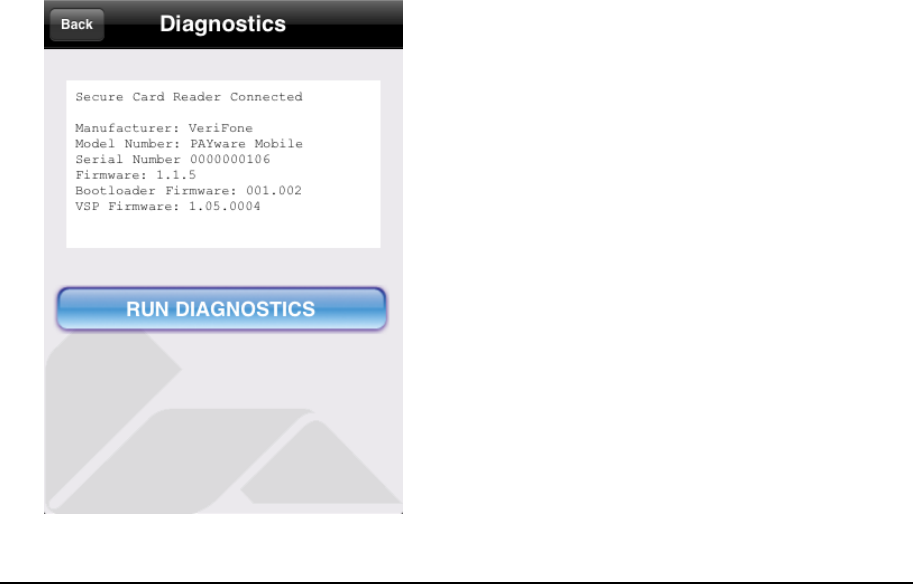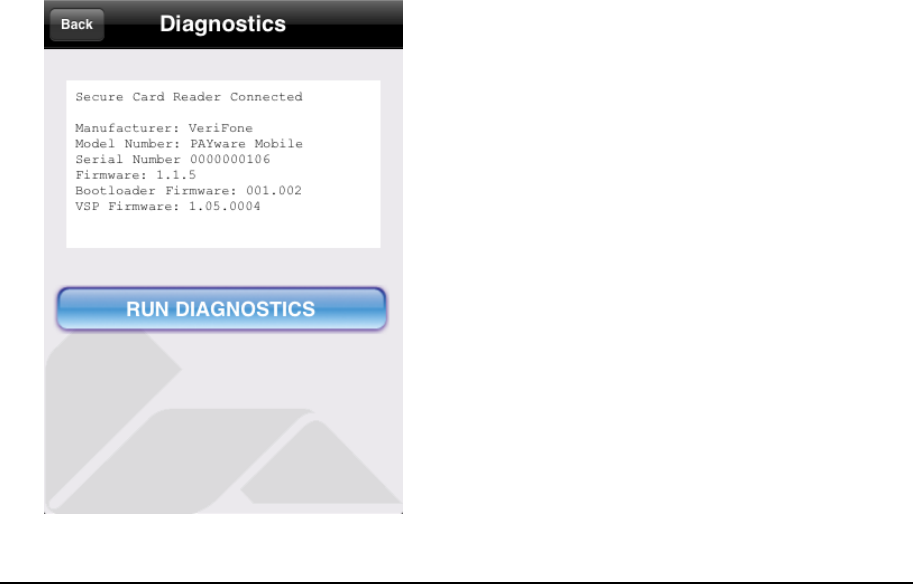
Firmware Updates
● Update/Restore Bootloader -- Touch this button to update the bootloader for your Secure
Card Reader. If your bootloader requires updating, this button will be colored green.
Otherwise, this button will be colored blue.
● Update/Restore Firmware -- Touch this button to update your firmware for the Secure Card
Reader. If your firmware requires updating, this button will be colored green. Otherwise,
this button will be colored blue.
● Update/Restore VSP Firmware -- Touch this button to update your VSP (VeriShield Protect)
firmware for the Secure Card Reader. If your firmware requires updating, this button will be
colored green. Otherwise, this button will be colored blue.
● Update Reader Encryption -- Touch this button to update your encryption for the Secure
Card Reader.
o Note: Most users will not need to use this function unless advised to do so by a
Support Representative or your PAYware Connect administrator. The PAYware
Mobile Service Card (included with the Card Encryption Sleeve) should only be used
during an Update Reader Encryption session if you have been advised to do so by a
Support Representative or PAYware Connect administrator.
PAYware Mobile 1.0004 – User Guide 06/22/2010 Page 15 of 34
gnostic information about your Secure Card Reader (if
attached) and send that information to the PAYware Mobile support department. Note: Most users
screen, touch the Menu button.
2. You should now see the Menu screen. Scroll down to the Setup section and touch the words
Secure Card Reader Diagnostics
The Diagnostics function is used to view dia
will not need to use this function unless advised to do so by a Support Representative or your
PAYware Connect administrator. To access this screen:
1. Starting from PAYware Mobile's main transaction
Secure Card Reader.
3. You should now see the Secure Card Reader screen. Touch the Diagnostics button.