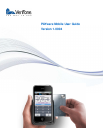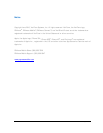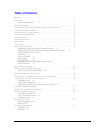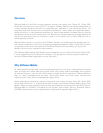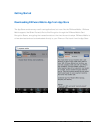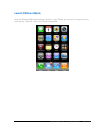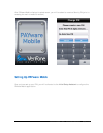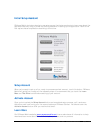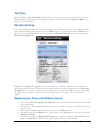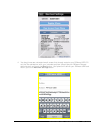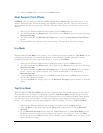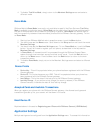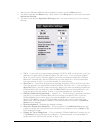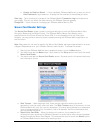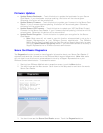Test Drive
PAYware Mobile's Test Drive Mode can be used to familiarize individual merchants with the use of
PAYware Mobile and transaction processing in general. Consult the section Test Drive Mode (see
page 11) for more details.
Merchant Settings
Prior to processing transactions, you must configure your merchant settings. To access this screen
from PAYware Mobile's main screen, touch the Menu button. You should now see the Menu screen.
Scroll down to the Setup section and touch the words Merchant Settings. You should now see the
Merchant Settings screen.
Client ID – The Client ID is assigned by VeriFone and is your PAYware Connect account number. It
can be obtained from your PAYware Connect administrator and must be entered into the Merchant
Settings screen. To authorize your phone, complete the following steps. Note: There are two ways
of registering your iPhone, and the first method shown below is the way that most users will
register.
Registering your iPhone with PAYware Connect
1. Obtain your Client ID, User ID, and Password from your PAYware Connect administrator and
write them down.
2. Choose Live or Demo mode based on the instructions given to you by your PAYware Connect
administrator.
3. Starting from PAYware Mobile's main screen, touch the Menu button.
4. You should now see the Menu screen. Scroll down to the Setup section and touch the words
Merchant Settings.
5. You should now see the Merchant Settings screen. Touch the top box labeled Client ID and
enter the Client ID you received from your PAYware Connect administrator.
PAYware Mobile 1.0004 – User Guide 06/22/2010 Page 8 of 34