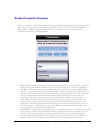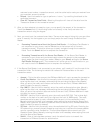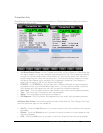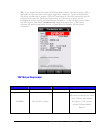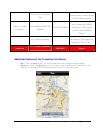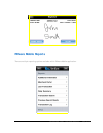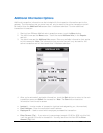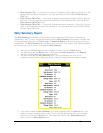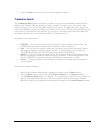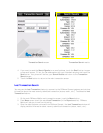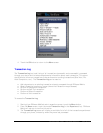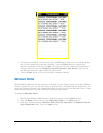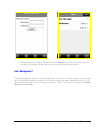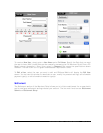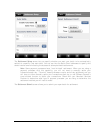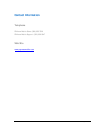PAYware Mobile 1.0004 – User Guide 06/22/2010 Page 26 of 34
5. Touch the Back button to return to the main transaction screen.
Transaction Search
The Transaction Search feature allows you to search for previously completed transactions that
reside on the PAYware Connect gateway. It does not search the local log (on your phone). Only
those fields that you fill out will be used to generate the search. The application will retrieve the
results from PAYware Connect and display your search in list format. This data may be exported (as
a plain text file) and emailed to a recipient of your choice. Individual table cells can be selected
and used to perform follow-on transactions (Add Tip, Completion, etc.).
The search criteria options are:
● CTROUTD -- This is a unique identification number for each transaction performed. The
CTROUTD can be found in the detailed information for each transaction.
● Date -- The first field is the starting date and the second field is the ending date. Specify
the range of transaction dates you wish to search. The dates must be in the format of
YYYY.MM.DD (example: April 26, 2009 should be entered as 2009.04.26).
● Amount -- The first field is the lowest amount and the second field is the highest amount.
Specify the range of transaction amounts you wish to search. The amounts must be in the
format of DDDD.CC, no symbols (example: $19.56 should be entered as 19.56).
● Invoice -- This optional search field allows you to search for transactions with a specific
invoice number.
To perform a transaction search:
1. Starting from PAYware Mobile's main transaction screen, touch the Menu button.
2. From the Menu screen, touch the words Transaction Search (in the Reports section).
3. The Transaction Search screen will display. Fill out the search criteria for your Transaction
Search. Only those fields that you fill out will be used to generate the search. PAYware
Mobile will display the transaction that matched your search in the Search Results window.