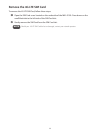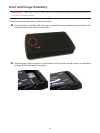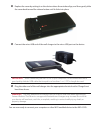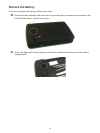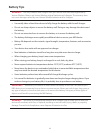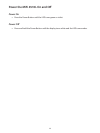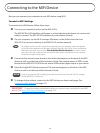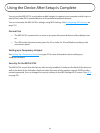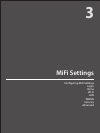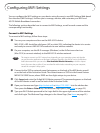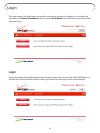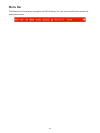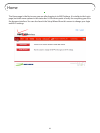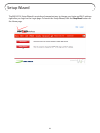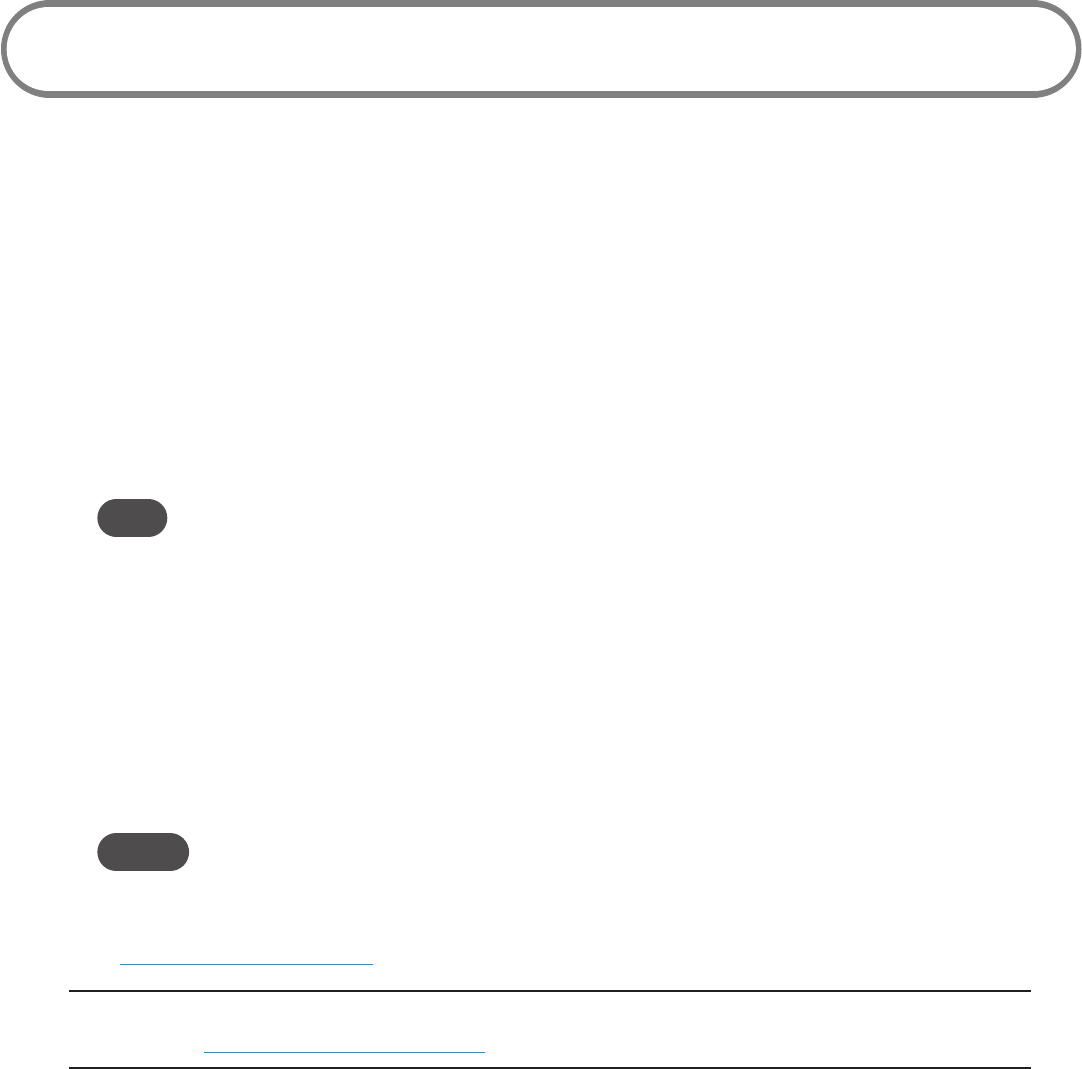
19
Connecting to the MiFi Device
Now you can connect your computer to your MiFi device using Wi-Fi.
Connect to MiFi Settings
To connect to the MiFi device, follow these steps:
➊ Turn on your computer and turn on the MiFi 4510L.
The MiFi 4510L's LED should be solid green or violet, indicating the device is in service and
ready to connect. The MiFi 4510L broadcasts its own wireless network.
➋ On your computer, use the Wi-Fi manager (Windows) or the AirPort menu bar icon
(MacOSX) to connect wirelessly to the MiFi 4510L wireless network.
Tip! The steps to connect to a Wi-Fi network vary depending on your operating system and whether
you use the native application or third-party software. Generally, you click an icon in the Windows
notification area where you can select View Available Wireless Networks, or click the Airport
icon in the menu bar on a Mac. If you are unfamiliar with wireless networking on your computer,
consult the computer’s help system.
➌ Connect to the network name found on the sticker that appears on the back of the MiFi
device as well as on the back of the Activation Guide. The network name or SSID is in the
format Verizon MIFI4510L XXXX Secure, where XXXX are four digits unique to your device.
➍ Enter the 8-digit Wi-Fi/Admin password. The password appears on the back of the MiFi
device as well as on the back of the Activation Guide.
NOTE If you are entering the SSID manually, please add the word “Secure” after the SSID. For example,
“Verizon MIFI4510L 1A3B Secure”.
➎ To change device settings, connect to the MiFi Settings on-device web page. (See
Conguring MiFi Settings on page 22.)
IMPORTANT Charge the battery completely before you connect your computer to your MiFi
device. (See Insert and Charge the Battery on page 14.)