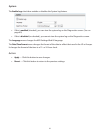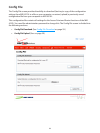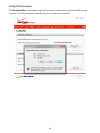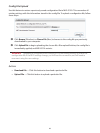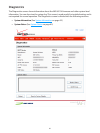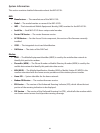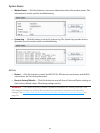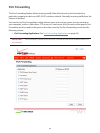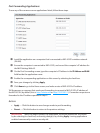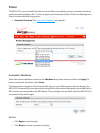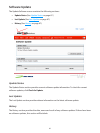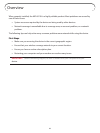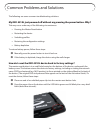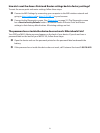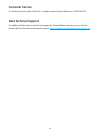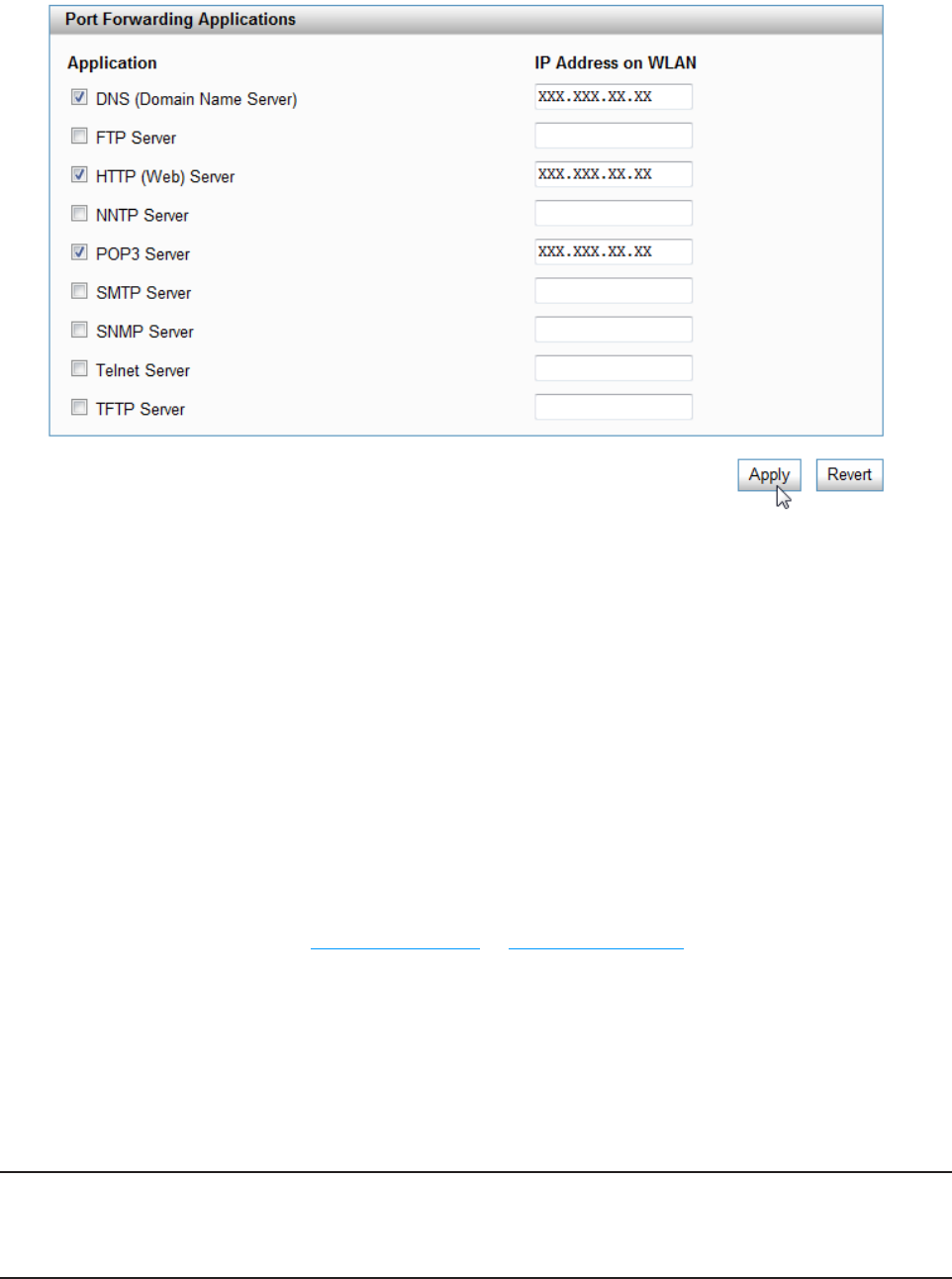
65
Port Forwarding Applications
To use any of the common server applications listed, follow these steps:
➊ Install the application on a computer that is connected to MiFi4510L's wireless network
(WLAN).
➋ Ensure the computer is connected to MiFi4510L, and record the computer's IP address for
the MiFiSettings Web UI.
➌ On the Port Forwarding screen, type the computer's IP Address in the IP Address on WLAN
eld beside the application name.
➍ Enable the corresponding application on this screen by selecting its check box.
➎ Save your changes by clicking Apply.
➏ Click Home to go to the Home screen, and make a note of MiFi4510L's IP address.
Tell the person or company that needs port forwarding to connect to MiFi4510L's IP address of
the MiFi 4510L (by default, this is http://admin.mi or http://192.168.1.1). Connection requests are
forwarded to the IP address specied in step 3.
Buttons
• Apply — Click this button to save changes made to port forwarding.
• Revert — Click this button to return to the previous settings.
IMPORTANT When no longer needed, the application should be disabled on this screen
by de-selecting its check box, and saving change(s) by clicking Apply. Leaving applications
enabled unnecessarily creates a security risk.