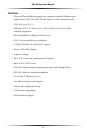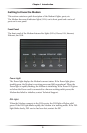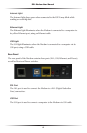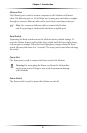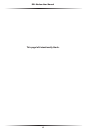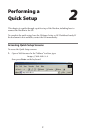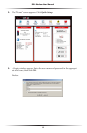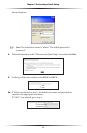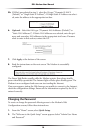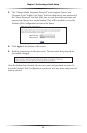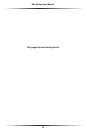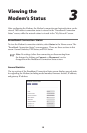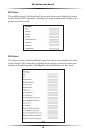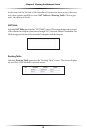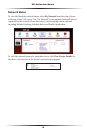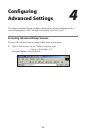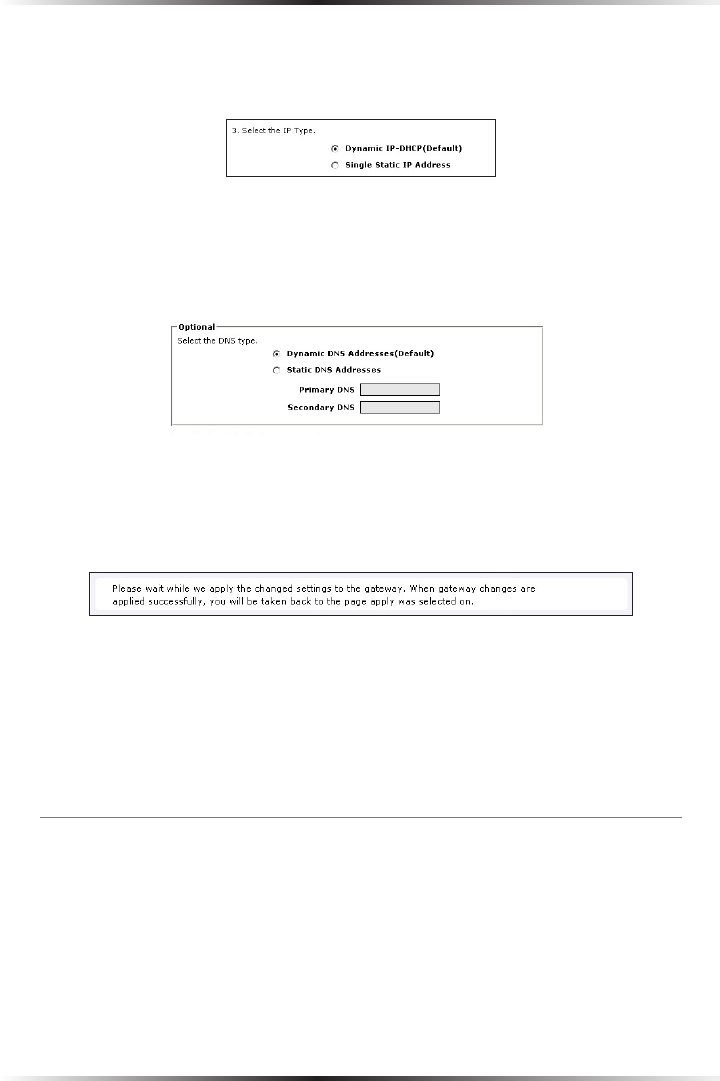
10
DSL Modem User Manual
11
Chapter 2 Performing a Quick Setup
5b. If PPPoE was selected in step 5, select the IP type (“Dynamic IP-DHCP
[Default]” or “Single Static IP Address”). If Single Static IP Address was select-
ed, enter the address in the appropriate text box.
6. Optional - Select the DNS type (“Dynamic DNS Addresses [Default]” or
“Static DNS Addresses”). If Static DNS Addresses was selected, enter the pri-
mary and secondary DNS addresses in the appropriate text boxes. If unsure
what to enter in this section, contact the ISP.
7. Click Apply at the bottom of the screen.
8. Read the instructions on the next screen. The Modem is successfully
configured.
The Power light flashes rapidly while the Modem restarts, then glows steadily
green when fully operational. The Internet light will also glow steadily green. The
Modem is now configured and users can start surfing the Internet.
If an error appears, stating the Web browser was unable to connect to the Internet,
check the configuration settings. Ensure all the information required by the ISP is
entered correctly.
Changing the Password
To create or change the password allowing access to the Modem’s Web
Configuration screens, follow these instructions:
1. From the “Home” screen, select Quick Setup.
2. The “Welcome to the Quick Setup” screen appears. Select “Admin User Name
and Password.”