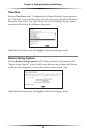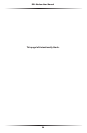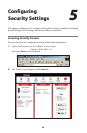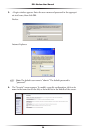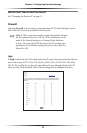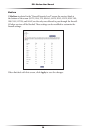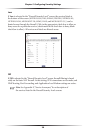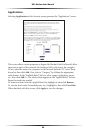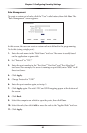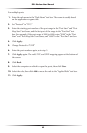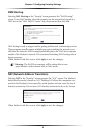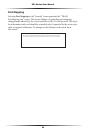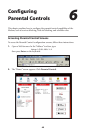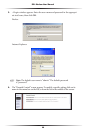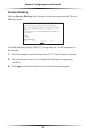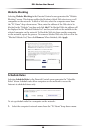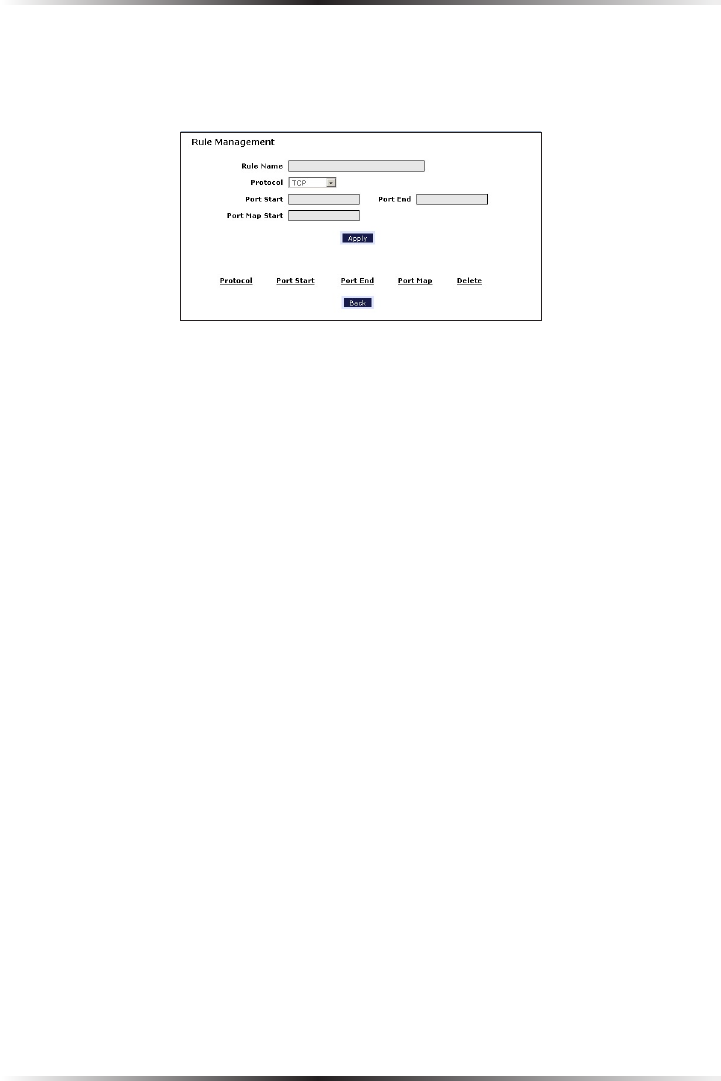
40
DSL Modem User Manual
41
Chapter 5 Configuring Security Settings
Rule Management
To create a custom set of rules, click the “User” radio button, then click New. The
“Rule Management” screen appears.
In this screen, the user can create a custom rule not defined in the programming.
To do this (using a single port):
1. Enter the rule name in the “Rule Name” text box. The name is usually based
on the application or game title.
2. Set “Protocol” to “TPC.”
3. Enter the port number in the “Port Start,” “Port End,” and “Port Map Start”
text boxes. For example, if a server is running on port 8080, enter “8080” in all
three text boxes.
4. Click Apply.
5. Change Protocol to “UDP.”
6. Enter the port number again, as in step 3.
7. Click Apply again. The rule’s TPC and UDP mapping appear at the bottom of
the screen.
8. Click Back.
9. Select the computer on which to open the ports, then click User.
10. Select the rule, then click Add to move the rule to the “Applied Rule” text box.
11. Click Apply.