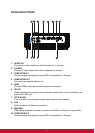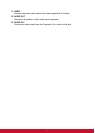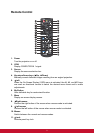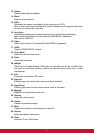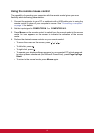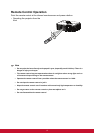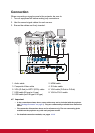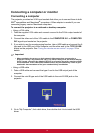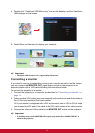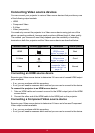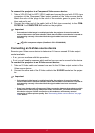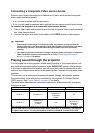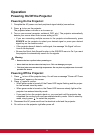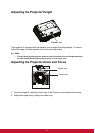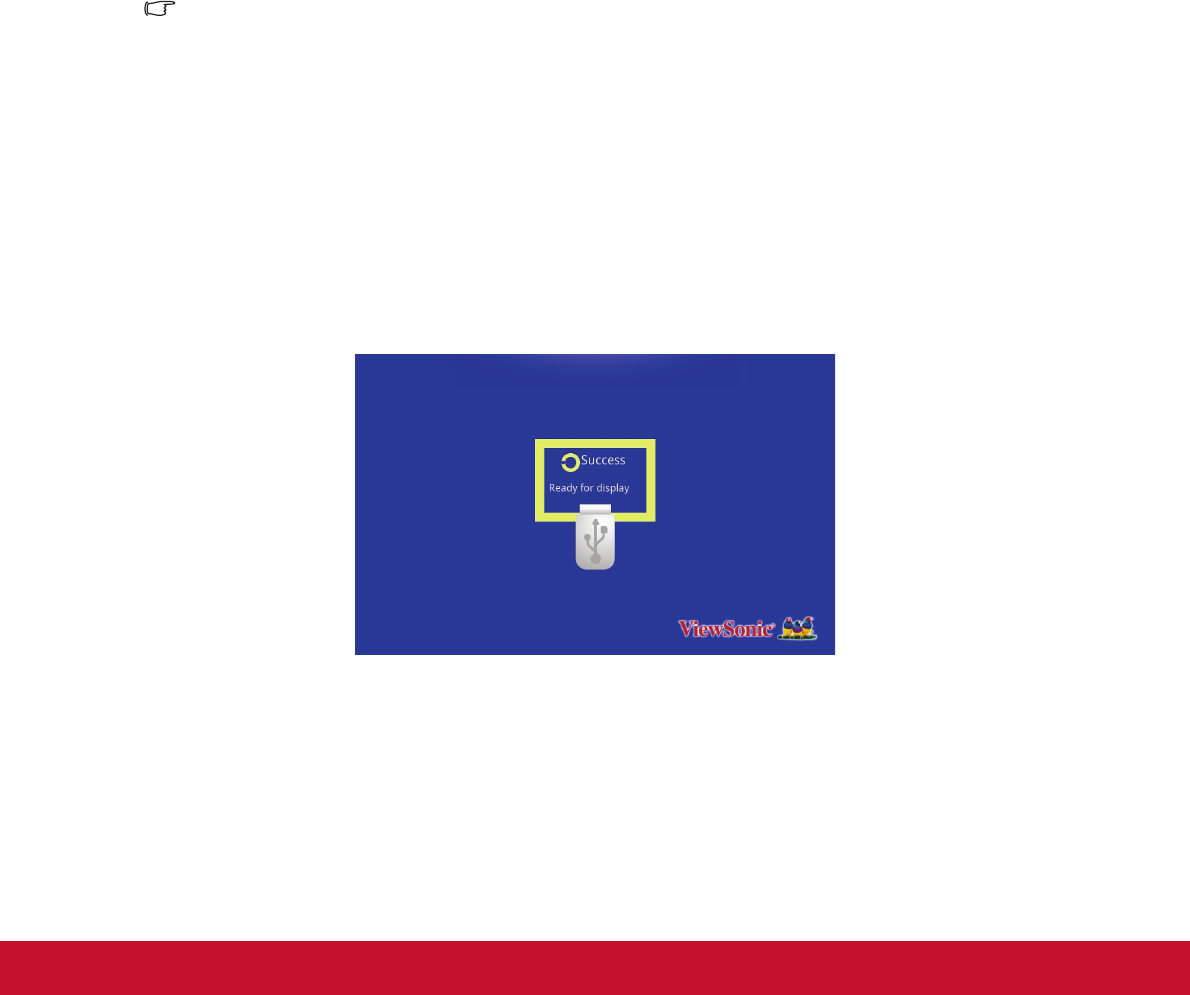
14
Connecting a computer or monitor
Connecting a computer
The projector provides two VGA input sockets that allow you to connect them to both
IBM
®
compatibles and Macintosh
®
computers. A Mac adapter is needed if you are
connecting legacy version Macintosh computers.
To connect the projector to a notebook or desktop computer:
• Using a VGA cable
1. Take the supplied VGA cable and connect one end to the D-Sub output socket of
the computer.
2. Connect the other end of the VGA cable to the COMPUTER IN 1 or COMPUTER
IN 2 signal input socket on the projector.
3. If you wish to use the remote paging function, take a USB cable and connect the A
type end to the USB port of the computer, and the other end to the TYPE B USB
socket on the projector. See "Using the remote mouse control" on page 10 for
details.
Important
• Many notebooks do not turn on their external video ports when connected to a
projector. Usually a key combo like FN + F3 or CRT/LCD key turns the external display
on/off. Locate a function key labeled CRT/LCD or a function key with a monitor symbol
on the notebook. Press FN and the labeled function key simultaneously. Refer to your
notebook's documentation to find your notebook's key combination.
• Using a USB cable
1. Take a USB cable and connect the type A end to the USB output jack of the
computer.
2. Connect the mini-B type end of the USB cable to the mini-B USB jack on the
projector.
3. Go to "My Computer", find a disk drive, then double click it to to install the USB
driver.