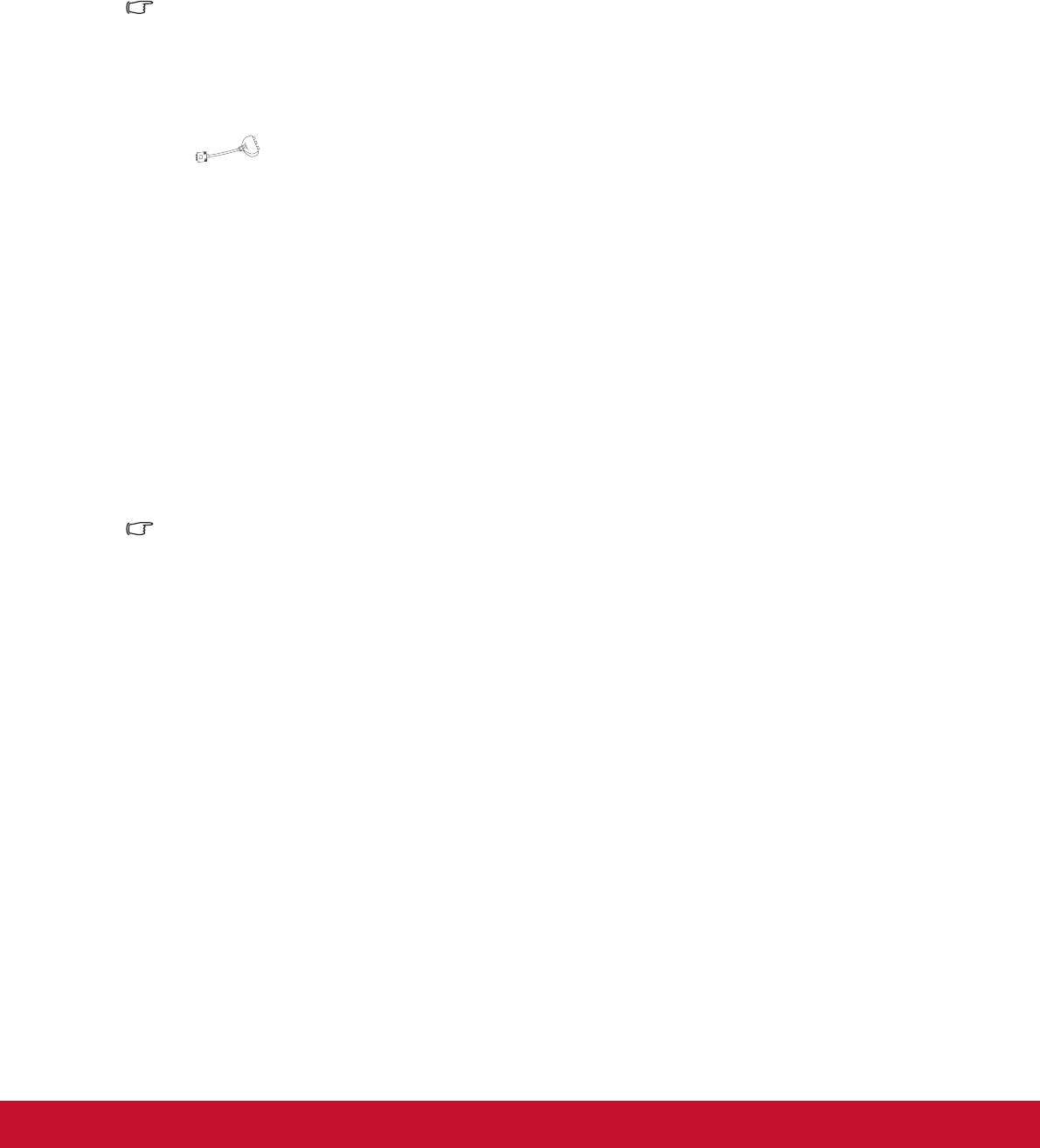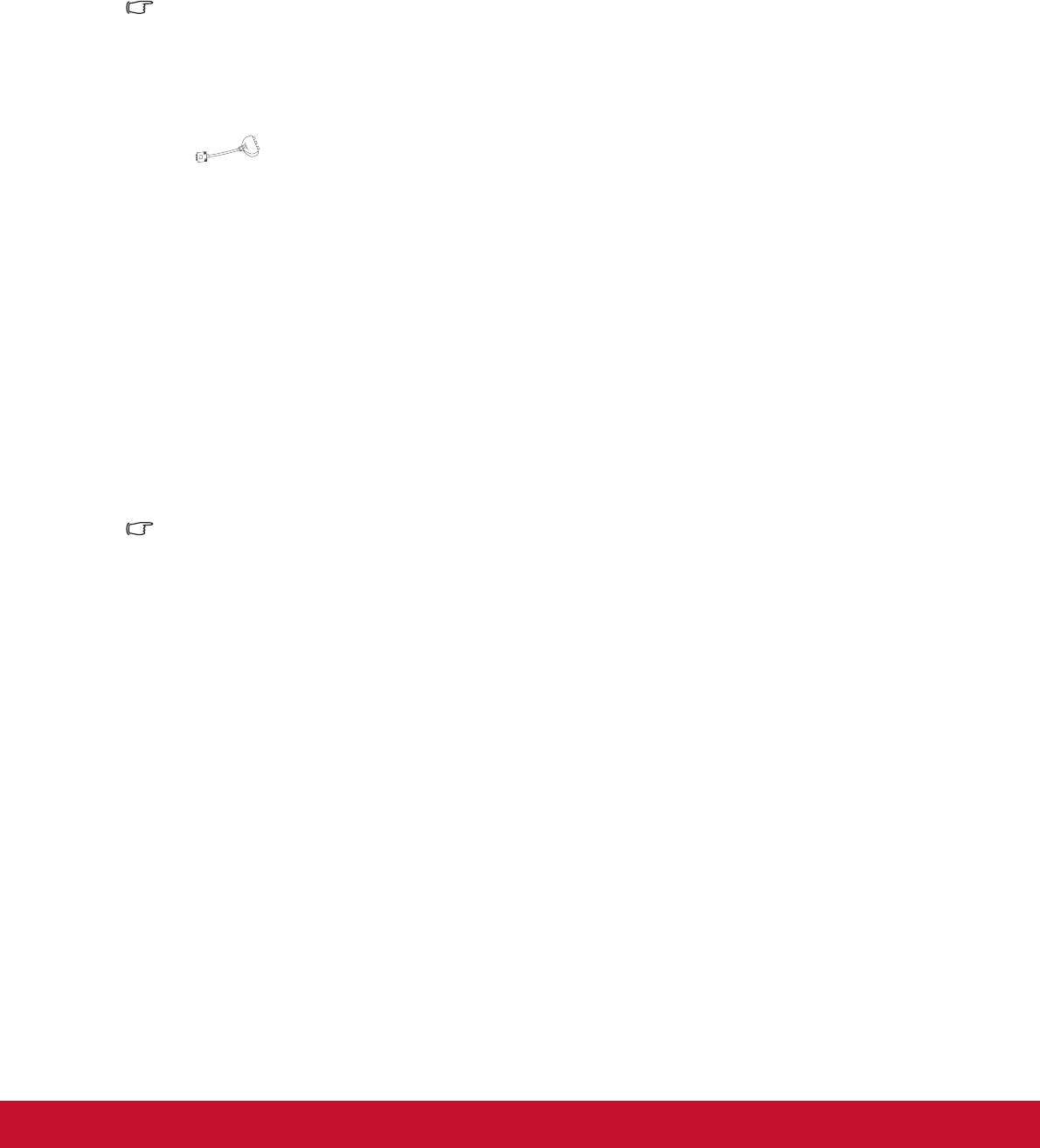
17
To connect the projector to a Component Video source device:
1. Take a VGA (D-Sub) to HDTV (RCA) cable and connect the end with 3 RCA type
connectors to the Component Video output sockets of the Video source device.
Match the color of the plugs to the color of the sockets; green to green, blue to
blue, and red to red.
2. Connect the other end of the cable (with a D-Sub type connector) to the COM-
PUTER IN 1 or COMPUTER IN 2 socket on the projector.
Important
• If the selected video image is not displayed after the projector is turned on and the
correct video source has been selected, check that the Video source device is turned on
and operating correctly. Also check that the signal cables have been connected
correctly.
• VGA component adapter (ViewSonic P/N: CB-00008906)
Connecting an S-Video source device
Examine your Video source device to determine if it has an unused S-Video output
socket available:
• If so, you can continue with this procedure.
• If not, you will need to reassess which method you can use to connect to the device.
To connect the projector to an S-Video source device:
1. Take an S-Video cable and connect one end to the S-Video output socket of the
Video source device.
2. Connect the other end of the S-Video cable to the S-VIDEO socket on the projec-
tor.
Important
• If the selected video image is not displayed after the projector is turned on and the
correct video source has been selected, check that the Video source device is turned on
and operating correctly. Also check that the signal cables have been connected
correctly.
• If you have already made a Component Video connection between the projector and this
S-Video source device using Component Video connections, you need not connect to
this device using an S-Video connection as this makes an unnecessary second
connection of poorer picture quality. See "Connecting Video source devices" on page
16 for details.