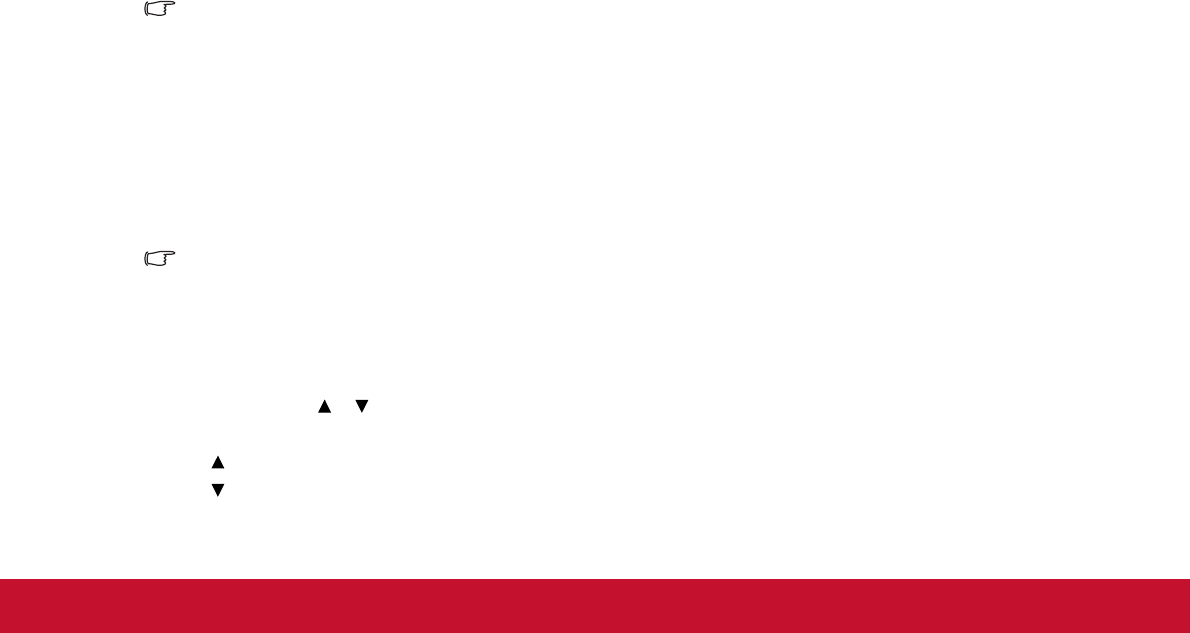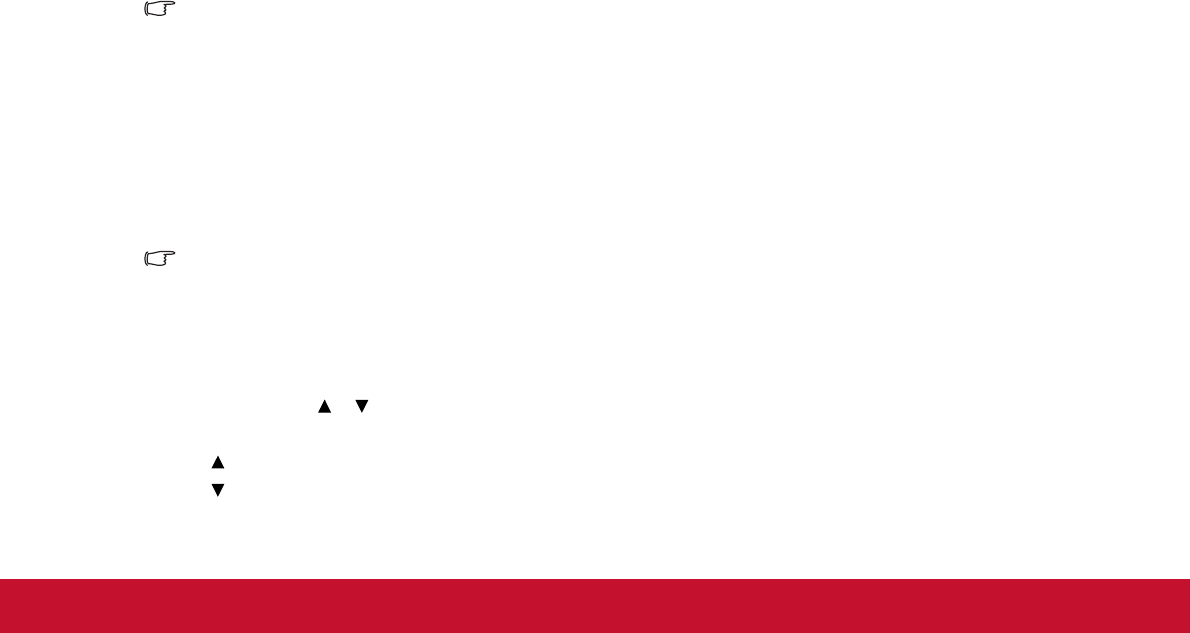
31
Color Setting
Adjust the color temperature. At higher temperature the screen looks colder; at lower
temperature, the screen looks warmer. If you select “User”, then you can change the
intensity of each of 3 color (Red Gain, Green Gain, Blue Gain) to customize user color
temperature.
User Color
User Color provides six sets (RGBCMY) of colors to be adjusted. When you select
each color, you can independently adjust its range, hue, saturation and gain according
to your preference.
White Intensity
Increase the brightness of white areas.
Gamma
Effect the represent of dark scenery. With greater gamma value, dark scenery will look
brighter.
Aspect Ratio
Select how the picture fits on the screen:
• Auto: Scales an image proportionally to fit the projector's native resolution in its
horizontal or vertical width. You want to make most use of the screen without
altering the source image’s aspect ratio.
• 4:3:
Scales an image so that it is displayed in the center of the screen with a 4:3
aspect ratio.
• 16:9:
Scales an image so that it is displayed in the center of the screen with a 16:9
aspect ratio.
• 16:10:
Scales an image so that it is displayed in the center of the screen with a
16:10 aspect ratio.
• Wide / Anamorphic:
Minimizes the aspect ratio distortion by maintaining close to
the original aspect ratio in the center of the image and distributing the majority of
distortion at the edges of the displayed image.
Note
•
Wide for XGA model; Anamorphic for WXGA model.
• 16:10 only for PJD6544w model .
Dynamic Mode
Choose “On” to dim the projector lamp which will automatically detect the brightness
level of the content and reduce lamp power consumption (up to 70 percent). Choose
“Off” to turn off Dynamic Mode.
Note
• When Dynamic Mode is “On”, Eco Mode will be gray out.
Keystone
Manually correct distorted images resulting from an angled projection.
Press Keystone / on the projector or remote control to display the Keystone
correction page.
Press to correct keystone at the top of the image.
Press to correct keystone at the bottom of the image.