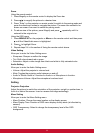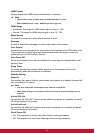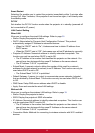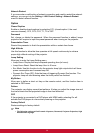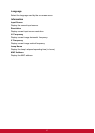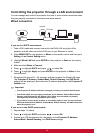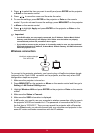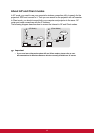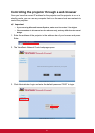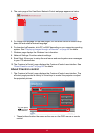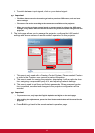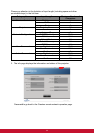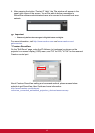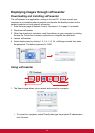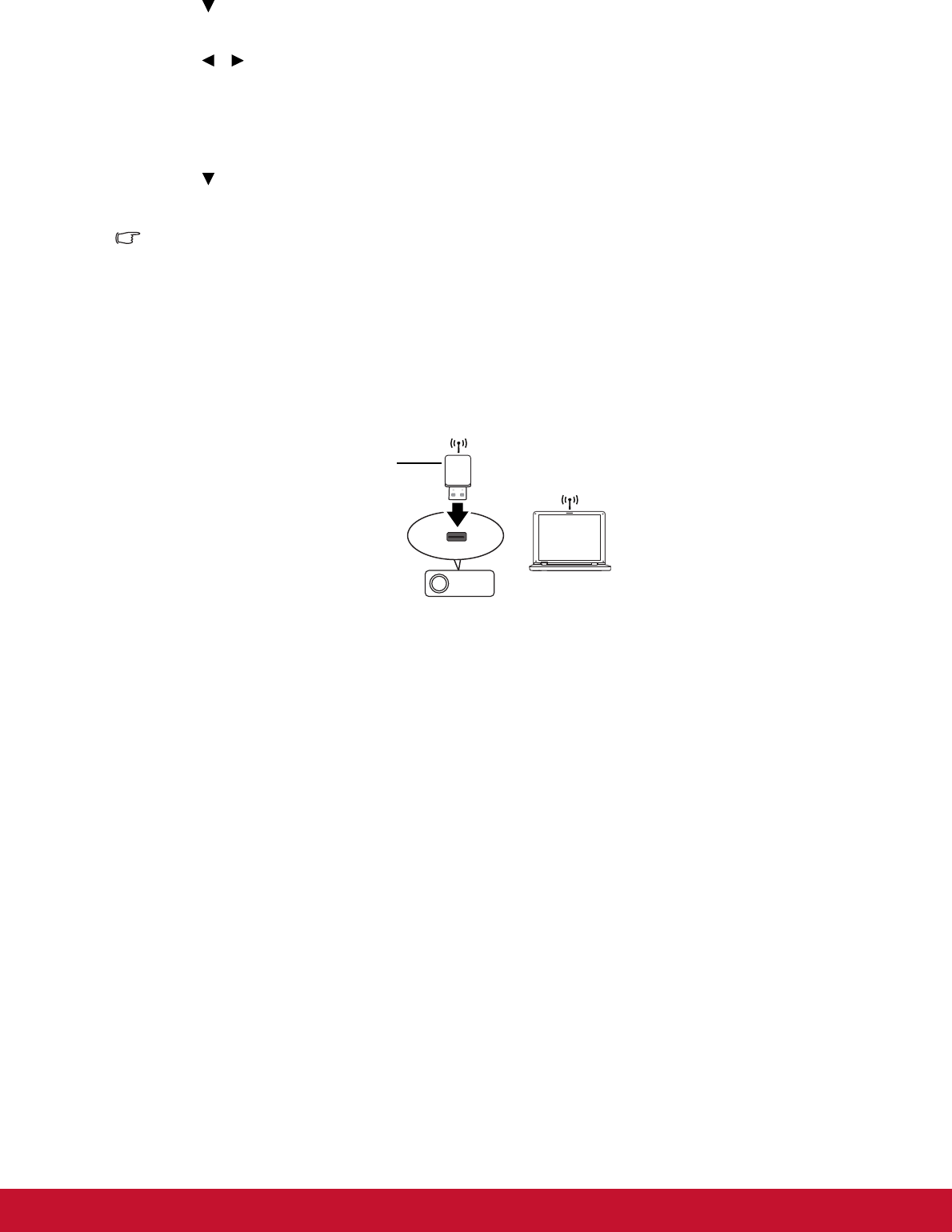
39
4. Press to select the item you want to modify and press ENTER on the projector
or Enter on the remote control.
5. Press / to move the cursor and the enter the value.
6. To save the settings, press ENTER on the projector or Enter on the remote
control. If you do not want to save the settings, press MENU/EXIT on the projector
7. or Menu on the remote control.
8. Press to highlight Apply and press ENTER on the projector or Enter on the
remote control.
Important
•
If the RJ45 cables are not properly connected, the IP Address, Subnet Mask, Default
Gateway, and DNS settings will display 0.0.0.0. Make sure the cables are properly
connected and perform the procedures above again.
• If you wish to connect to the projector in its standby mode, be sure you have selected
RJ45 and obtained the IP Address, Subnet Mask, Default Gateway, and DNS information
when the projector is on.
Wireless connection
To connect to the projector wirelessly, you have to plug a ViewSonic wireless dongle
(optional) to the Type A USB connector on the projector, and then only a few OSD
configuration steps are required.
1. Make sure the projector is turned on.
2. Press MENU/EXIT on the projector or Menu on the remote control and then go to
Setting > LAN Control Setting menu.
3. Highlight Wireless LAN and press ENTER on the projector or Enter on the remote
control.
4. Make sure the Status is Connect.
5. Make sure the SSID information is displayed.
6. In AP mode, you need to use your computer’s wireless connection utility to search
the projector’s SSID and connect to it. The password of connection the Wi-Fi for
the first time is “87654321”. Then you can search the projector with vsPresenter.
To use Client mode, you should connect both your computer and projector to the
same AP router and make connections with the IP address.
ViewSonic wireless dongle
P/N: WPD-100