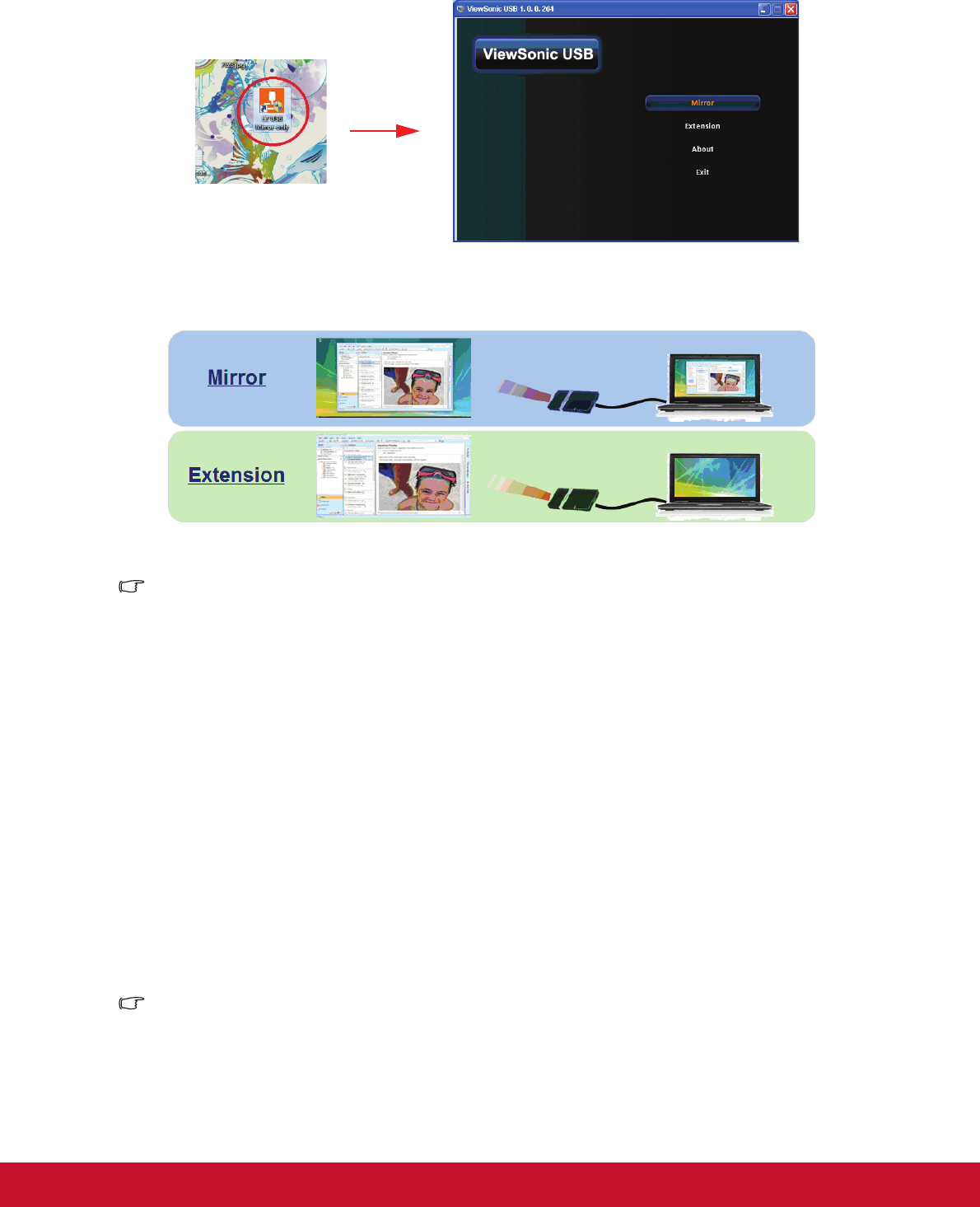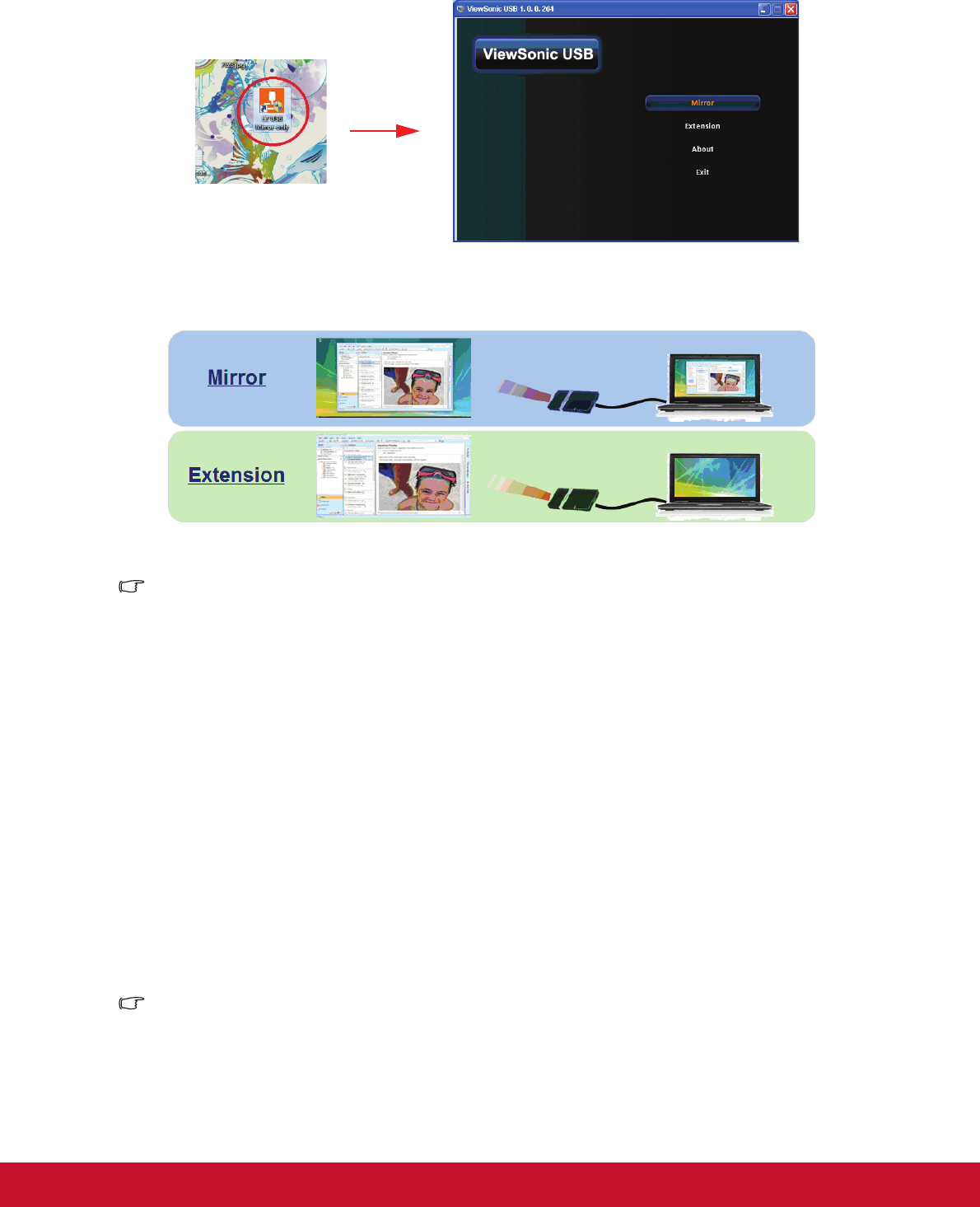
15
4. Double click “ViewSonic USB Mirror-only” icon on the desktop, and the ViewSonic
USB displays on the screen.
5. Select Mirror or Extension to display your contents.
Important
• ViewSonic USB function can’t support Mac OS devices.
Connecting a monitor
If you want to view your presentation close-up on a monitor as well as on the screen,
you can connect the MONITOR OUT signal output socket on the projector to an
external monitor with a VGA cable following the instructions below:
To connect the projector to a monitor:
1. Connect the projector to a computer as described in "Connecting a computer" on
page 14.
2. Take a suitable VGA cable (only one supplied) and connect one end of the cable to
the D-Sub input socket of the video monitor.
Or if your monitor is equipped with a DVI input socket, take a VGA to DVI-A cable
and connect the DVI end of the cable to the DVI input socket of the video monitor.
3. Connect the other end of the cable to the
MONITOR OUT
socket on the projector.
Important
• In standby mode, the COMPUTER OUT output only works when COMPUTER IN 1 is
made to the projector.