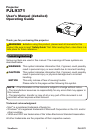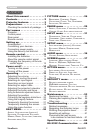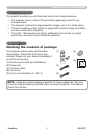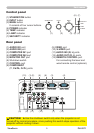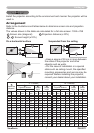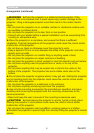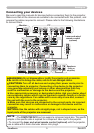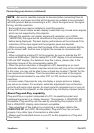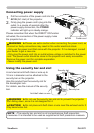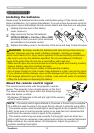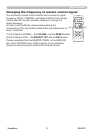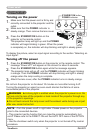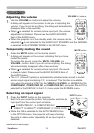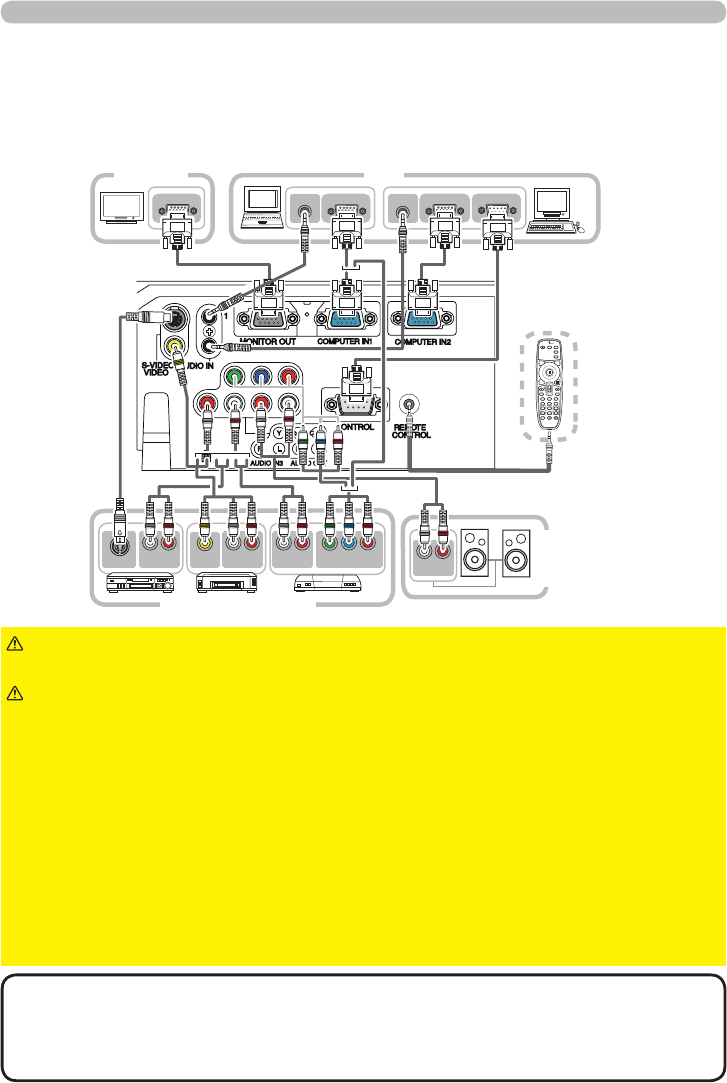
PJL9371ViewSonic
9
Setting up
Connecting your devices
Be sure to read the manuals for devices before connecting them to the projector.
Make sure that all the devices are suitable to be connected with this product, and
prepare the cables required to connect. Please refer to the following illustrations
to connect them.
►Do not disassemble or modify the projector and accessories.
►Be careful not to damage the cables, and do not use damaged cables.
WARNING
►Turn off all devices and unplug their power cords prior to
connecting them to projector. Connecting a live device to the projector
may generate extremely loud noises or other abnormalities that may
result in malfunction or damage to the device and the projector.
►Use appropriate accessory or designated cables. Ask your dealer about
non-accessory cables which may be required a specic length or a ferrite
core by the regulations. For cables with a core only at one end, connect
the end with the core to the projector.
►Make sure that devices are connected to the correct ports. An incorrect
connection may result in malfunction or damage to the device and the
projector.
NOTICE►Use the cables with straight plugs, not L-shaped ones, as the
input ports of the projector are recessed.
CAUTION
NOTE
Y CB/PB CR/PR
COMPONENT VIDEO OUT
L R
AUDIO OUT
VIDEO OUT
L R
AUDIO OUT
AUDIO OUT
RGB OUT
AUDIO OUT
RGB OUT
RS-232C
RGB IN
L R
AUDIO OUT
S-VIDEO OUT
L R
AUDIO IN
BLANK LASER
ASPECT
PUSH
ENTER
PAGE UP
LASER
INDICATOR
MY SOURCE/
DOC.CAMERA
SEARCH
STANDBY/ONVIDEO RGB
PAGE DOWN
ESC MENU RESET
POSITIONAUTO
PbyP
MAGNIFY
ON
OFF
MY BUTTON
1
2
VOLUME
+
-
FREEZEKEYSTONEMUTE
VCR/DVD player
Speakers
(with an
amplier)
PCMonitor
Laser and wired
remote control
(optional)
•
The COMPUTER IN1/2 port can support a component signal also. The specic
adapter or the specic cable is required for a component video input to the projector.
• To connect the laser and wired remote control (optional) with the projector,
use a cable with 3.5mm diameter stereo mini plugs.