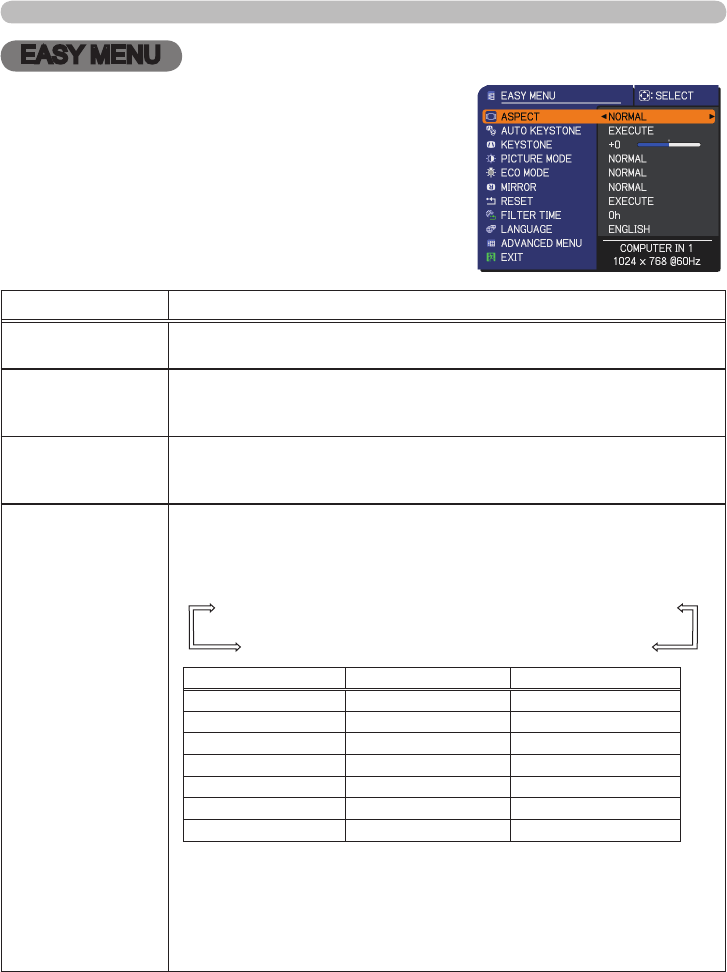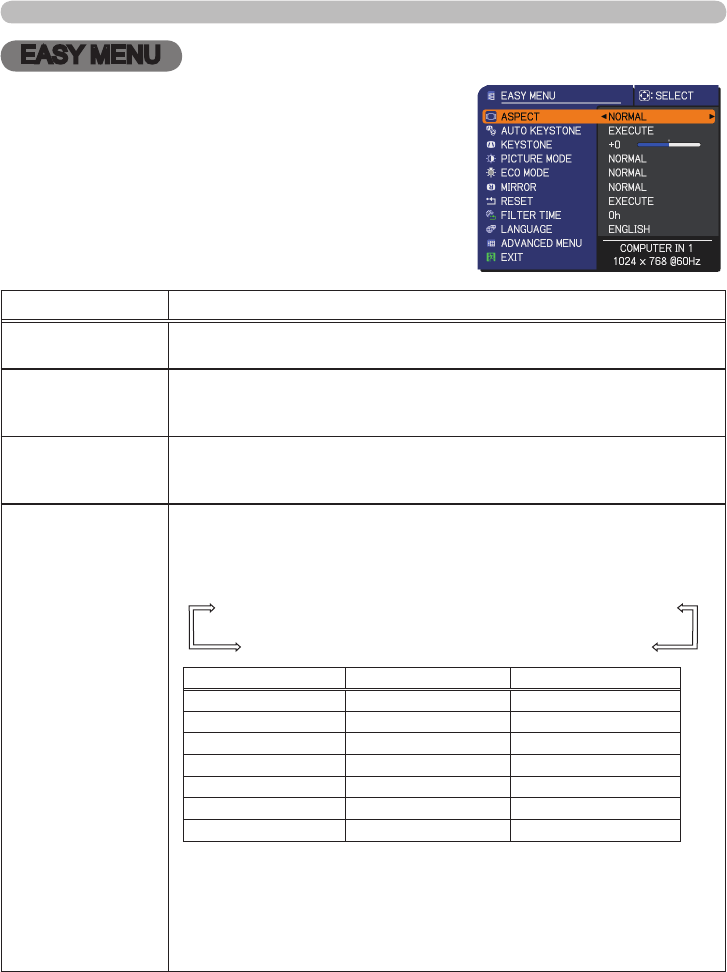
PJL9371ViewSonic 24
EASY MENU
EASY MENU
From the EASY MENU, items shown in the table
below can be performed.
Select an item using the ▲/▼ cursor buttons. Then
perform it according to the following table.
Item Description
ASPECT
Using the ◄/► cursor buttons switches the mode for aspect ratio.
See the ASPECT item in the IMAGE menu.
AUTO KEYSTONE
(EXECUTE)
Using the ► cursor (or the ENTER) button executes the auto
keystone function.
See the AUTO KEYSTONE (EXECUTE) item in
the
SETUP menu
.
KEYSTONE
Using the ◄/► cursor buttons corrects the vertical keystone
distortion.
See the KEYSTONE item in the SETUP menu.
PICTURE MODE
Using the ◄/► cursor buttons switches the picture mode.
The picture modes are combinations of the GAMMA and the
COLOR TEMP settings. Choose a suitable mode according to the
projected source.
NORMAL
ó
CINEMA
ó
DYNAMIC
ó
BOARD(BLACK)
DAYLIGHT
ó
WHITEBOARD
ó
BOARD(GREEN)
GAMMA COLOR TEMP
NORMAL 1 DEFAULT 2 MID
CINEMA 2 DEFAULT 3 LOW
DYNAMIC 3 DEFAULT 1 HIGH
BOARD(BLACK) 4 DEFAULT 4 Hi-BRIGHT-1
BOARD(GREEN) 4 DEFAULT 5 Hi-BRIGHT-2
WHITEBOARD 5 DEFAULT 2 MID
DAYLIGHT 6 DEFAULT 6 Hi-BRIGHT-3
• When the combination of the GAMMA and the COLOR TEMP
differs from pre-assigned modes above, the display on the menu
for the PICTURE MODE is “CUSTOM”. Please refer to the GAMMA
and the COLOR TEMP items in the PICTURE menu.
• Lines or other noise might appear on the screen when this function
is operated, but it is not a malfunction.
(continued on next page)