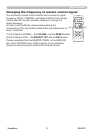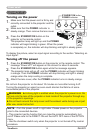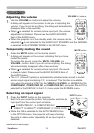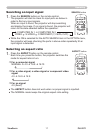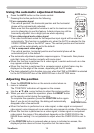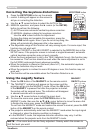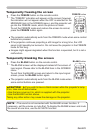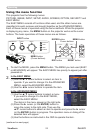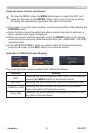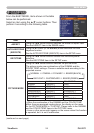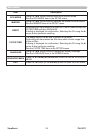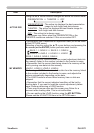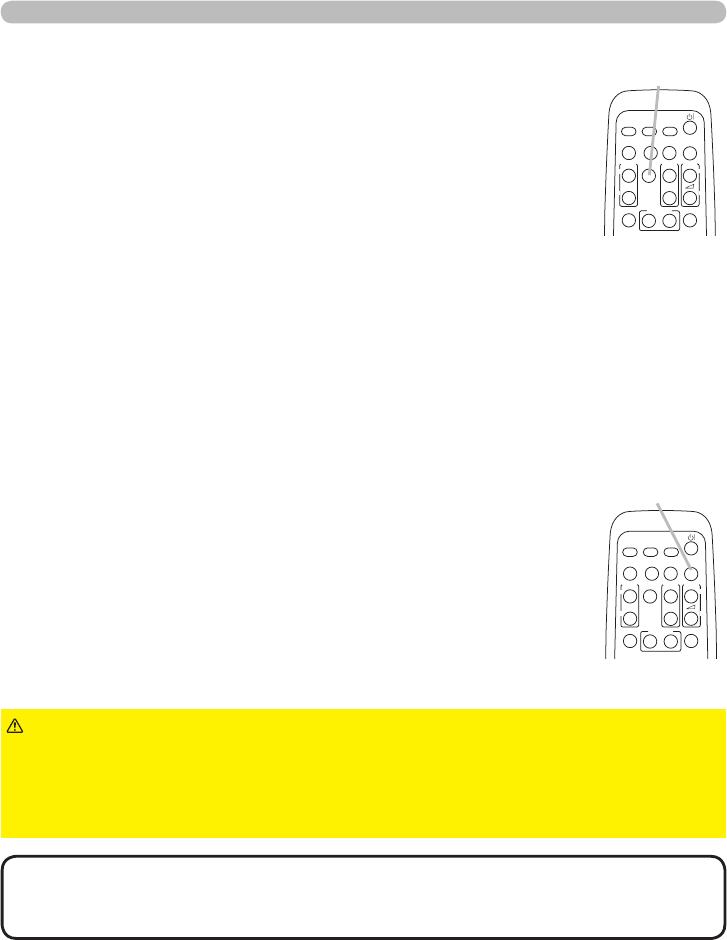
PJL9371ViewSonic
21
Operating
1.
Press the BLANK button on the remote control.
The BLANK screen will be displayed instead of the screen of
input signal. Please refer to the BLANK item in the SCREEN
menu.
To exit from the BLANK screen and return to the input signal
screen, press the BLANK button again.
Temporarily blanking the screen
● The projector automatically exits from the
BLANK
mode when
some control buttons are pressed.
• The sound is not connected with the BLANK screen function. If
necessary, set the volume or mute rst. To display the BLANK screen and mute
the sound at one time, use the AV MUTE function.
NOTE
1.
Press the FREEZE button on the remote control.
The “FREEZE” indication will appear on the screen (however,
the indication will not appear when the OFF is selected for the
MESSAGE item in the SCREEN menu), and the projector will
go into the FREEZE mode, which the picture is frozen.
To exit the FREEZE mode and restore the screen to normal,
press the FREEZE button again.
Temporarily freezing the screen
● The projector automatically exits from the FREEZE mode when some control
buttons are pressed.
● If the projector continues projecting a still image for a long time, the LCD
panel might possibly be burned in. Do not leave the projector in the FREEZE
mode for too long.
● Images might appear degraded when this function is operated, but it is not a
malfunction.
FREEZE button
VIDEO
DOC.CAMERA
KEYSTONE
ASPECT SEARCH
BLANK
MUTE
MY BUTTON
POSITION
1 2
ESC
ENTER
MENU
RESET
COMPUTER
MY SOURCE/
AUTO
MAGNIFY
PAGE
UP
VOLUME
DOWN
ON
OFF
㧗
FREEZE
BLANK button
VIDEO
DOC.CAMERA
KEYSTONE
ASPECT SEARCH
BLANK
MUTE
MY BUTTON
POSITION
1 2
ESC
ENTER
MENU
RESET
COMPUTER
MY SOURCE/
AUTO
MAGNIFY
PAGE
UP
VOLUME
DOWN
ON
OFF
㧗
FREEZE
►If you wish to have a blank screen while the projector's lamp
is on, take one of items below.
• Use the lens cover as it is, which is supplied with the projector
• Use the BLANK function above.
Taking any other action may cause the damage on the projector.
CAUTION