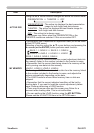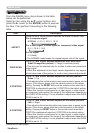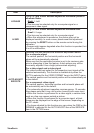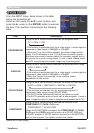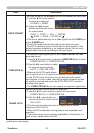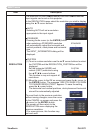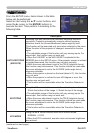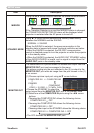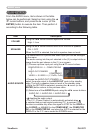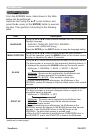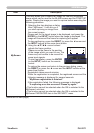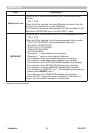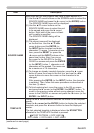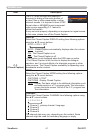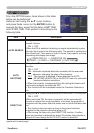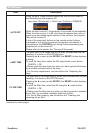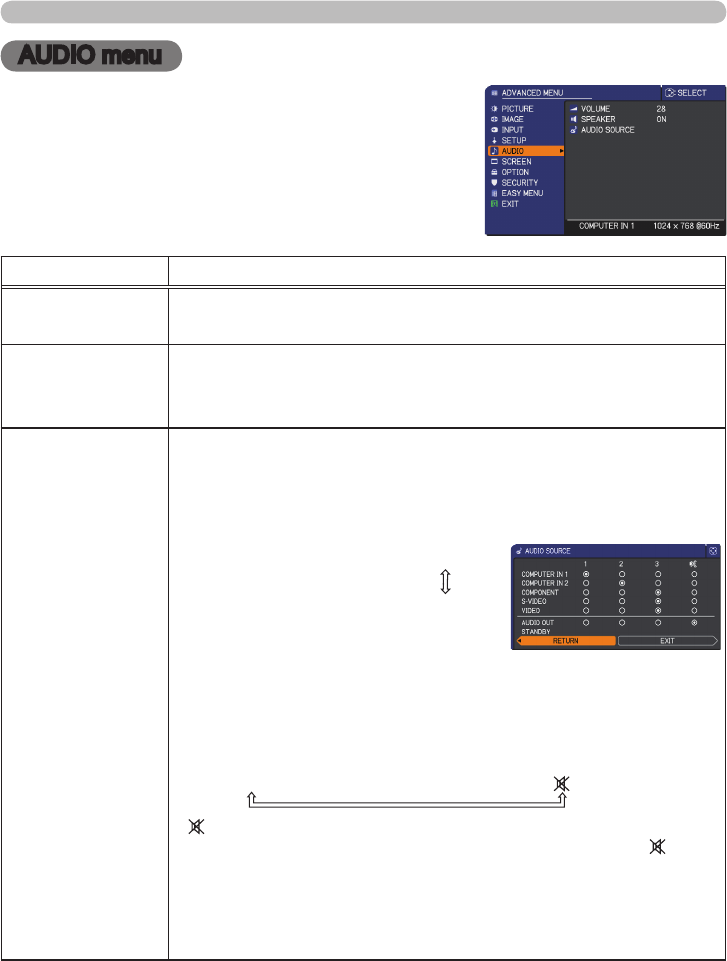
PJL9371ViewSonic
36
AUDIO menu
AUDIO menu
From the AUDIO menu, items shown in the table
below can be performed. Select an item using the ▲
/▼ cursor buttons, and press the ► cursor (or the
ENTER) button to execute the item. Then perform it
according to the following table.
Item Description
VOLUME
Using the ◄/► cursor buttons adjusts the volume.
High
ó
Low
SPEAKER
Using the ▲/▼ cursor buttons turns on/off the built-in speaker.
ON
ó
OFF
When the OFF is selected, the built-in speaker does not work.
AUDIO SOURCE
The combination of a picture and audio input port can be arranged
in the menu.
The audio coming into the port selected in the (2) is output while an
image from the port chosen in the (1) is on screen.
(1) Choose a picture input port using the ▲/▼ cursor buttons.
• Choose the AUDIO OUT STANDBY, to
select the audio output to the AUDIO OUT ports in the standby
state. The built-in speaker does not work in the standby state.
• While the RETURN is selected, pressing the ◄ cursor (or the
ENTER) button returns to the previous menu.
(2) Select one of the
AUDIO IN ports using the ◄/► cursor buttons.
AUDIO IN1
ó
AUDIO IN2
ó
AUDIO IN3
ó
• disables the audio output.
• The
C.C. (Closed Caption) is automatically activated when
is selected and an input signal containing C.C. is received. This
function is available only when the signal is NTSC for
the
VIDEO or
the
S-VIDEO, or 480i@60 for
the
COMPONENT,
the
COMPUTER
IN1 or
the
COMPUTER IN2, and when
the
AUTO is selected for
the
DISPLAY in the C.C. menu under the SCREEN menu.
COMPUTER IN1
ó
COMPUTER IN2
AUDIO OUT STANDBY
COMPONENT
VIDEO
ó
S-VIDEO
ó
(Y, Cb/Pb, Cr/Pr)