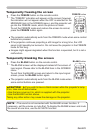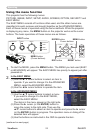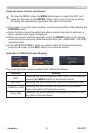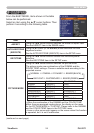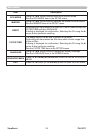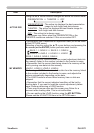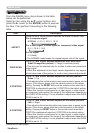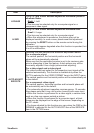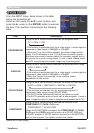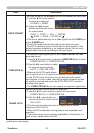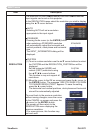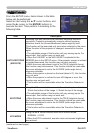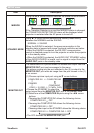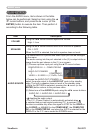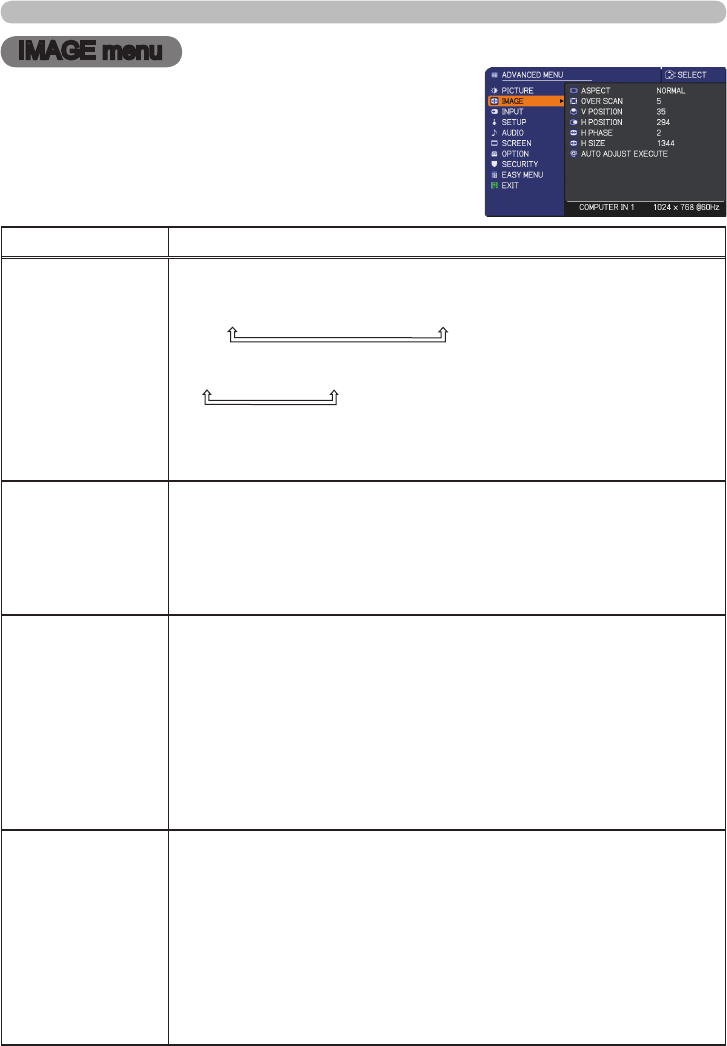
PJL9371ViewSonic 29
IMAGE menu
IMAGE menu
From the IMAGE menu, items shown in the table
below can be performed.
Select an item using the ▲/▼ cursor buttons, and
press the ► cursor (or the ENTER) button to execute
the item. Then perform it according to the following
table.
Item Description
ASPECT
Using the ▲/▼ cursor buttons switches the mode for aspect ratio.
For a computer signal
NORMAL
ó
4:3
ó
16:9
ó
16:10
For a video signal, s-video signal or component video signal
4:3
ó
16:9
ó
14:9
For no signal
4:3 (xed)
• The NORMAL mode keeps the original aspect ratio of the signal.
OVER SCAN
Using the ◄/► cursor buttons adjusts the over-scan ratio.
Small (It magnies picture)
ó
Large (It reduces picture)
• This item can be selected only for a video, s-video and component
video signal.
• When this adjustment is too large, certain degradation may appear
at the frame area of the picture. In such a case, please adjust small.
V POSITION
Using the ◄/► cursor buttons adjusts the vertical position.
Down
ó
Up
•
Over-adjusting the vertical position may cause noise to appear on the
screen. If this occurs, please reset the vertical position to the default
setting. Pressing the RESET button on the remote control when the V
POSITION is selected will reset the V POSITION to the default setting.
• When this function is performed on a video signal, s-video signal,
or component video signal, the range of this adjustment depends on
the
OVER SCAN setting. It is not possible to adjust when
the
OVER
SCAN is set to 10.
H POSITION
Using the ◄/► cursor buttons adjusts the horizontal position.
Left
ó
Right
•
Over-adjusting the horizontal position may cause noise to appear on the
screen. If this occurs, please reset the horizontal position to the default
setting. Pressing the RESET button on the remote control when the H
POSITION is selected will reset the H POSITION to the default setting.
• When this function is performed on a video signal, s-video signal,
or component video signal, the range of this adjustment depends on
the
OVER SCAN setting. It is not possible to adjust when
the
OVER
SCAN is set to 10.
(continued on next page)