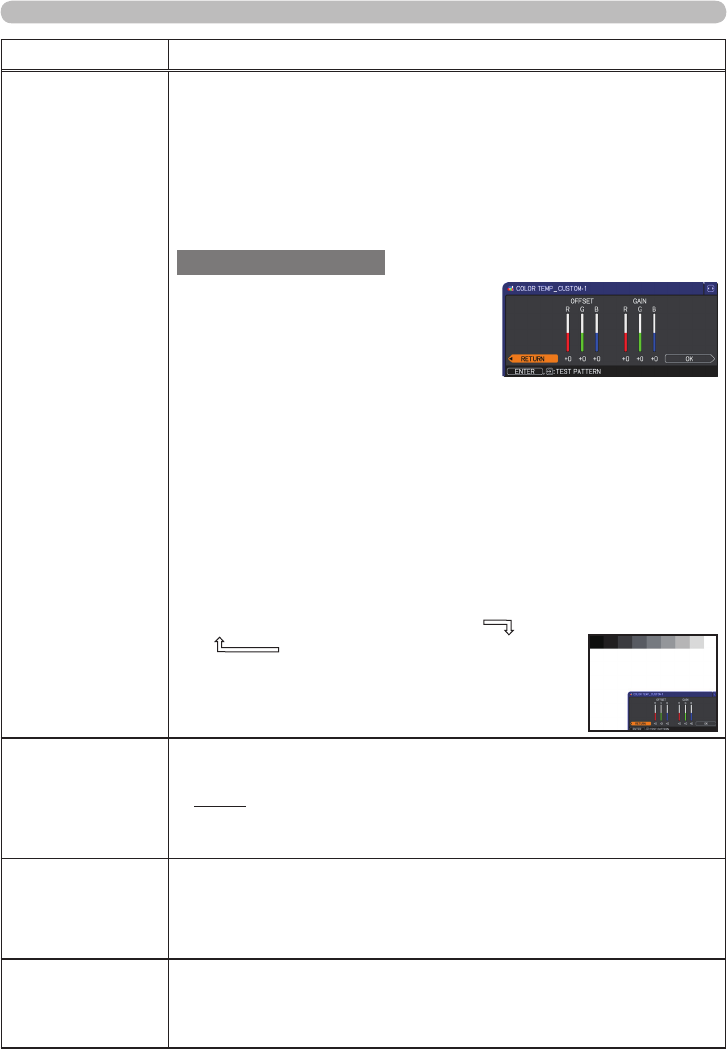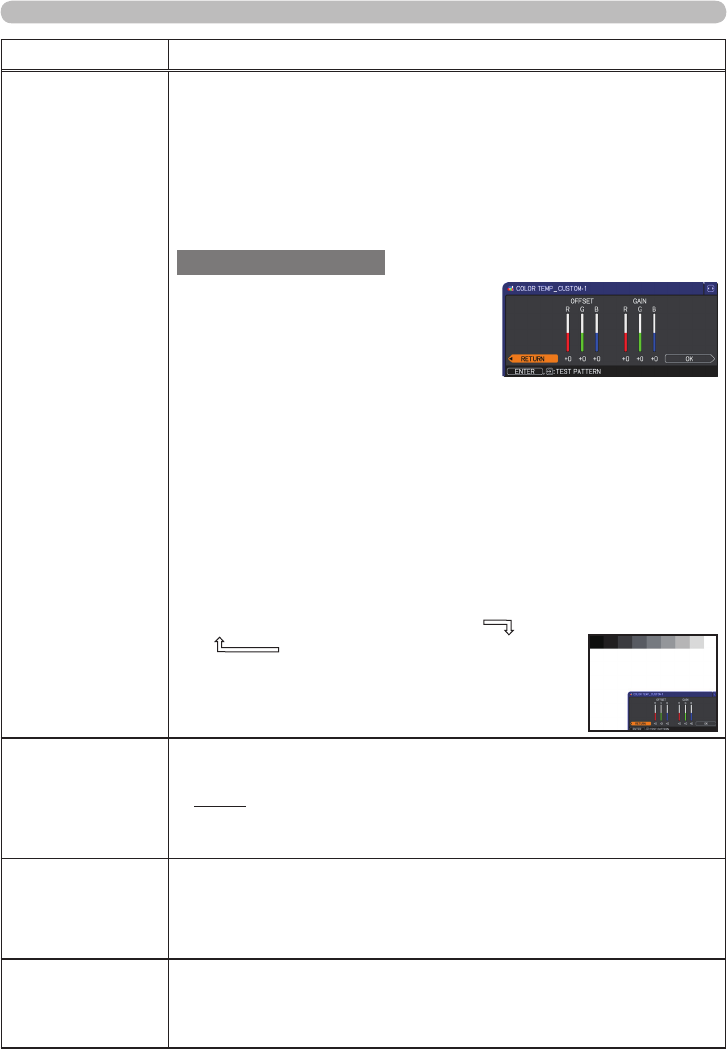
PJL9371ViewSonic 27
PICTURE menu
Item Description
COLOR TEMP
Using the ▲/▼ cursor buttons switches the color temperature mode.
To adjust CUSTOM
Selecting a mode whose name
includes the CUSTOM and then
pressing the ► cursor (or the ENTER)
button displays a dialog to aid you in
adjusting the OFFSET and GAIN of the
selected mode.
The OFFSET adjustments change the color intensity on the whole
tones of the test pattern.
GAIN adjustments mainly affect color intensity on the brighter tones
of the test pattern.
Choose an item using the ◄/► cursor buttons, and adjust the level
using the ▲/▼ cursor buttons.
You can display a test pattern for checking the effect of your
adjustment by pressing the ENTER (or the INPUT) button.
Each time you press the ENTER (or the INPUT) button, the pattern
changes as below.
No pattern
ð
Gray scale of 9 steps
Ramp
Gray scale of 15 steps
• Lines or other noise might appear on the screen
when this function is operated, but it is not a
malfunction.
COLOR
Using the ◄/► cursor buttons adjusts the strength of whole
color.
Weak
ó
Strong
• This item can be selected only for a video, s-video and component
video signal.
TINT
Using the ◄/► cursor buttons adjusts the tint.
Reddish
ó
Greenish
• This item can be selected only for a video, s-video and component
video signal.
SHARPNESS
Using the ◄/► cursor buttons adjusts the sharpness.
Weak
ó
Strong
• There may be some noise and/or the screen may icker for a
moment when an adjustment is made. This is not a malfunction.
(continued on next page)
1 HIGH
1 CUSTOM
2 MID
2 CUSTOM
3 LOW
5 CUSTOM
5 Hi-BRIGHT-2
4 CUSTOM
4 Hi-BRIGHT-1
6 CUSTOM
6 Hi-BRIGHT-3
3 CUSTOM