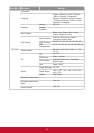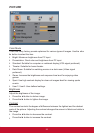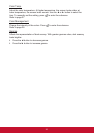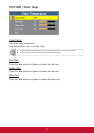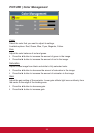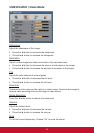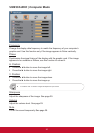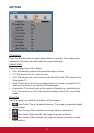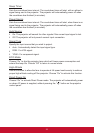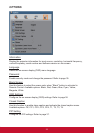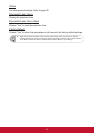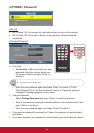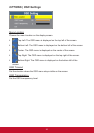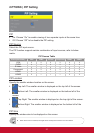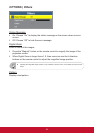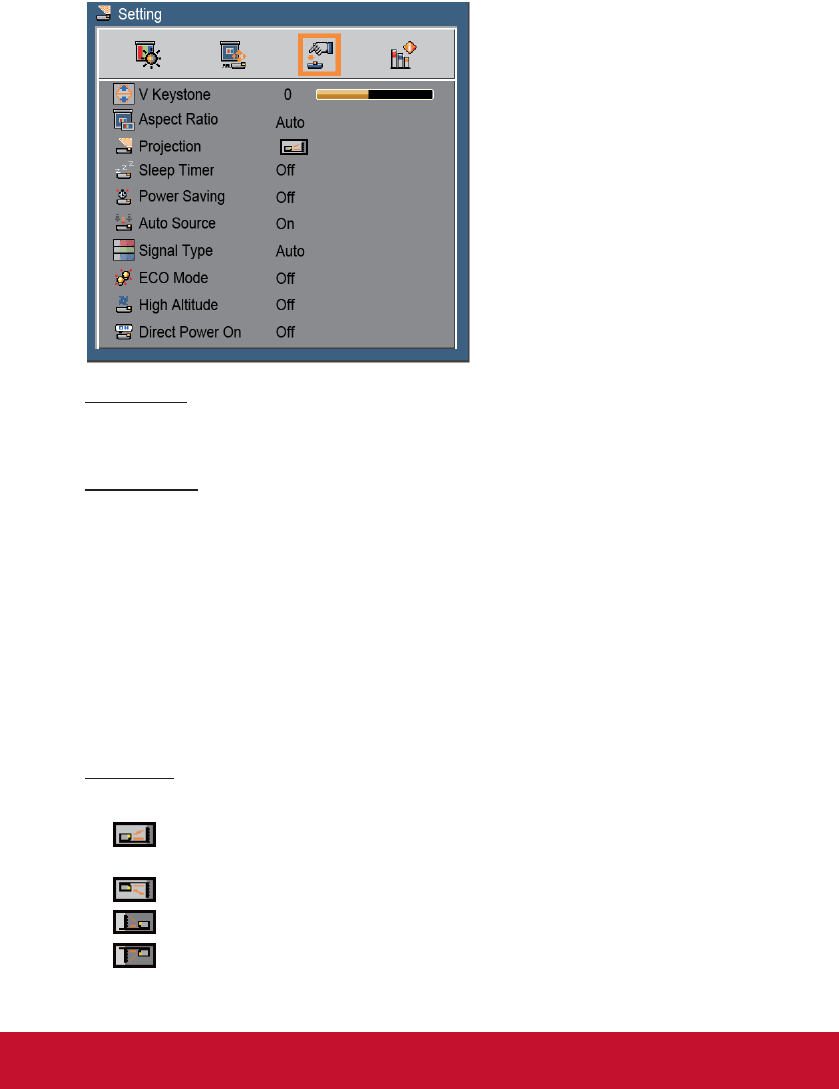
31
SETTING
V Keystone
Press the ◄ or ► button to adjust image distortion vertically. If the image looks
trapezoidal, this option can help make the image rectangular.
Aspect Ratio
Select the aspect ratio of the display.
`
Auto: Automatically selects the appropriate display format.
`
4:3: This format is for 4×3 input sources.
`
16:9: This format is for 16×9 input sources, like HDTV and DVD enhanced for
Wide screen TV.
`
Wide: This format is a non-linear scaling formula to transfer conventional 4:3
video input sources to an optimum16:9 widescreen.
`
Anamorphic: This should work with an external sheye lens, transferring the
2.35:1 movie screen in 16:9 video format to display a real 2.35:1 movie wide
screen.
Projection
Adjust the picture to match the orientation of the projector.
`
Front-Table: This is the default selection. The image is projected straight
on the screen.
`
Front-Ceiling: When selected, the image will turn upside down.
`
Rear-Table: When selected, the image will appear reversed.
`
Rear-Ceiling: When selected, the image will appear reversed in upside
down position.