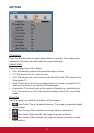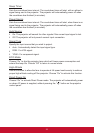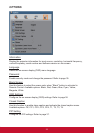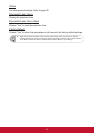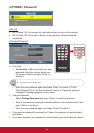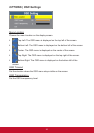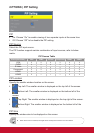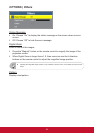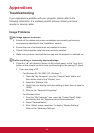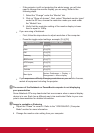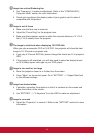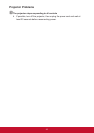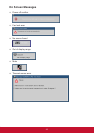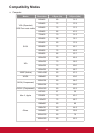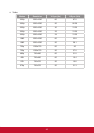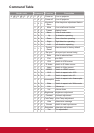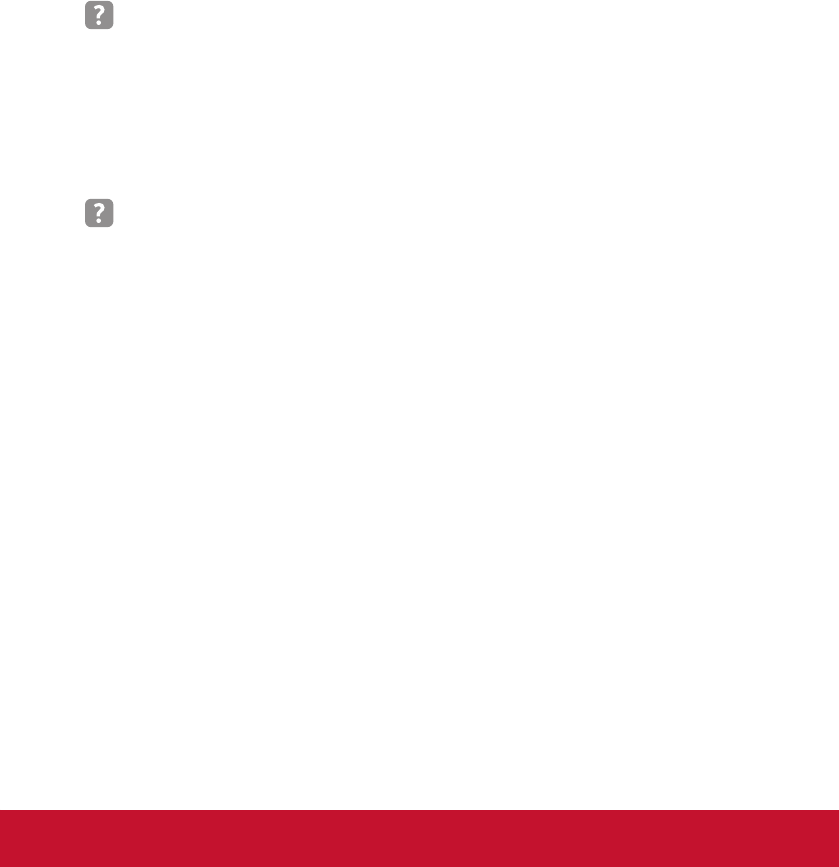
39
Troubleshooting
Appendices
If you experience a problem with your projector, please refer to the
following information. If a problem persists, please contact your local
reseller or service center.
Image Problems
No image appears on-screen
`
Ensure all the cables and power connections are correctly and securely
connected as described in the “Installation” section.
`
Ensure the pins of connectors are not crooked or broken.
`
Check if the projection lamp has been securely installed.
`
Make sure you have removed the lens cap and the projector is switched on.
Partial, scrolling or incorrectly displayed image
`
Press the “◄” (left direction) button on the control panel, or the “Auto Sync”
button on the remote control to auto synchronizing for the analog PC signal.
y
If you are using a PC:
- For Windows 95, 98, 2000, XP, Windows 7:
1. Open the “My Computer” icon, the “Control Panel” folder, and
then double click on the “Display” icon.
2. Select the “Settings” tab.
3. Verify that your display resolution setting is lower than or equal to
1080p.
4. Click on the “Advanced Properties”.
- For Windows Vista:
1. From the “My Computer” icon, open the “Control Panel” folder,
and double click the “Appearance and Personalization”
2. Select “Personalization”.
3. Click “Adjust screen resolution” to display “Display Settings”.
Click on the “Advanced Settings”.