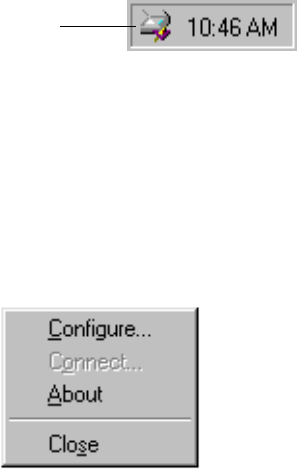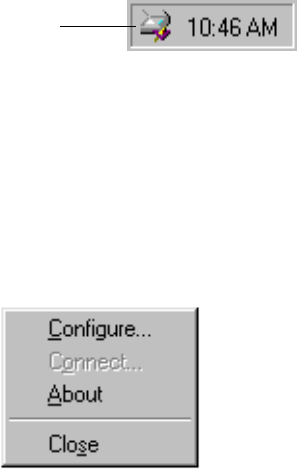
STEP 3: CHECKING OUT YOUR SCANNER 9
7. If you removed the CD from the CD drive and want to install other
software, reinsert the CD into the drive.
In addition to installing the other software from the CD, you can
also view and print the User Guides.
Remove the CD from the computer when you’re finished and store
it in a safe place.
STEP 3: CHECKING OUT YOUR SCANNER
The Visioneer OneTouch 5820 scanner software comes with special
software, called the OneTouch software, that you to use scan with the
OneTouch buttons. The OneTouch software adds the scanner icon to
the Windows taskbar (at the bottom right corner of the computer
screen). If the scanner is properly connected, the scanner icon looks like
the one in this figure.
If the icon has a red X through it, the scanner is not properly connected.
See the next section, “If the Scanner Is Not Properly Connected,” for
the steps to fix the problem.
To check the status of the scanner:
1. Right-click the scanner icon in the Windows taskbar.
The shortcut menu appears.
Scanner icon