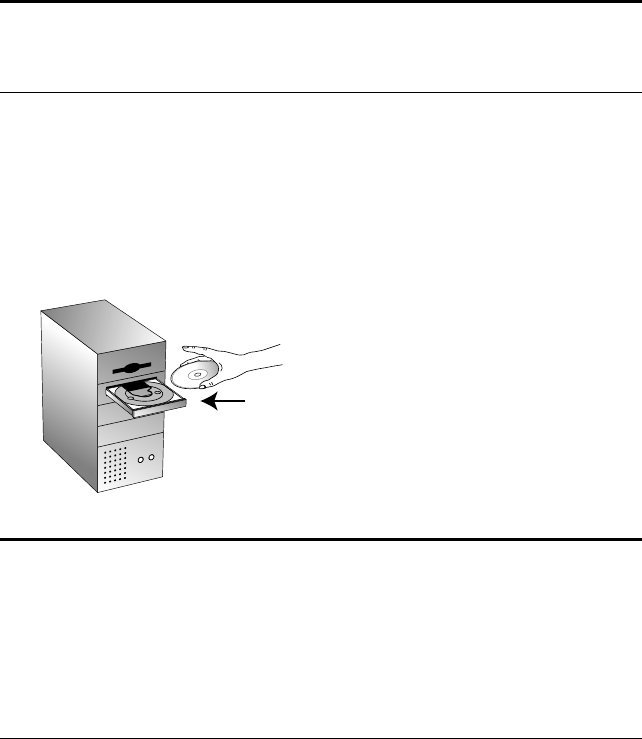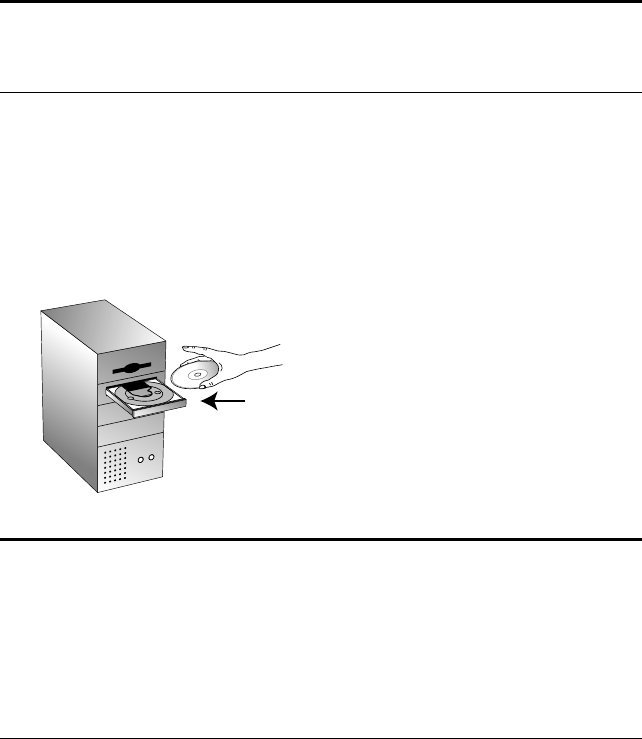
S
TEP
1: I
NSTALLING
THE
S
CANNER
S
OFTWARE
5
STEP 1: INSTALLING THE SCANNER SOFTWARE
To install the scanner software:
1. Start Microsoft Windows and make sure that no other applications
are running.
2. Insert the CD into your computer’s CD-ROM drive. The CD
automatically starts.
3. From the list of options that appears on the screen, select ScanSoft
PaperPort.
4. Select Install ScanSoft PaperPort.
Note: You must install the scanner software before connecting the
scanner to your computer. Otherwise, the correct driver software for
your scanner will not be installed and it may not work properly.
Note: If the CD does not automatically start, make sure the CD
drive’s door is completely shut. If the CD still doesn’t start, click the
Windows icon that shows the drives on your computer. (Usually, the
icon is named My Computer.) The window shows the drives available
on your computer. Double-click the icon for your CD-ROM drive to
see the list of files on the CD. Double-click the file named
START32.EXE. The CD starts.