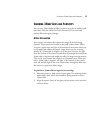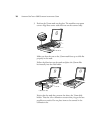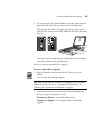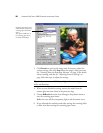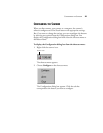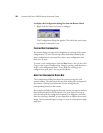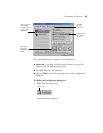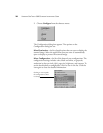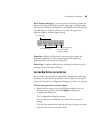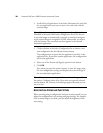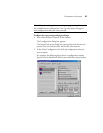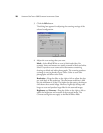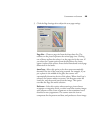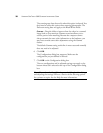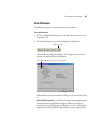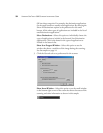CONFIGURING THE SCANNER 25
Select Format and Page(s)—a set of options for selecting a format for
the scanned image and whether to scan a single page or multiple pages.
The formats are bitmap and PaperPort. Use PaperPort for scanning any
item. Bitmaps are usually for photos or artwork. The page icons
represent single or multiple page scanning.
Properties—displays a dialog box for selecting options about the
destination application for the scanned image. Each destination
application has its own properties dialog box.
Folder Copy—displays a dialog box for selecting the folder to use for
storing a copies of the scanned images.
SELECTING NEW OPTIONS FOR THE BUTTONS
You can select a new destination application, configuration, and image
format for a scanner button to optimize it for the type of scanning you
want to do. You use the Configuration dialog box to select new options.
To select new options for a scanner button:
1. Right-click the scanner icon in the Windows taskbar to see the
shortcut menu, and then choose Configure to display the
Configuration dialog box.
The Configuration dialog box appears.
You can also press and hold down the button that you want to
change.
The tab of the button whose options you want to change is already
selected. If the tab is not selected, click it.
Scan single page
Scan multiple pages
Scan multiple pages and
stack them on the
PaperPort Desktop