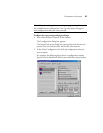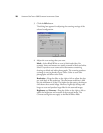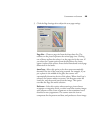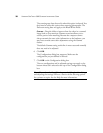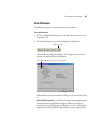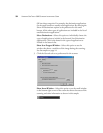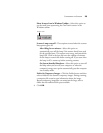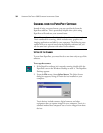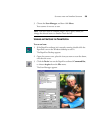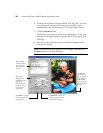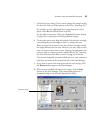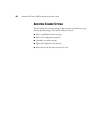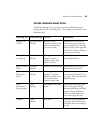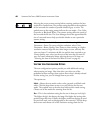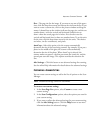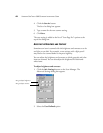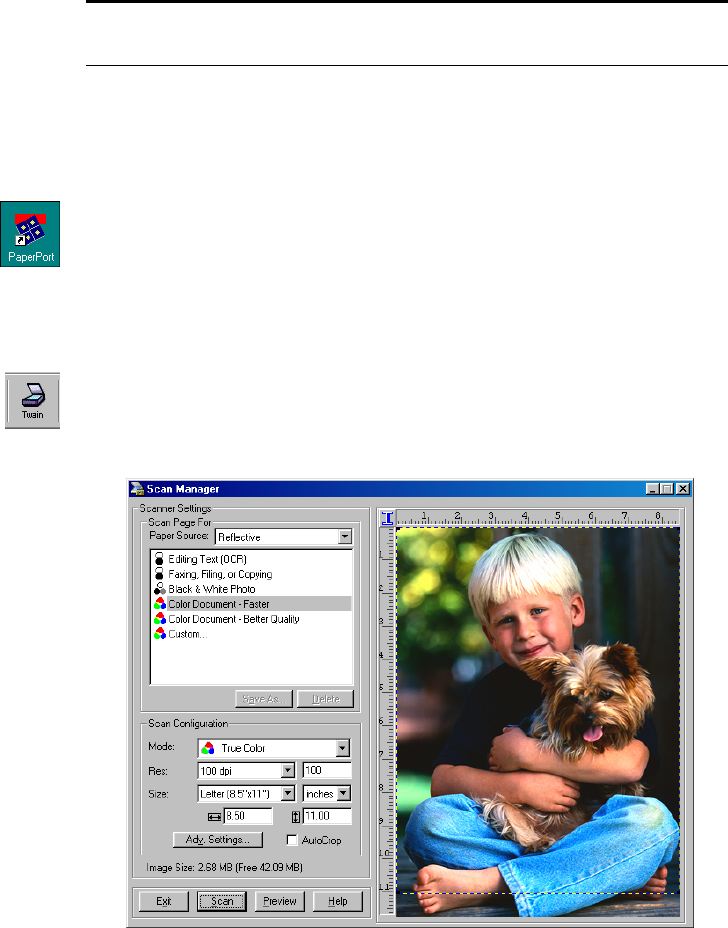
SCANNING FROM THE PAPERPORT SOFTWARE 35
3. Choose the Scan Manager, and then click Select.
Your scanner is now set to scan.
SCANNING AN ITEM USING THE TWAIN BUTTON
To scan an item:
1. If the PaperPort software isn’t currently running, double-click the
PaperPort icon on the Windows desktop to start it.
The PaperPort Desktop appears.
2. Open the scanner cover, place the item you want to scan face down,
and close the cover.
3. Click the Twain icon on the PaperPort software’s Command Bar,
or choose Acquire from the File menu.
The Scan Manager appears.
Note: You don’t need to complete Steps 2 and 3 again, unless you
change the selected source to another Twain device.