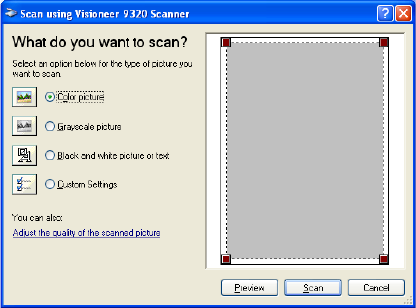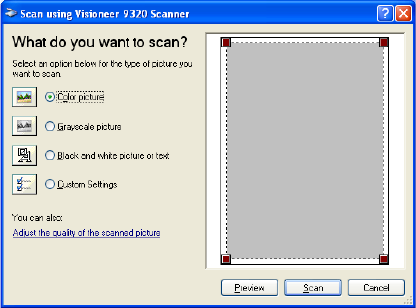
28 VISIONEER ONETOUCH 9320 USB SCANNER INSTALLATION GUIDE
8. Click the Scan button in the Scan pane.
The Scan using Visioneer 9320 Scanner window opens. Use this
window to select scanning options and start the scanner.
9. Select the button most appropriate for the item you’re scanning.
To scan with the Custom Settings option see the next section, “Fine
Tuning Your Scans”.
10. Click Preview to preview the image before scanning.
The image is displayed on the right side of the window.
11. Adjust the settings of the previewed image as desired:
■ Change the button selection for the type of item.
■ Adjust the custom settings.
■ Change the size of the scanned image. Click and hold the mouse
pointer over one of the four sizing-boxes on the corners of the
previewed image. Then drag the box to increase or decrease the
size of the image.
12. Preview the image again, or click the Scan button.
The scanned image is displayed on the PaperPort desktop.